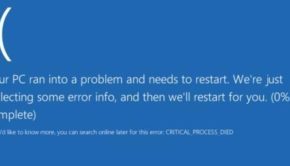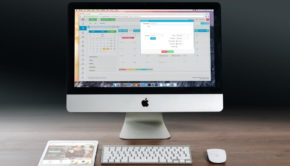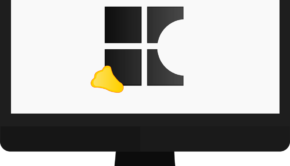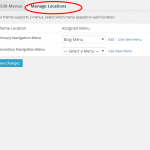Windows Backup Failed Not Enough Disk Space – How To Solve It
Nowadays since system breakdown, black screen, blue screen, and more issues often appear, many of you pay much attention to Windows backup and restore. Usually, in Windows, you probably directly use Windows backup tool to create a system image, and then once system issue happens, the backup can be used to restore the system. However, you are likely to fail to do this operation. Moreover, Windows will pop up an error message saying “The backup failed. There is not enough disk space to create the volume shadow copy on the storage location… (0x80780119)”, just like the following figure shows.
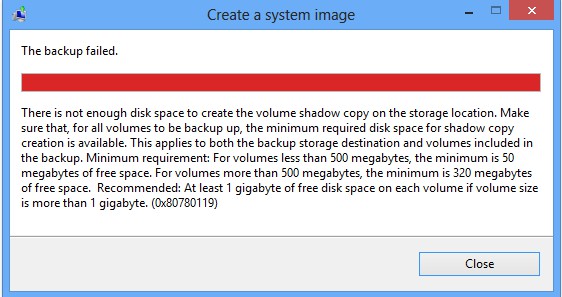
If you got the on windows 10, there is no need to surprised as almost every windows user has probably got this error once or more times on their PC. Luckily, We know many science and technology websites have proposed solutions to blue error, such as PCWorld, Lifewire, MiniTool and etc. Here I will introduce you what this message indicates and how to fix Windows backup failed not enough disk space issue.
Why Windows Backup Not Enough Space for Shadow Copy
When reading the issue carefully, you will find this error code 0x80780119 is because of no enough disk space on the storage location of the volume shadow copy. Generally speaking, the volume shadow copy means a technology called Volume Shadow Copy Service which allows creating backup files or snapshots for computer files or volumes. In fact, create system image failed not enough disk space issue is related to the disk space on the source disk, especially system reserved partition and recovery partition. If the volume is less than 500 MB, the minimum free space should be 50MB. On the other hand, if the volume is more than 50MB, the minimum should be 320MB of free space. For more than 1GB volume, at least 1GB of free space should be required. If you get Windows backup not enough space for shadow copy error, your source drive probably can’t meet these requirements.
How to Fix Not Enough Space for Windows Backup
After learning so much information about the analysis of the issue, now it is time to take measures to solve this error. Generally speaking, there are three solutions as follows.
Solution 1: Clear USN Journal Files
If there is system reserved partition, you fail to create a system image. What’s wrong? Actually, Change Journal is the main factor to this issue for system reserved partition. As you know, Windows NTFS file system maintains a particular record called USN which records the changes to the volume. When a change is made to a file or directory, the USN Change Journal also updates with the description of the change. However, the Change Journal will be created on the system reserved partition if a fault appears during the process of doing some disk or file operations, which takes much disk space.
Just right click the system reserved partition and select “Properties” to check whether free space meets the requirements. From the following picture, the free space is less than 50MB.
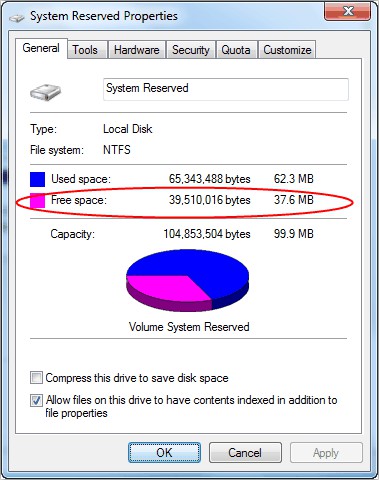
In this case, the important thing should be to clear USN Journal Files. Here are the detailed steps:
Step 1: Firstly, please assign a drive letter for system reserved partition with Windows Disk Management “Change Drive Letter and Paths”.
Step 2: Then run CMD as administrator.
Step 3: Type the following commands in turn:
“fsutil usn query journal X:”
“fsutil usn deletejournal /N /D E:”
Here E refers to the drive letter of system reserved partition. After that, remove this drive letter.
Solution 2: Extend System Reserved Partition
The above way can free up 30-40MB disk space. If you still fail to create system image failed not enough disk space, you can ask a piece of third-party software for help. MiniTool Partition Wizard provides you a feature called “Extend Partition” to increase system reserved partition space.
Step 1: Right click system reserved partition, and then select “Extend”.
Step 2: Then take some free disk space from other partition on the same disk. Here drag the slider to decide how much free space you want to take.
Step 3: Finally, hit “Apply” to execute this change to the selected partition.
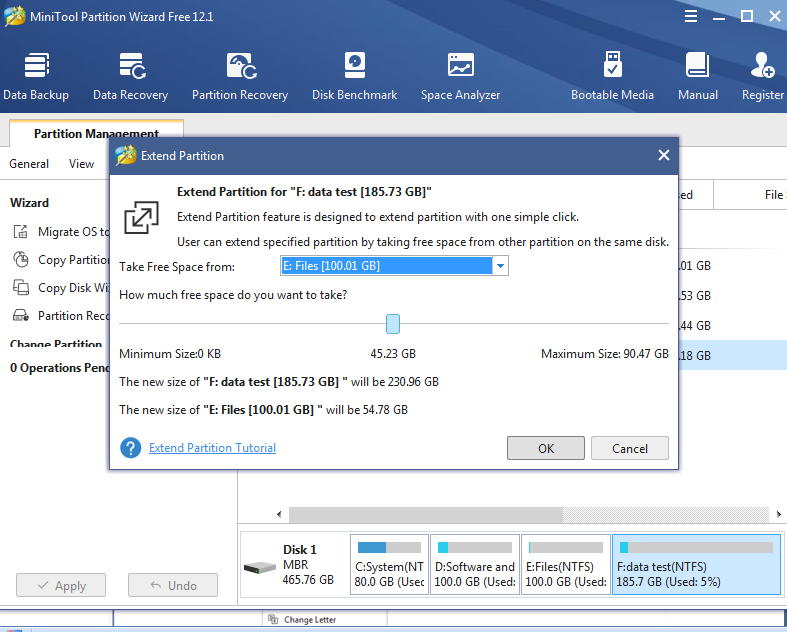
Solution 3: Change Recovery Partition Size
Usually, in Windows 8, recovery partition is the main factor to Windows backup failed not enough disk space issue. Here take recovery partition 900MB as an example. If you want to create a system image successfully, the minimum free space should be 320MB. Please check its free space. If it is less than 320MB, MiniTool Partition Wizard also can help you to change recovery partition size with “Extend Partition” feature.
After trying these solutions, Windows backup to fix 0x80780119 error code can be solved and you will create a system image successfully. Besides, you can also use the professional PC backup tool, MiniTool ShadowMaker, to create a system image easily and effectively when failing to backup without enough disk space.