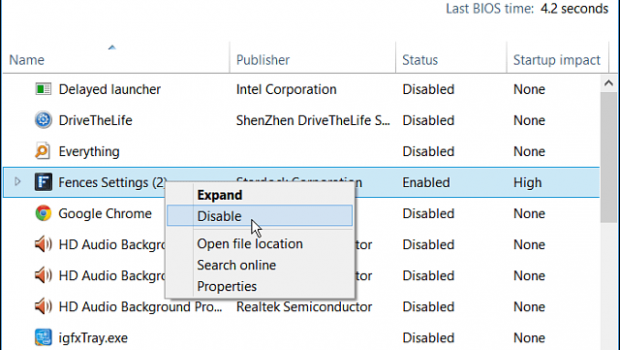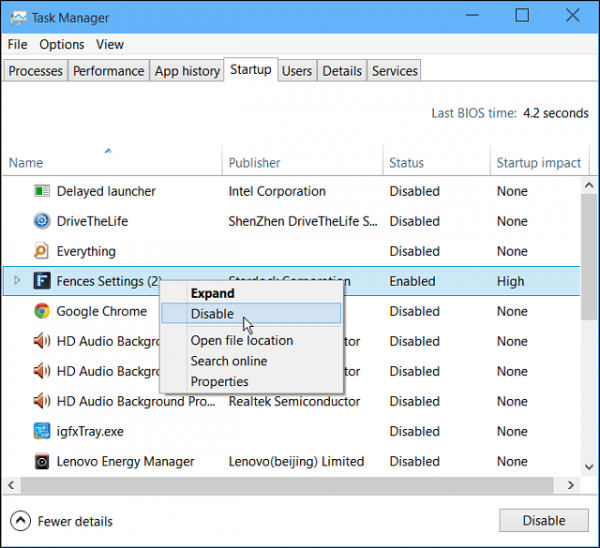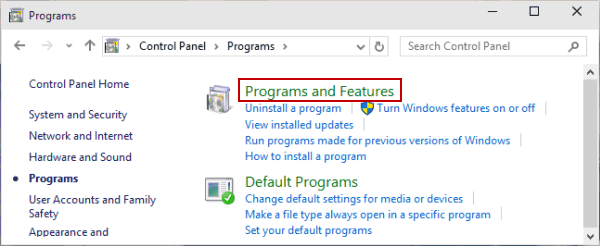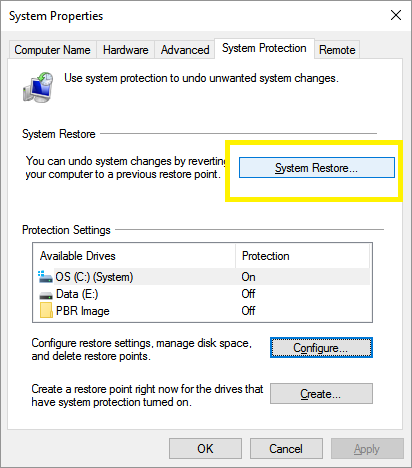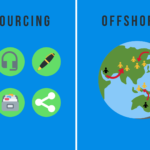How to Remove Adware and Pop-Up from Windows System
Adware programs and unnecessary pop-up ads on your system cause lot of annoyance and trouble for you. Here, it not only wastes your valuable time but it may also carry malware threat on your system. In this article, we have discussed ways to deal with adware and pop-up ads on your Windows 10 system.
Manage or Remove Rogue Extensions and Add-Ons in Browser: Your browser hosts lots of add-ons or extensions that usually generate pop-ups. Here, these extensions may remain there on your browser without your knowledge. Thus, it becomes important to identify all such rogue extensions and remove them instantly to get rid of the pop-up issue. To remove such unwanted extensions, you may need to follow different steps in different browsers under Extensions Settings in Browser. You can also take a faster route to remove unneeded pop-ups by using a software program such as PC Repair by Outbyte that can detect all pop-ups and deactivate them.
Manage Search Engine Settings, Start Page and other Settings of Browser: This is another known practice by adware programs where they take advantage of Search Engine settings and Start Page of your browser by altering it. Here, it makes your browser prone to hijack by these malicious programs. Thus, whenever you see any unwanted item, just select it and remove it instantly from the browser settings.
Check Start-up Items: There are chances that many adware programs run during the boot process so that they evoke right away you start your PC. Here, you need to scan, find and remove all such items to clean your boot process. To do this, you need to go to Task Manager > Startup tab and search, select and remove the unwanted programs. It will help you get rid of unwanted adware and pop-ups on your system. This is effective free Windows adware protection step that helps you keep your system safe.
Source: groovypost
Uninstall Unwanted Programs: In addition to straight-line your startup process, you should also look for unwanted programs that are installed on your system unnecessarily. Many of these programs generate annoying pop-ups and cause distraction. To uninstall all such programs on Windows 10, go to Control Panel > Programs > Programs and Features. Here, sift through the complete list to find and remove all such items. This simple process will help you remove pop-up ads and adware instantly on your system.
Source: isunshare
Restore the System: If you are facing the abundant pop-up ads and adware on your system very recently then you can try to fix this issue by restoring your system to the previous known safe state. It will help you only when you have set restore points on your system from where you can bring your system back to the known safe state. To go back to Restore Point on your Windows 10 system, go to System Properties > System Protection tab. Here select the System Restore option and follow the instructions.
Source: malwarefox
Use Adware Removal Tools: The next best step to deal with adware and annoying pop-ups is to use free adware removal tools for Windows. These tools work on smart algorithms to help you deal with all sort of adware programs and unnecessary pop-up ads. Using these tools, you can keep your system safe from all such issues effortlessly.
Conclusion: Unnecessary pop-up ads and adware programs may cause a lot of annoyance for you while doing something important on your system. Here, you can fix such issue with some simple steps as discussed above. Further, using adware removal programs may help you get instant and effective results. If you know more such effective steps feel free to comment below.
Metadata: Adware programs and pop-up ads cause a lot of trouble on your Windows system as they not only waste your time but it also affects your system performance. Here, you can follow some simple steps to fix this issue on your system.
Author Bio:

Chandra Shekhar Choudhary, a Digital Marketing Analyst & a Technical Content Writer is working at Systweak Software. He is interested in writing about Anti Malware, How to protect pc from malware, Virus, Windows and Mac and he is keenly interested in writing other technical blogs. Apart of writing he loves traveling and cooking. Find him on Facebook, Twitter and Instagram.