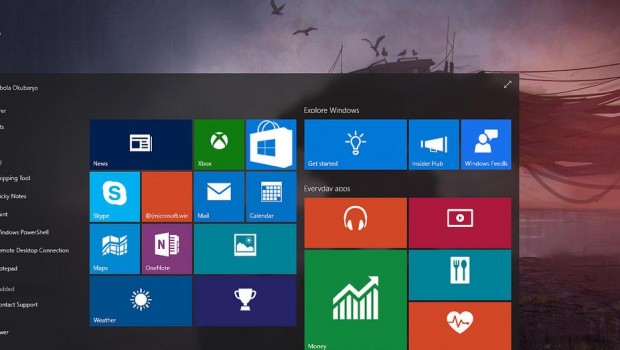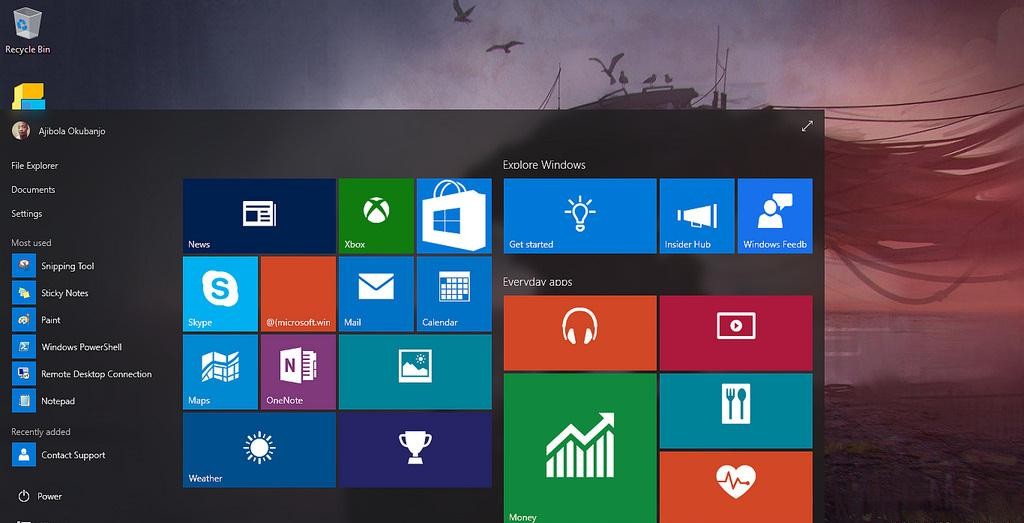Windows 10 Settings: 5 Important Steps To Keep Your Identity Private
The latest iteration of one of the most popular operating systems in history has taken the world by storm, clocking in at more than 110 million users as of October 2015, according to CNet. The interface of the new Windows 10 is very impressive and attractive, and seems faster than its predecessors.
However, it hasn’t been released without any glitches. Just like any other OS in the market, Windows 10 has been found with a few vulnerabilities, which the tech company addresses through regular updates. Still, one of its gaping holes is its lack of security in personal privacy of its users.
[Image courtesy of okubax via Flickr Creative Commons]
If you’re enjoying Windows 10 but feeling vulnerable to potential attacks and identity theft, the following steps should help you keep your private information secure while using Windows 10:
- Be careful in using Cortana
Cortana, the built-in Windows 10 virtual personal assistant, may create a friendlier and more convenient user interface for the operating system, but it has recently been found to have a security risk. The feature allows Windows 10 to generate a more personal user experience, but it needs to capture your personal information. Anything from your friends and contacts to your location and handwriting – Cortana sees them all!
If you’re squeamish about having Cortana save personal data about you, simply go to this account page. Clear the data under “interests” and other info that Cortana might have saved.
- Turn off tracking
Windows 10 has its tracking feature turned on by default. To shut it off, press the Start button, then head to Settings > Privacy. From there, you can change privacy options and update tracking settings for your location, camera, microphone, and more.
As an additional precaution, you may also update the Feedback & Diagnostics section, and switch the Feedback Frequency to Never. Meanwhile, it’s also good to turn Usage Data to Basic.
- Protect your browsing history
Microsoft Edge is tied up with Cortana to personalize your browsing experience, which also means that the program will capture personal data. To secure your private information, do the following:
- Click the ellipsis button at the top right portion of the Edge window.
- Open Settings > Advanced Settings > View Advanced Settings > Privacy and Services.
- Switch off “Have Cortana Assist Me in Microsoft Edge”.
- Switch off “use page prediction to speed up browsing, improve reading, and make my overall experience better”.
- Read the fine print
The privacy statement from Microsoft contains a few bits of information about its treatment of personal private data. The company mentions three reasons why it collects personal data: “to operate our business”, “to send communications”, and “to display advertising”.
You may change your privacy settings for Cortana (see number 1 above), update your Microsoft account settings, and opt-out of automatic ads.
- Don’t create a Microsoft account
Unless you know of a good list of identity protection companies, setting up a Microsoft account for your Windows 10 installation may compromise your private information. Simply put, if you are not comfortable having your personal information handled by Microsoft, don’t sign up for a Microsoft account to link with your Windows 10 installation.
In case you’ve already set up a Microsoft account via your OS, press the Start button and head to Settings > Account > Your Account. From there, you can manage or delete your Microsoft account.
These tips from Wired.com should help you become more at peace in terms of personal data security. So go ahead and enjoy Windows 10 without fear!