Jumper EZpad 4S Pro Tablet PC Review – a Low Cost Tablet That Can Replace a Netbook
Introduction
Back in 2012, when Windows 8 was launched Microsoft discontinued Windows Mobile and Windows CE and announced that Windows 8 RT would run on ARM tablets. Two years later, Microsoft changed their mind saying that Windows RT was a bad idea and that Windows itself would be a convergent OS and run on PCs, tablets and embedded devices alike and using the same kernel. While that was a dream back then, with the advent of Windows 10, many PC assemblers started building Intel Atom-based netbooks in the form factor of a tablet. Today, we have with us one such product, named the Jumper EZpad 4S Pro Tablet PC which we plan to review and explore. But before we do so, we would like to thank the awesome team at Gearbest for sending us this tablet for review. With that said, if you want some money for your next purchase on Gearbest, feel free to grab some Gearbest Coupons online.
About the Tablet PC
The Jumper EZpad 4S Pro is a netbook in a tablet form factor sporting the following specs:
- Microsoft Windows 10 64bit OS
Windows 10 brings back the popular Start Menu from Windows 7 and introduces new features, like the Edge Web browser that lets you mark up Web pages on your screen - Intel Cherry Trail X5-Z8350 Quad Core 1.44GHz, up to 1.92GHz
Ultra-low-voltage platform and quad-core processing provide maximum high-efficiency power. Intel Turbo Boost Technology delivers dynamic extra power when you need it - Intel HD Graphics 400 GPU
On-processor graphics with shared video memory provide high image quality for Internet use, basic photo editing and casual gaming - 10.6 inch 5-point Touch FHD Screen
Offering good experience for watching videos and browsing the Web. The 1920 x 1080 resolution screen boasts impressive high-quality images - 4GB DDR3 RAM for Advanced Multitasking
Substantial high-bandwidth RAM offers you a high-impact gaming experience, ensures smooth operation and stable multitasking using feeling - 64GB eMMC ROM Storage Capacity
Provides room to store pictures, videos, music and more - 128GB SD Card Expansion
Accepts compatible SD cards up to 128GB for easy expansion - Camera for Photos and Face-to-face Chat
0.3MP front camera allows you to capture memorable moments or chat with friends - HDMI Output Expands Your Viewing Options
You can connect the device to an HDTV or high-definition monitor to set up two screens side by side or just enlarge pictures - Bluetooth 4.0 Interface Syncs with Compatible Devices
Wirelessly transfer photos, music and other media files between the computer and your Bluetooth-enabled cell phone, your MP3 player, or other Bluetooth wireless accessories
Now that we have a fair idea about what this device is, lets move on to unboxing it.
Unboxing
The Jumper EZpad 4S Pro comes in a simple looking black box with EZpad written on one side and Jumper on the other.
After opening the plastic cling film, the box looks like this.
Opening one end of the box and taking out the unit, there is a wide styrofoam slab. One side of the slab is covered with a lid and the other side has a groove holding a microUSB cable.
Opening away the lid, we find the Jumper EZpad 4S Pro in a plastic wrap.
Taking away the plastic wrap, we see that the Jumper EZpad 4S Pro has a touchscreen with a webcam at the top and a windows key at the bottom on the front side.
The back side has EZpad written at the top and Jumper written at the bottom.
On the left side, there is a 3.5mm jack, a DC power input jack, a USB 3.0 jack, a HDMI jack and a microUSB / USB-OTG jack.
On the top there are power and volume keys.
At the bottom, there is a connector for a keyboard dock which is sold separately.
Here is a close up of the microUSB cable.
All that remains in the styrofoam slab now is the user manual in Mandarin and English, a QC-passed sticker and a leaflet with some important guidelines.
The original box packaging does not have a AC power adapter or a dock, so they must be purchased separately.
Now that we have unboxed the product, lets move on to setting it up and using it.
Usage and Experience
Pressing and holding the power button for a while turns on the Jumper EZpad 4S Pro with a short vibration. On the first boot, it starts the very familiar Windows 10 first time setup process to create a user account and connect a Microsoft account. The experience is very similar to that of a PC with the exception that one needs to use the on-screen keyboard to type in the details.
Once the set up is complete, we’re greeted with the familiar Windows 10 desktop.
A quick glance in the ‘About this PC’ section reveals that it is running Windows 10 Home on an OEM license.
As this is an Intel Cherry Trail Atom PC, it runs every application that runs on a desktop computer. But as this is a netbook, the computing power will not be enough to run graphics-heavy applications or games. However, it performs basic tasks like document editing, web browsing, playing music and video very fluidly. There is absolutely no lag at all when running multiple apps and switching between them.
One of the first things I did was install Firefox browser as I am not very comfortable with Edge. Then I paired a Bluetooth keyboard and mouse and started editing documents on it. And boy! The experience is as good as a desktop. 3 weeks later, I am sitting here with the same setup and writing out this blog post on it.
Video playback on the device with Windows Media Player and VLC player is very smooth for videos upto 2160p (4K) at 30fps and 1080p at 120fps.
Coming to videos on the web, the HTML5 player on Firefox can play YouTube videos upto 2160p 30fps smoothly. With Flash, videos upto 720p can be played without any issues.
The device also managed to play videos from my Plex Media Server with the Plex app with ease.
The audio output from the speakers on this device is sub-par. But the audio output from the 3.5mm jack is as good as from a smartphone.
The USB 3.0 port on the device is as fast as it promises, except that bandwidth while copying files is limited by internal storage speed. I am getting over 65 MB/s transferring files to and from my external 4TB hard disk.
Microsoft Office does not come preinstalled with this device. There is an app named “Get Office” that installs Office 365. However, if you want the full version of Office 2016, then it needs to be installed separately.
The onboard 64GB eMMC flash memory is fast enough to install and run apps in a jiffy. You get 58GB of usable space after the first boot. However, if more apps require to be installed, then a external SD card is needed. However, SD cards are an order of a magnitude slower than the internal flash.
Coming to battery life, this device can last 9-10 hours of continuous use on a full charge, which I could call a remarkable battery life for any tablet. The tablet can take upto 4 hours to fully charge. It can be charged by either the DC input or via a microUSB cable connected to an AC adapter.
On an average charging session, the device pulls 5.34V and 1.43A from the AC adapter, as you can see from the USB multimeter reading in the below picture.
The display is remarkable. The 10.6 inch full HD display is very vivid. The pixels are almost indistinguishable and the colour gamut is quite wide. Multitouch on the touchscreen accepts up to 10 fingers.
Here are some screenshots with data from the CPU-Z app.
I have also benchmarked the tablet PC’s CPU with CPU-Z. With all the cores running it is half as fast as an Intel Core 2 Duo E8550 and one-fourth as fast on a single core.
Coming to build quality, the tablet is okayish on the back side. The sturdy plastic casing make it feel more like a laptop than a tablet. However, the edges of the front of the tablet are soft and flexible. It bends inwards when pressed. It seems that the bezel is made of duct tape rather than plastic or glass, which is a turn off.
Overall, I liked everything about the tablet, except the build quality of the bezel.
Getting one for yourself
The Jumper EZpad 4S Pro Tablet PC is available on Gearbest for $169.99. Click here to buy it.
You can use this coupon code provided exclusively to Techno FAQ readers to grab it for $139.99 till 15th September 2017: pad4S
Summary
Pros
- Runs all Windows PC applications
- Battery supports 9 hours of continuous use
- Quick charging in 4 hours
- Superb multimedia playback support
- Fast internal storage and option for expansion
- USB 3.0 is as fast as on a better equipped device
- Vivid display and responsive multi touch
Cons
- Microsoft Office is not preloaded
- Inbuilt speaker audio quality is poor
- The bezel is too soft and flimsy
Conclusion
The Jumper EZpad 4S Pro Tablet PC is a good example of what tablet PCs have evolved into: convergence devices. I liked everything about this device, including its ability to run all desktop apps, great battery life and beautiful display. Some may not like the flimsy feel of the bezel, bad audio quality of the inbuilt speaker and the fact that Microsoft Office has to be installed separately. But at the price of $169.99, one cannot ask for more. And even with that pricing, it provides a better experience than any Android or iOS smartphone or tablet 3 times its cost. It is a perfect low-budget educational and multimedia device for students and kids. You will not be disappointed if you purchase it.
Rating: 8.5/10

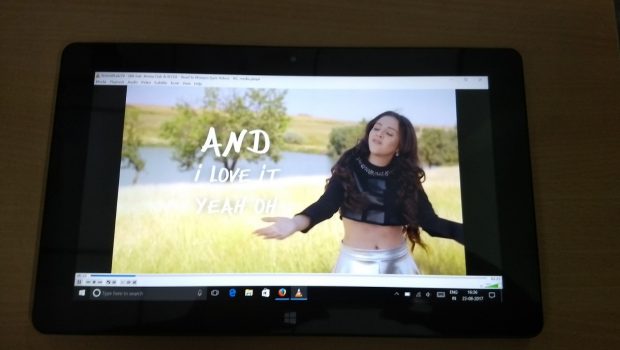












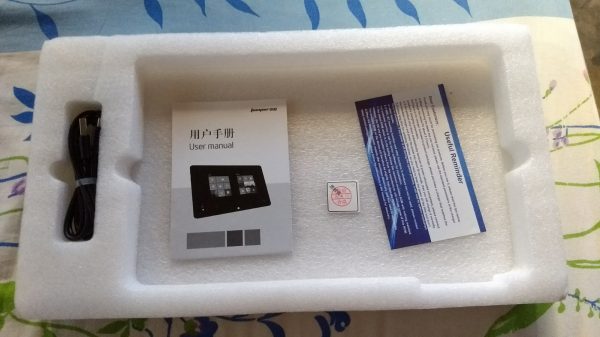
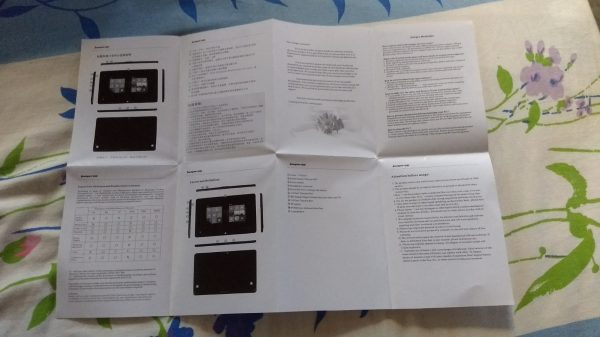
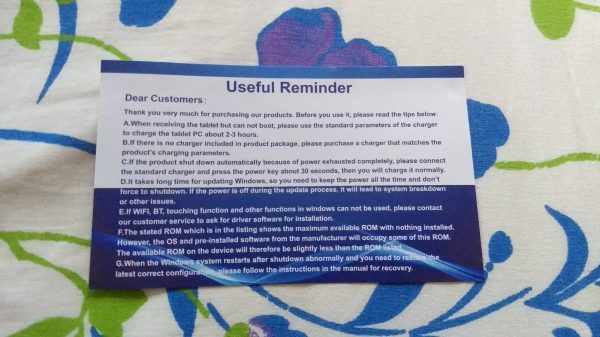
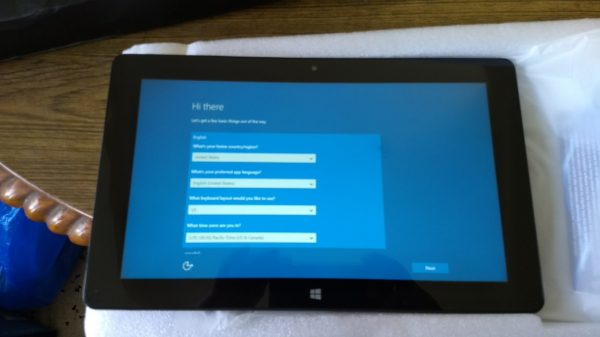
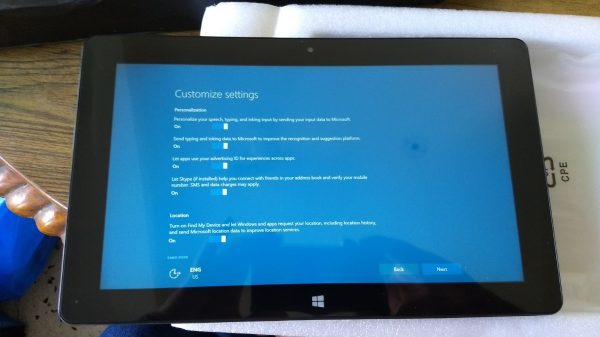
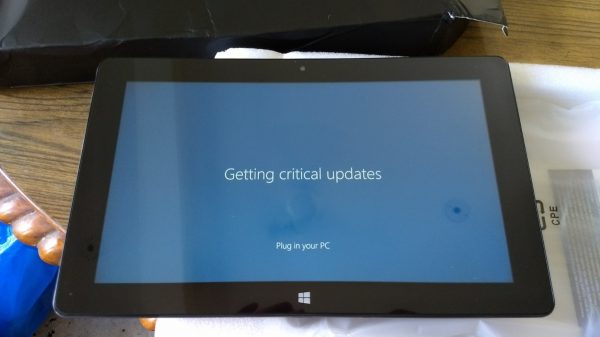

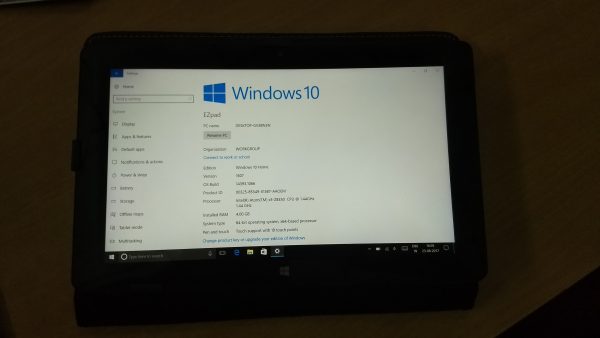
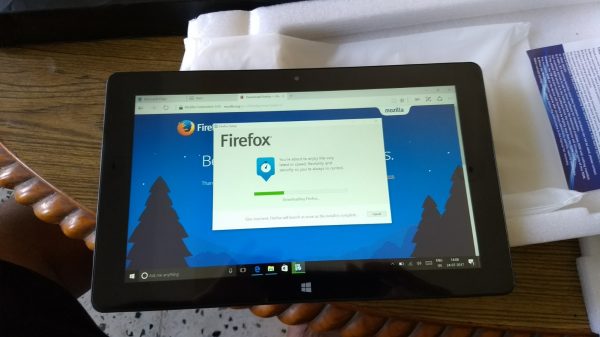


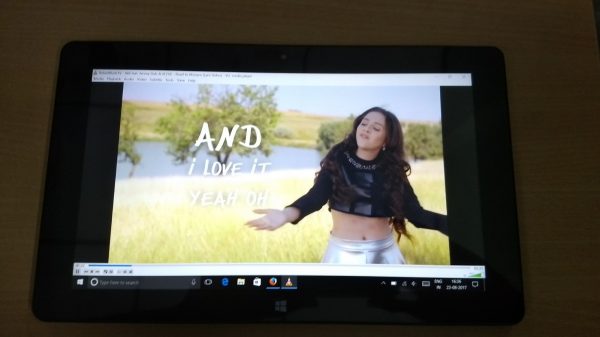
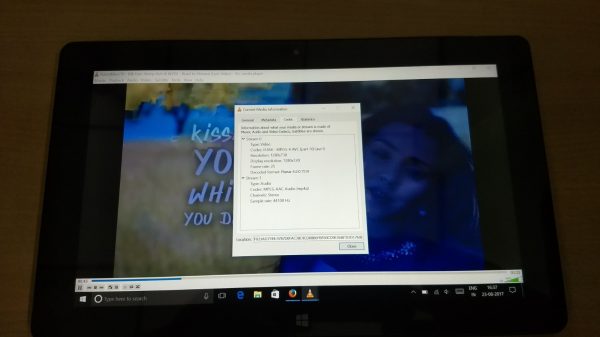
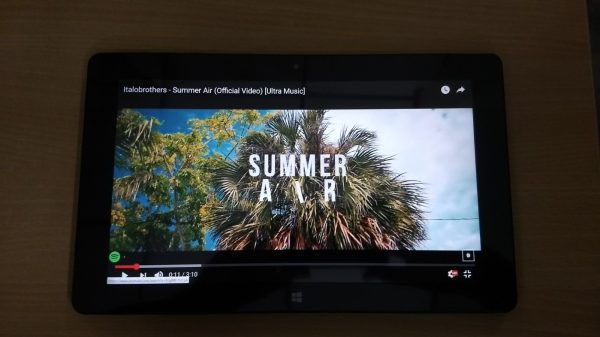
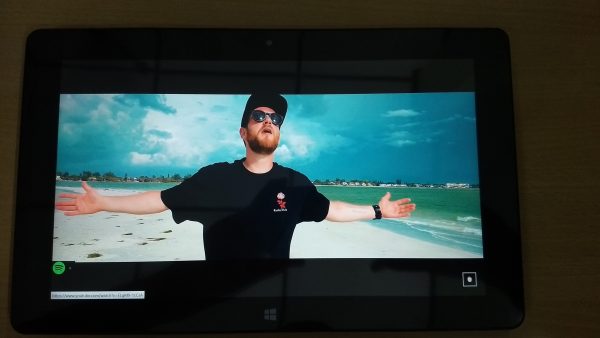
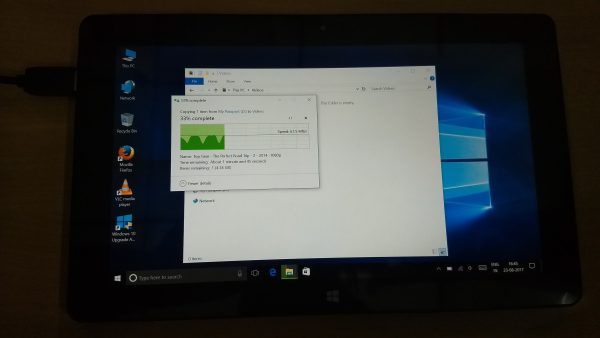


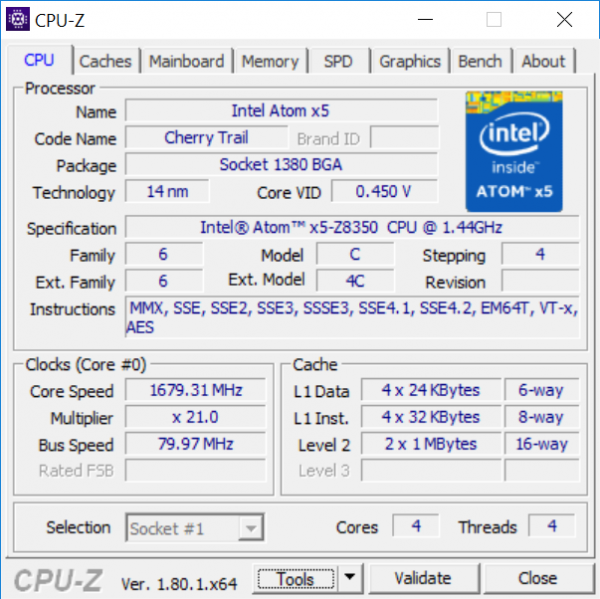
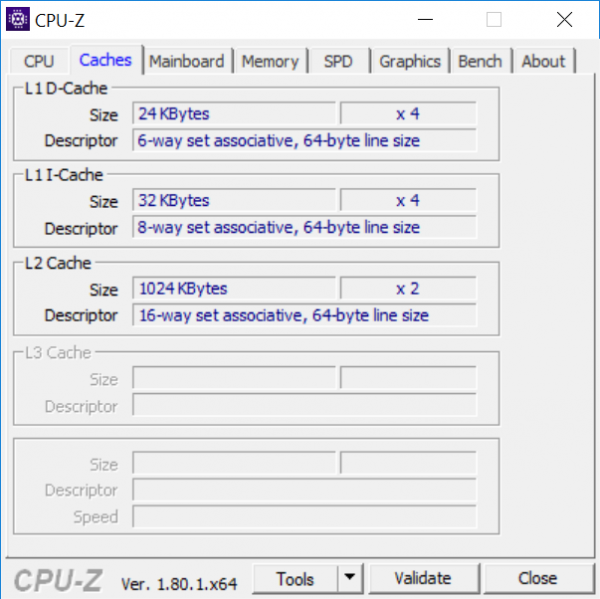
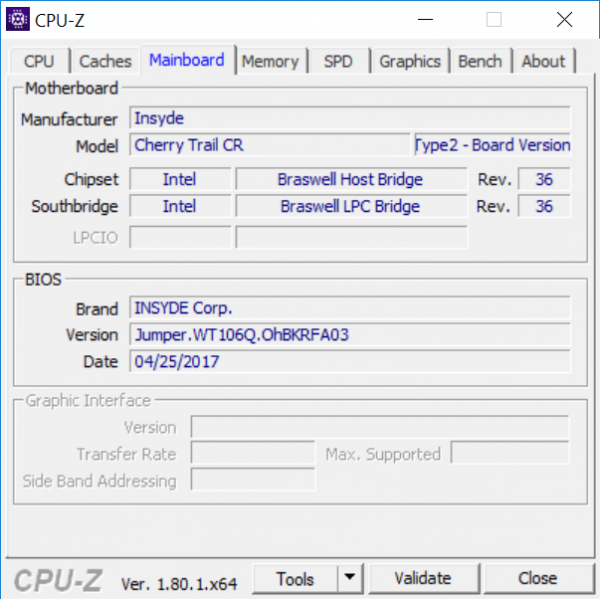
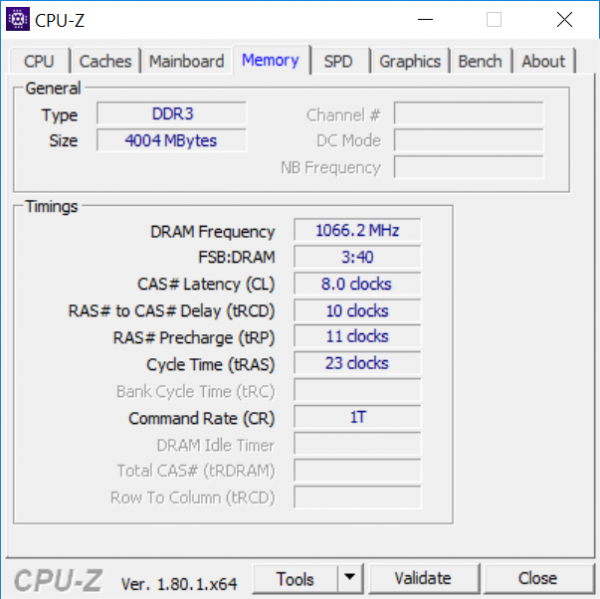
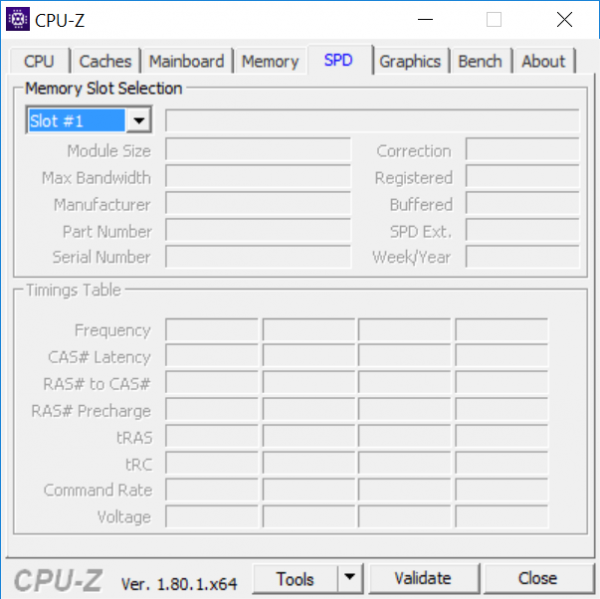
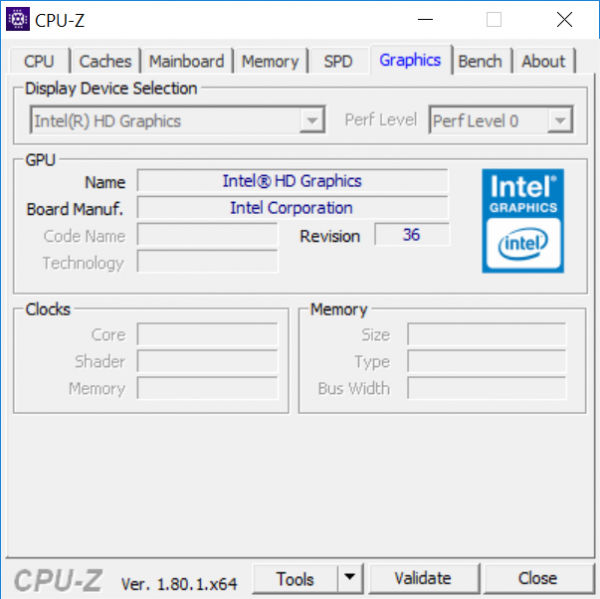
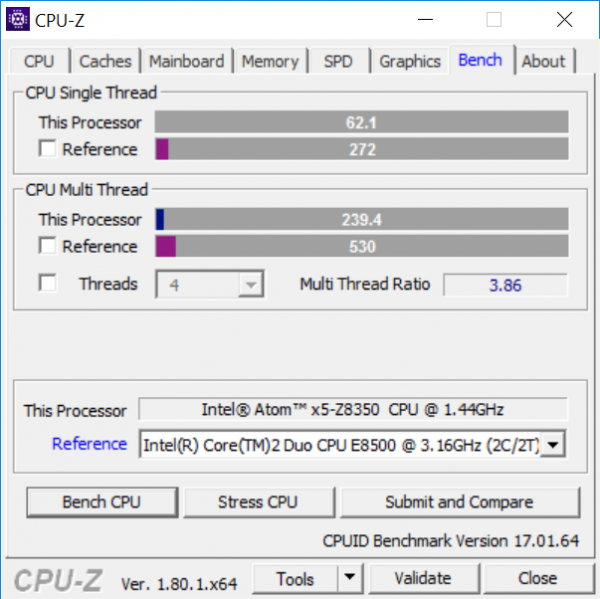








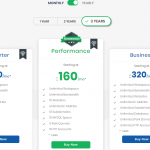
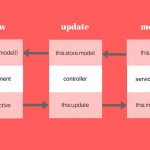





One Response to Jumper EZpad 4S Pro Tablet PC Review – a Low Cost Tablet That Can Replace a Netbook