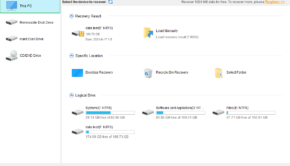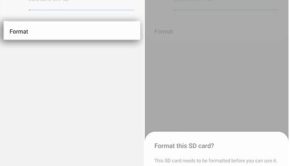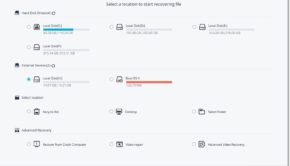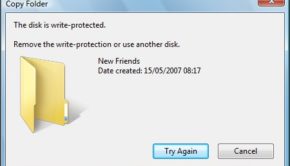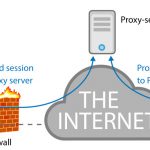How to Fix – Music Files Missing From SD Card
Music is important for our life. Most of us like to listen to music when we are reading, driving, drinking or doing the homework. When we are immersed in the music world, it will make us happy. Now, SD card has become a common music carrier, especially for Android users. However, Are you having trouble getting your SD card music to play on your music player device suddenly?

The possible reasons
The first reason is the music on the phone is accidentally deleted by you. The second possible cause is an unexpected virus attack on the phone. There is another possible reasons is that storage media damage on the SD card.
And the best way we can think of to make up for the situation is to recover music files from SD card as soon as possible. It is not a terrible thing for the file loss on SD card because we can find the files back easily. Although deleted music files are not sent to the recycle bin for temporary storage, it is still easy to recover deleted music files from the memory card.
Here, I will recommend this tutorial for you to fix this problem and recover your missing music files .
How to recover music files from SD card
Although deleted music files are not sent to the recycle bin for temporary storage, it is still easy to recover deleted music files from the memory card.
1. Please connect the SD card to your computer and make sure the SD card appears in the computer File Explorer (you should click here to know how to fix when a USB drive is not recognized by computer).
2. Download MiniTool Power Data Recovery from the reliable link and save it to your local drive and run the setup program. After that, launch MiniTool Power Data Recovery and click botton of the “Finish” at the end of the installation process.
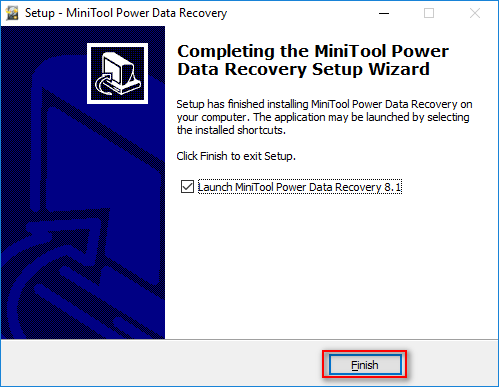
3. Select “This PC” and pick out the SD card partition that includes the deleted music files. Then, you should click on the “Scan” button to start to search for the music files in the SD card. Once clicked, the scan will begin immediately and will be completed automatically.
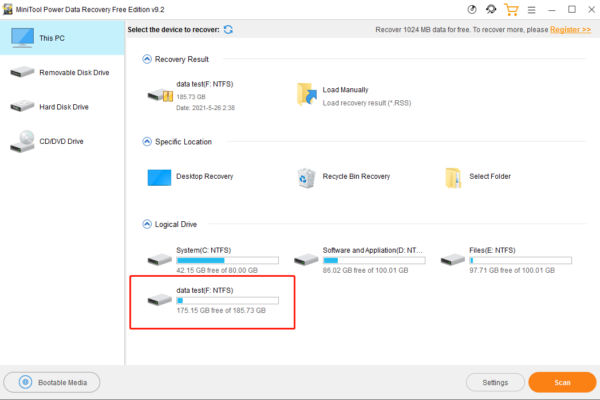
4. When the result of scanning, you can see the music display on the software. Carefully browse through the found files and folders and confirm which music files are needed by looking at File Name, Size and Create Date. And add a check mark to a specific box.
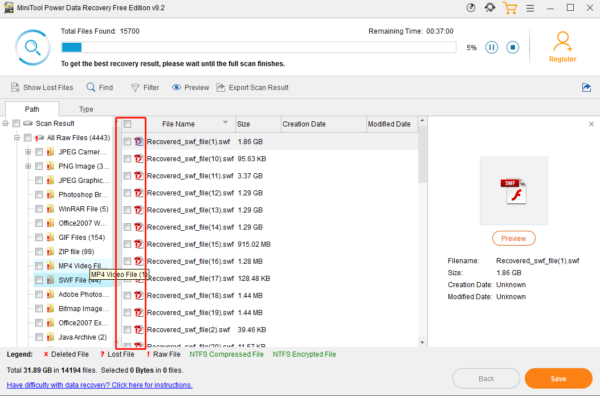
5. At last, click Save to recover the files to the safe directory.
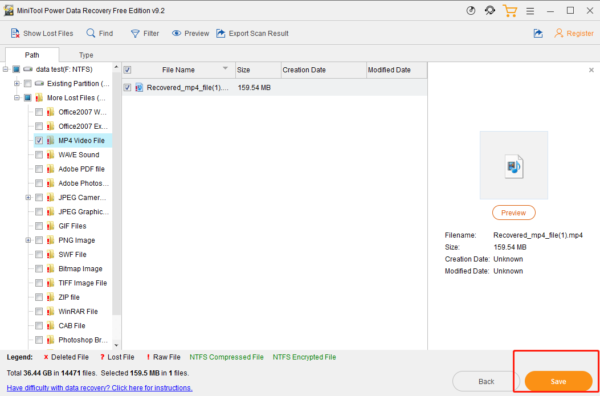
But if the music files are not shown on the SD card, please don’t worry. You need to connect the SD card with a card reader to the computer. Please open that software, and select the Removable Disk Drive option. You can see the USB Mass Storage Device that represents your SD card. Now, please scan it and find the lost music files. The feature of Setting is to check the specific file systems or file types manually to scan and save your time.
You can view the items found by the scan and then determine which files to restore and which ones cannot be recovered. Next, you need to click the Save button to set the storage location for them.
If the SD card stored the music files are damaged, the Removable Disk Drive module is also useful. Users just need to follow the above steps to recover the lost music files.
At the end of the article, lost music files are a common problem for most people. How to find a good way and recover them effectively is very important. As long as the user follows this tutorial, they can find the missing music files.