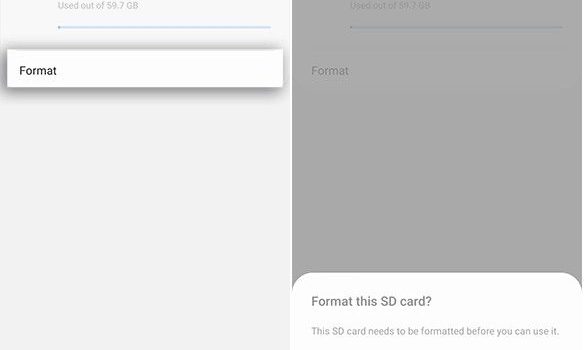Tips to Format SD Card on Android Phone
Hello folks! In today’s post, you will find a detailed tutorial in simple steps on how to format SD card Android. There are several cases when one wishes to format their memory cards. Along with steps, you’ll also get an idea about the situations when one needs to format their SD card. Let’s get started without wasting your time.
Before knowing the steps, you must be aware of the situations that can make you format your SD card. There’s no doubt in the fact that you use your phone several times a day. It very common that your phone may come across different issues, and malware issues and storage errors are among those that can only be fixed by formatting. In this post, you’ll get detailed information on steps to format SD Card Android.
Why Do You Need To Format Your SD Cards?
There are many sources available online that you can refer to format your Android’s SD card. We have listed a few simple steps that you can follow to clean your memory card for further use.
1. Corrupted SD Card: If you are frequently seeing an error message “SD card is corrupted”, then format your memory card with having a second thought.
2. Compatibility Issues: All android phones don’t support the exFAT file system. If you are an Android user that doesn’t support this feature for accessing larger files, then it’s common to face compatibility issues. In such a case, we recommend you follow a guide explaining steps required to format SD card for Android.
3. Performance Degradation Issues: If you feel that data stored in the memory card is letting you face performance degradation issues, such as your phone’s speed is slow, your phone hangs while accessing files stored in the SD Card, then it’s time to format it.
4. Data Security Issues: In any case, if you feel that your memory card is infected by a virus and it can damage your other files, then the best thing is to format it.
5. File Size Restriction Issues: This issue arises due to the availability of larger files, over 4 GB. If you are not using the FAT32 file system, which allows you to access files with a maximum of 4GB in size. Then, you have to format your memory card to eliminate exFAT error.
How To Format SD Card on Android Phone
Before knowing the steps to format your SD card, you must be aware of the fact that different Android Versions involve different steps to complete the task. You do not need to worry about this fact. We are going to add common steps that every Android user can use to format their SD cards.
It’s a very simple process. All you need to do is, go to your phone’s setting, tap on SD Card, and select the Format Option listed in the drop-down list. Isn’t it easy? For your ease, we are listing steps on how to format SD Card Android in a Samsung smartphone with Android Version OS 10. Let’s get started.
Step 1: Now, it’s time to set some settings on your phone. Open “Setting>> Device Care>> Storage”.
Step 2: Select “Advance”. It will open “Portable Storage” section. You simply need to proceed with the instructions available on your screen, i.e., “Select SD Card”.
Step 3: Now, simple tab on “Format”, select “Format SD Card” from the pop-up appearing on your screen.
Yes, you can format SD card android in three simple steps. As soon, you have successfully performed these steps, it’s time to wait for a few minutes till the process terminates and you can reuse your SD card to store new things. If you are still facing any issues or not able to format SD Card for Android, then let us know. Our experts will get in touch with you to help you with your queries.