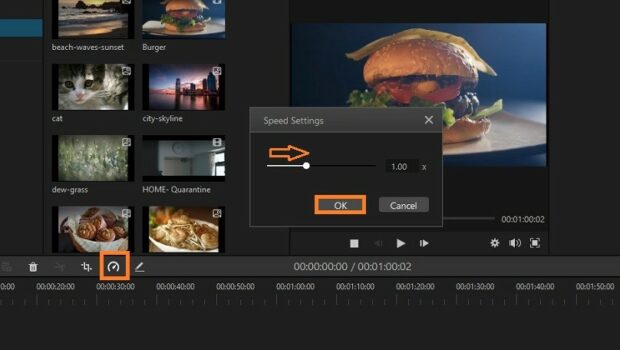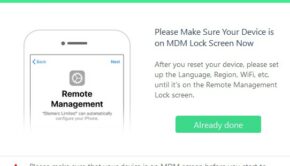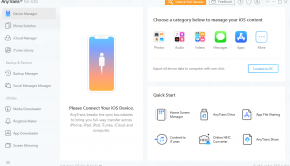How to Change Video Speed in iMovie on iPad?
Introduction
Do you own an iPhone or iPad and not sure how to change the video speed of iMovie? There will be must iMovie in your gadget, which you can use for changing the video speed, whether fast forward or slow-mo.
You can use these features for creating a stunning video for your social media platforms by adding various effects to your videos. We will go through in this article how you can change the video speed in iMovie.
How to speed up a video on iMovie on iPad?
One can quickly change the speed in iMovie on an iPad. Performing this action does not require any special skill. You can not only add effects but also can use the various options available in iMovie for a refinishing touch to your video.
After the editing, you can export your video and share it on different social media platforms. For changing the speed with iMovie, follow these basic steps:
- The first step is to choose the part of your movie that you are willing to have with different speeds, either fast forward or slow-mo, by splitting it at either end to get it in a single frame.
- Now swipe left and search for the playhead present right across the screen where you want speed changes to begin.
- Tap the clip so that the different feature icons appear at the bottom of the screen. Choose the one that suits your video.
- You can also change the split option. iMovie will add the split where you are willing to. Repeat this process at the end of the line.
- Your segment is now separated from the video.
- Now, make sure the white bar is inside the frame, then tap again to bring up the effects icons, this time selecting speed.
- To change the video flow, use the slider: swipe left (For slowing down the speed), or right (for increasing the speed). In any case, the hare’s speed is indicated by the number next to it.
- The slowest you can go is one-eighth of normal speed (well, technically speaking, you can go even slower than that by tapping the Freeze button and choosing how long you want to hold the pose for). The peak speed is twice as fast as usual.
- Just as you change the video speed, the frame scale also changes.
As is customary when filming, playback the whole clip to ensure that the result is what you were thinking of. If you choose to change the speed again, simply place the white playhead marker in the frame and pick another speed or press Reset.
Pros of iMovie
- User-friendly interface
- Easy sharing options
- Easy to learn
- Exceptional effects and enhancement
Cons of iMovie
- Requires a high level of HDD space
- Importing MP4 files for editing is complex
- Costly
Alternative for Changing Video Speed on Computer
In case you do not own an Apple device, it does not mean that you cannot change the video speed on your own. You can perform this task even on a computer with the editing tools that suit you best. One of the best and all-rounder video editors is iMyFone Filme Video Editor.
This tool is for Windows with wonderful features and is easy to use. You can change your video speed quickly with iMyFone Filme Video Editor. The features of this editing software are:
- The users can adjust the speed in this editing tool between 0.1x-16x.
- Within a single click, you can change the video mode to fast video mode.
- The users can add a variety of effects and filters to enhance their video.
- For conveying your message in a better way, you can add cinematic titles or subtitles.
Follow the below discussed simple steps to change your video speed.
Step 1
Download and open iMyFone Filme on your computer or laptop.
Step 2
Import the clip that of which speed you are thinking of to change.
Step 3
Select the clip, click the “Speed” button from the toolbar present beside the crop button and start changing the speed.
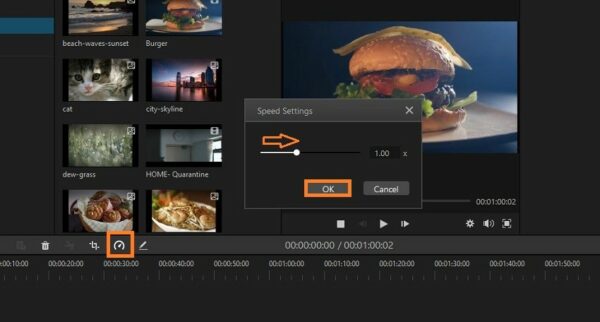
Step 4
Use the slider to manage the video speed. Moving the slider towards the left will slow down the pace, and sliding it towards the right will pace up the clip.
Step 5
Finalize the speed and tap OK to set. Now export the video and share it.
Final Words
The movie is a wonderful video editing app that you can use on your iPhone. However, it is only for personal use. Millions of videos are shared on people’s social media who share them with their families and friends every day. Even though it has certain benefits and drawbacks, you can not underestimate this tool when editing your images or videos.