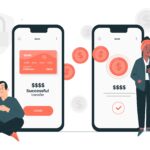How To Use A 3D Mouse in Remote Desktop: 100% Working Guide
Technology in the design and gaming industry are advancing at an unprecedented pace, and that is especially true for 3D mouse technology. With this advance, new tools and products are now flooding the marketplace. All of these tools have been designed with users from numerous industries in mind, assuring that they are able to perform their task and responsibilities more effectively than ever before.
In creative industries like game design, engineering, animation, and more, these new tools are becoming more and more prevalent. This has been an incredible advancement for creatives from all industries, letting them implement a 3D mouse and or a CAD mouse into their professional work-flow.
What Is A 3D Mouse?
While similar to a traditional desktop mouse, a 3D mouse functions as a hand-held point/navigation/manipulation device that provides users with the ability to access and interact, three-dimensionally, with a virtual plane.
Basically, this gives users control over objects in a 3D virtual environment. This is, in part, due to features such as multi-axis sensors, accelerometers, and infrared lights sensors. All of this culminates into a tool that allows the operator to experience a more immersive and realized experience in their 3D environment.
One of the most popular three-dimensional tools is called the SpaceNavigator by 3DConnexion. 3DConnexion’s SpaceNavigator 3D Mouse is a highly regarded favorite among professionals in the architectural, CAD, 3D Design, and 3D Modelling industries. One of its main advantages over competitor software is it’s “controller cap” feature. “Control cap” allows users the ability to intuitively move a 3D object, or rotate the camera around the 3D object.
Obviously, this makes a 3D mouse far superior in this regard, as it gives the users the freedom to rotate, pan and zoom about a 3D model without being distracted by trying to fiddle with keyboard shortcuts or a clunky software interface.
There are other models of 3D mouse produced by 3DConnexion like the SpaceExplorer, SpacePilot, and the SpaceMouse Pro. Each of these products is designed with varying levels of functionality, depending on the needs of a particular user.
The Problem Of Redirecting A 3D Mouse To An RDP Session
Until now, any 3D mouse connected via USB to a computer- and then redirected over RDP to a remote server- do not function correctly and cause users a great deal of frustration. With hundreds of CAD Designers and 3D Modelers unable to utilize a 3D mouse on a remote machine RDP, this is obviously a big issue. One of the most common complaints among these professionals is that they can only use the “zoom” function of their SpaceNavigator 3D mouse during a remote desktop session..
This is because Microsoft RDP does not redirect complex USB devices (like a 3D mouse) correctly. However, there is a reliable solution when it comes to software that will facilitate forwarding your 3D mouse (or any other USB device) over your network for a remote desktop session.
How To Redirect A 3D Mouse To A Remote Desktop
The software we are referring to is FlexiHub. FlexiHub is a software that allows users to access their SpaceMouse within a remote desktop session– regardless of what OS you prefer to use. FlexiHub is available for Windows, Mac, and Linux, so no need to worry about that when it comes to getting your 3D mouse functioning properly!
In Order To Use FlexiHub, Follow The Steps Below:
- Register your FREE FlexiHub account by entering your email address and a password.
- Select the subscription plan that works best for you, and click “Continue”.
NOTE: Your subscription includes a free 7-day trial. Your preferred method of payment will only be charged if you fail to cancel your subscription before the trial period ends. - After ensuring that you have downloaded the correct version of FlexiHub, install it on your system.
NOTE: Remember that you must install FlexiHub on both machines that will be connected to the 3D mouse. - Once FlexiHub has installed correctly, login in with the credentials you set-up when you created your free FlexiHub account.
- Connect your 3D mouse pad to the local computer.
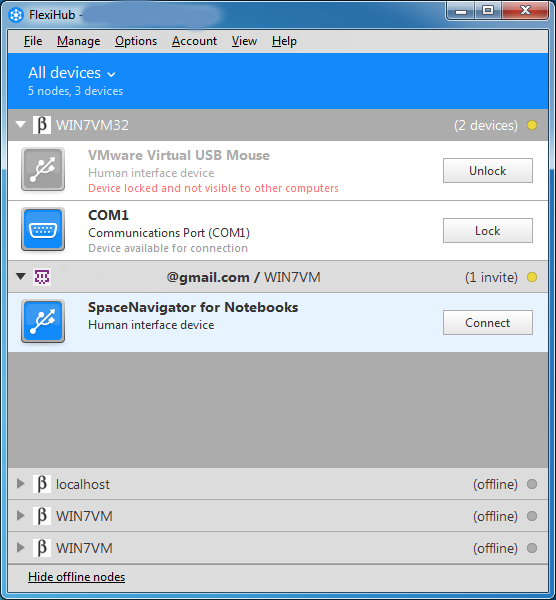
- On the computer that will be running the RDP server, link your 3D mouse to the session by clicking the “Connect” button next to your 3D mouse.
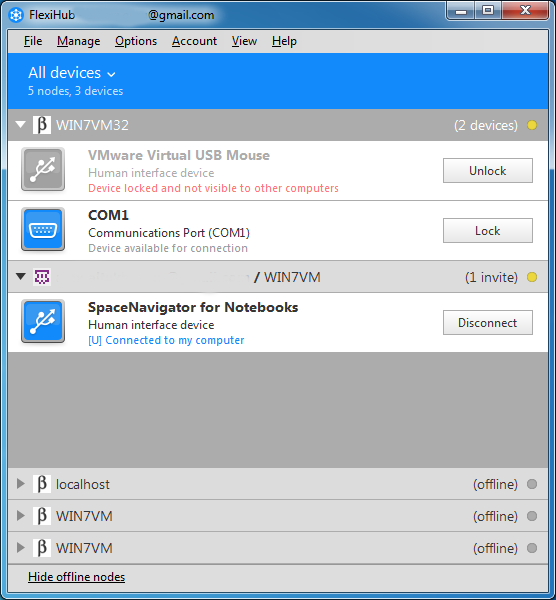
Once the connection has been established successfully, you will then have access to your 3DConnexion 3D mouse during a remote desktop session. Your 3D mouse will function as perfectly as if your mouse was connected directly to the remote system.
What Are The Advantages Of Using A 3D Mouse?
Traditional computer mice are not the most ergonomically functional devices, and those in the creative technology field often suffer hand discomfort after extensive use. Artists and designers have to scroll, hold buttons for long periods of time, and strain their hand and wrists muscles navigating a traditional mouse on the flat surface of a desk. This consistent stress on the hand muscles can cause injury or RSI.
Using a 3D mouse actually eliminates this health issue because it allows the use of both hands when manipulating and editing objects. Zooming and panning are also isolated from the point and click functions of a regular mouse, contributing to less strain.
A 3D mouse can also be streamlined to a particular user’s work-flow, as it has the function to allow customizable mouse buttons and shortcuts. Needless to say, this also eliminates the need for a keyboard, as well.
The greatest benefit of using a 3D mouse over a traditional mouse is that it allows users the luxury of a more realistic experience in a 3-dimensional plan. Through use of their own hands, they can move around and manipulate 3-dimensional objects freely, almost as if they can hold their work in their own hands.










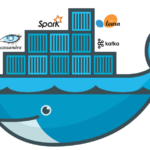
![Google’s biggest algorithm updates in 2016 [Gifographic]](https://technofaq.org/wp-content/uploads/2017/03/google2016-150x150.gif)