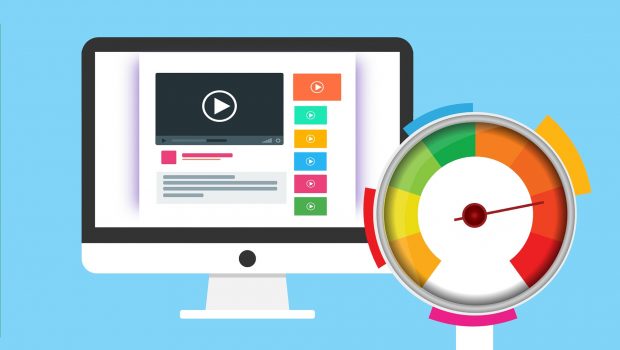Testing DNS Server Response Time to Troubleshoot Site Speed
Have you ever faced the trouble of slow website while surfing through its interesting content? Well, when it comes to the decreasing load times of your website, one main aspect which can be checked upon is your DNS server and also how quickly it responds.
The DNS (Domain Name System) is a part of your server setup which helps to translate your domain to the IP address of your site. Without it, the users will need to remember the long string of numbers regarding your IP for visiting the website instead of a user-friendly address.
According to the research carried out by Google, it indicates that the bounce rate of your website can be increased by thirty-two percent if it gets loaded in between two to three seconds. This is vital as it helps to shave off as much time as you can from page load speeds.
In this article, we will be looking at some more details on how you can run your own DNS response test time along with the quick guide on DNS filtering to improve the performance of your DNS and website’s speed.
Are there any Methods for DNS testing?
In typical terms, many website owners and developers are running ping tests for determining the average time taken for a website to load. These tests do provide valuable details but they cannot be always reliable. Moreover, some servers mark ping test as unnecessary and do not respond to it. When such a situation arises, you are not able to generate data on the load time of your website. Often the ping tests do not reveal how fast a DNS response took place or fetches the IP address for loading a website.
To solve all these problems, there came a tool named BIND as an alternative. You can make use of Domain Information Groper (DIG) command to work out your exact DNS response time. It is pre-installed on Mac but you can also download it and install for your Windows operating system.
How to use DIG for testing your DNS Server Response time?
For running a DIG command and DNS response time test, you need to go at your Applications folder on Mac and select the Terminal app. In Windows, open Run and enter cmd into the field; press Enter and click on Command Prompt to open it. Further, you need to type in the command in the link below but do not forget to replace the domain of your site with your actual domain before clicking Enter.
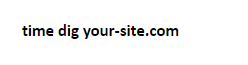
Here, we are displaying a result that is similar to the one below for the DNS response time test carried out for Twitter. While doing the test, the real-time is noted in minutes then seconds which is followed by a period and milliseconds after that. The query time is captured to check how long does it takes for your computer to execute the command whereas the real-time dictates how long it takes for your computer to reach the DNS of your site.
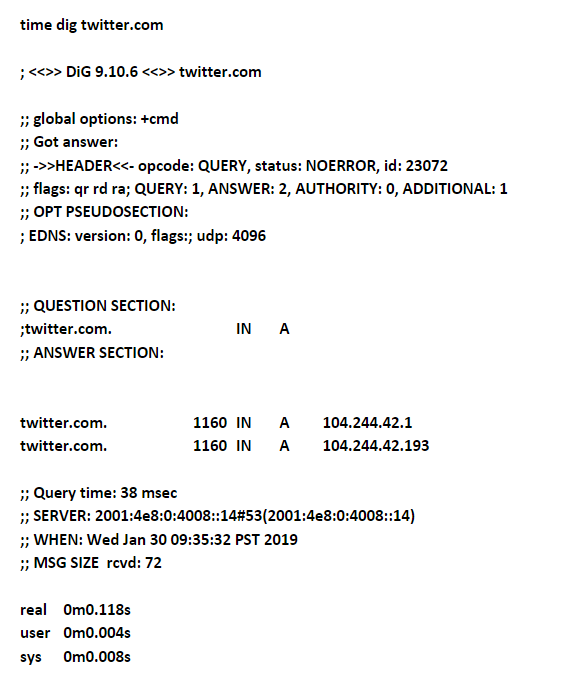
The results of the DNS response time display only one metric from your computer and to get some more accurate results, it is crucial to run your tests from variant locations. You can make use of Google’s Public DNS for running more tests. Open the Terminal app or Command Prompt to enter the below-given command.
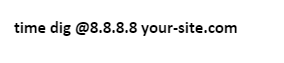
The results are similar to the previous commands and you can also subtract the real-time from the query time for getting DNS response time.
What are the difficulties faced during DNS testing and How to Combat them?
Although the BIND tool and DIG commands are helpful there are some dark sides as well. The super fast DNS speeds are significant but that is not the only factor you should be considering when trying to improve the performance of your site. Moreover, there are multiple DNS options available which are sufficient unless you expect a large DNS response time what is closer to or much longer than a second for small to medium-sized websites.
There is no such hard and fast rule for getting response time but still every website has different outputs. Ultimately, it all depends on you what an appropriate DNS response time because it can vary based on the purpose of your website. How quickly does your site perform DNS is not considered the only factor to look upon. What is equally vital is that is your DNS secure, reliable or your providers acts more professionally, ethically and takes away your privacy on a serious basis.
If the privacy and security are not heading on your priority list then the hackers can cause the bulk of issues for your website speed. For instance, they can inject scripts to add spam to your website which increases load times by redirecting your domain to point to their own spam and malware or any other phishing sites. If your DNS is not reliable then it can result in a minute or more slow response but this can be your visitors as they get downright in the process which can result in leaving your website altogether. Similar to this, your hosting provider can also help you with any of your DNS issues on a quick basis. Or else, you can struggle with the speed of your website in the long run.
The DIG command performs according to the DNS lookup, but it can be done only from your computer or another DNS whichever you are choosing from. You can run the test depending on how close the DNS is to your website which may not get you an accurate result for how the users experience the speed of your website.
If you are located near your server and DNS then there are possible chances to get a much faster response times than the user who is situated from the other side of the globe. It is not necessary that every one of your users is from the same location which indicates that some of your visitors may experience high or low response times that depends on how far they are from the DNS and server of your website. Getting quick responses from only one or two variant DNS and locations is not going to provide an accurate overview of an average DNS response time to your website.
Moreover, there are various automated tools that you can use to get more accurate results which can help you to test your DNS server response time. The best of all is DNSPerf and UltraTools where the former helps to run the real-time test from over different locations to get the review of how well is your DNS performing across the globe and the latter runs several tests to find speed averages for more accurate results.
Summing Up!
It is beneficial to shave off milliseconds off your DNS response time for improving the speed and performance of your site in a few cases. For running a DNS response time test using the DIG command, it can help you to determine whether your DNS is performing well or does it require to make any changes. Whichever way you choose, you will know if your DNS is about to snuff. Keep Learning!