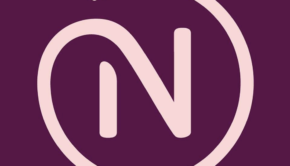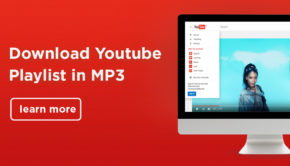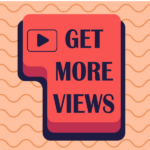How to Find Duplicate Image from Windows PC
If you a photoholic person then you have thousands of image on your pc. Out of all, many images are duplicate that eating up space in your PC’s hard drive. Even unoptimized images are also eating up space. Manually finding and deleting all the duplicate images is a time-consuming task. So what is another way to remove or delete duplicate images on your windows pc? Here is the answer.
There is some free software, including Photo management software that can find all the duplicated images and delete it within no time. Here I have gathered some of the best names of such software. Have a look at it.
Dup Detector
To use this software, you have to move all the photos in one folder. After that open, this software and it will start performing its job. It compares pixel data for each image and record all in the data file. By this way, it finds duplicate images from the pixel data. The software shows four starts on display with four tabbed interfaces titled as Method, Get Data, Find Dups, and View Dups.
The ‘Method’ tab allows you to find out all duplicates in the single collection, or between two collections. It also allows you to compare a single image to all other images in a collection. ‘Get Data’ allows you to build a new file or open an existing data file. The ‘Find Dups’ find the matching criteria for duplicate images like luminance, color, and percentage match. The ‘View Dups’ is showing the final is the result for all matched images. You can set up the tool for automatic, semi-automatic, or manual delete.
It can support multiple image format, including jpg, png, bmp, tif, PCX, tga, emf, wmf, and psp. The size of the application is small, that is 1.94 MB. It supports windows operating system.
DupliFinder
DupliFinder is another Photo management software that can scan and check the images’ digital footprint of each image. The interface is appealing and allow you to easily browse the image folder and drag and drop the images in the software. It checks the folders and find all the identical images and similar photos and shows them on the result windows.
From the preview pane, you can choose which images you want to delete. The scan speed is a little slower, especially for large folders, but the final result is on the mark. It is compatible for Windows and Linux OS.
DoubleKiller
As the name suggests, this app finds all the double copies of images and kill them. It will find duplicate images from the name, size, content, modification date, etc. You can also apply wildcard searches and filter results like file size with specific files like read-only and hidden.
At the end of the scan, the result will display on the screen. You can manually or automatically delete all duplicate images. You can also export the result as a tab-delimited text file that can import in a spreadsheet. The size of the app is 793KB only, and it is supportable on windows OS.
SimilarImages
SimilarImages Iis next name in the list of find duplicate images software. It finds all the copy images on your hard drive using the graphics library. What I want to tell is that they find similar images from the compositional similarities. The results are based on a configurable similarity threshold value. It is set as default or changed by the user. It can handle various image format and searches for finding similarities using the various search models like Normal, Inclusive, or exclusive. It has a separate feature that can process only new files of certain dates.
The result windows are divided into two parts and with few action tab like deleting single or both images, swapping images, etc. With the semi-automated detection function, you can pre-select one file from the duplicates to remove it. It is designed for Windows os system.
Conclusion:
So it is all about how to find duplicate image from windows pc. We have shown you four different software that can minimize your manual work. Almost all software works similarly. You have to launch and choose the folder from your pc, and the tools will do the rest of the work. Isn’t it easy?