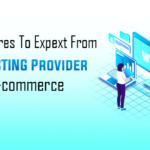Wondershare Filmora review: an easy to use broadcast quality video editor
Introduction
Wondershare is well known for making quality software for Windows and Mac computers. From data recovery solutions to media converters to PDF editors, they make every possible solution, many of which have already been covered on this blog. Today, I’ll present a review of another wonderful software by them, named Filmora.
Filmora is a simple video editor for Windows and Mac OSX which makes it easy for newbies and advanced users alike to make well-developed videos. Whether you are a sport enthusiast, a vlogger, traveler or a video creator, Filmora aims to help you create cool videos in minutes to share your stories with the world.
The newest version of Filmora (v7.8.0) is releasing on 18th October 2016. I was given an opportunity to review this upcoming version. So sit back and read on as I unravel the features of the new version and explain my experience with it.
New features (changelog) for version v7.8.0
- New advanced color tuning features (Temperature, Tint, Lights, HSL, Vignette and more);
- 45 color presets and supports loading 3D LUTs (Lookup table files) for tuning color of videos and images;
- New Pan and Zoom feature for adding and customizing animation for still images!
- Supports customize animation, font, size or color of Text effects and save as new presets;
- New transition modes without affecting total duration of the two clips;
- New Magnetic Timeline to make texts, effects and overlays bound up with clips on main video track;
- Supports adjusting frame rate and resolution when recording from webcam;
- UI modification for some popup windows;
- Added Arabic Localization.
Getting started
Filmora can be downloaded from the official website. The basic application is usable for free. To get rid of limitations of the free version (i.e. watermark on the output file), a full version key can be purchased. The key can be entered is the “Register” section of the software to transform it to full version.
Once registered, you’ll be greeted with the home screen.
Usage and experience
Filmora offers two ways of creating memorable videos. One of them is “Easy Mode” and the other is “Full Feature Mode”. Two aspect ratios are offered, 16:9 and 4:3.
Let us explore “Easy Mode” first. This mode helps one create slideshows with music from image files. On the first step, one can import media or images on the first page.
On the second step one can choose the theme or effect to be applied across the entire video.
On the third step one can choose the background music to apply to the video.
On the fourth step one gets to preview the video that is going to be generated.
The fifth and final step provides one options to save in various codecs and formats, ranging from 3GP and MPEG2 all the way to modern formats like MP4, MKV and H.265. Filmora, in this regard, supports a huge variety of formats compared to most other video editors.
Now, lets come over to the “Full Feature Mode”. This mode vaguely reminds us of the Windows XP movie maker or Apple iMovie, albeit in a different-looking UI. The storyline features 1 video track, 1 still picture track, 1 text track and 2 audio tracks by default.
One can add upto 3 more text tracks and 3 more music tracks. I feel more number of tracks would do more justice, as I have used more layers in my past video editing projects.
Filmora in “Full Feature Mode” behaves like a fairly advanced video editor, that supports editing of background music tracks, text and credits, transition between clips, colour corrections and filters, overlays/effects and stamps/elements. Some of the choices are preloaded. But most of them download from Filmora’s effect store on first usage.
Filmora even supports split-screen view for showing two video tracks in parallel on a single video, something you won’t find on most basic video editors.
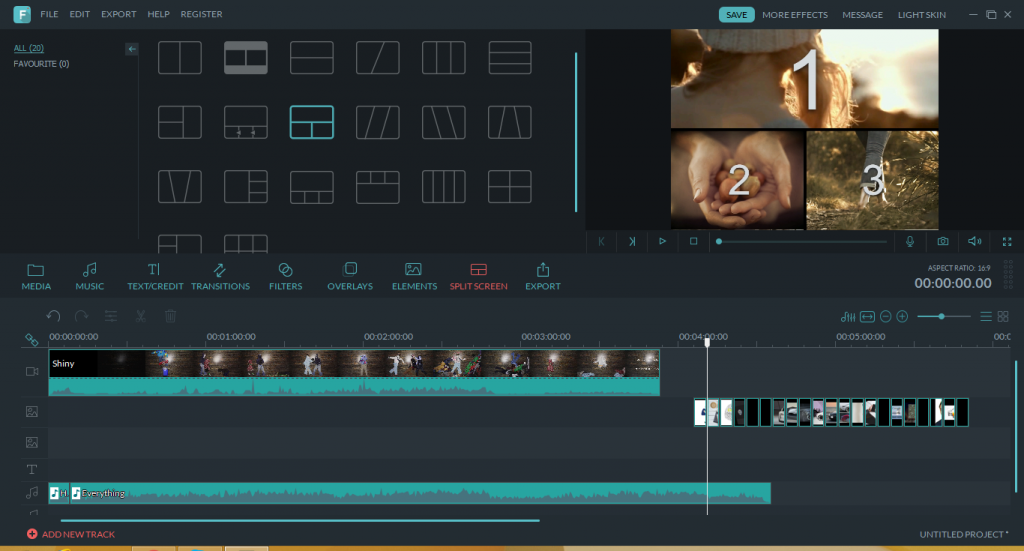
Finally there are a stellar number of export formats, codecs and device optimization options for the output video.
Overall I found the UI very nicely done, somewhat inspired from Google’s material design. The UX is great too, as the learning curve is very small. What will surprise you even more is that there is a fantastic light skin mode as well.
Coming to editing individual video, photo or audio elements, there is more to discover. For videos, there is a basic video enhancement option to correct contrast saturation, brightness, hue, apply effects and auto-enhance the video.
Clicking the ‘Advanced’ button shows up even more effects like editing White Balance, applying a 3D LUT, editing color (exposure, vibrance, contrast, saturation, etc.), adjusting lighting (highlights, shadows, whites and blacks), editing HSL, and applying a vignette (which is close to a spotlight).
For still pictures, there are a variety of zoom and pan effects. Clicking the “Advanced” button lets you specify some portions of the image to be transparent as act as a green screen.
For audio, one can adjust the playback speed, volume, timings for fade-in and fade-out, pitch correction, apply equalizer and remove background noise.
While Filmora cannot match the calibre of a Hollywood-grade editor like Final Cut Pro or Lightworks, it still justifies the market it is targeting. Filmora is geared towards internet- and TV-grade broadcast programs like soap operas, webisodes, YouTube videos (vlogging), sports, travel videos, documentaries, etc. And rightly so, anyone who develops such content will find this video editor a justified cheaper alternative to more expensive video editors.
Pricing and getting for yourself
Wondershare Filmora can be downloaded from their official website for free. The free version is an unlimited trial that allows you to use all features. The only catch is that the output video will have a Filmora watermark. To get rid of the watermark and support the developers, one can purchase the full lifetime license for $59.99, which I feel is a very apt price for such an awesome video editor.
You should also make sure you have the best video editing laptop for your needs. You can check out a guide over at techspectacle.com to make sure you buy the right one.
Summary
Pros
- Usable by newbies and advanced users alike.
- Has numerous video editing options required for TV broadcast quality video.
- Great UI and UX.
- Learning curve is not steep at all.
- Huge variety of output formats and codecs.
- Great pricing.
Cons
- Number of storyline layers/tracks is limited. But it is enough for non-professional users.
Conclusion
Overall I liked Wondershare’s video editor, and like all their other software we’ve reviewed here, Filmora has turned out to be a stellar offering. Apart from the limited tracks issue, the software turned out to be better than my expectations. Not only is the editor broadcast-grade but also cheap to own. If you are a content creator, I’d definitely recommend this to you.
Rating: 9/10

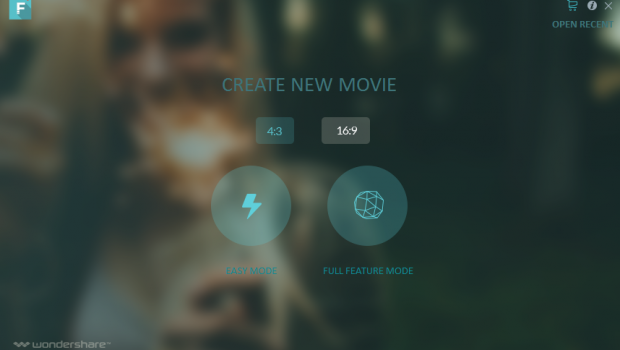
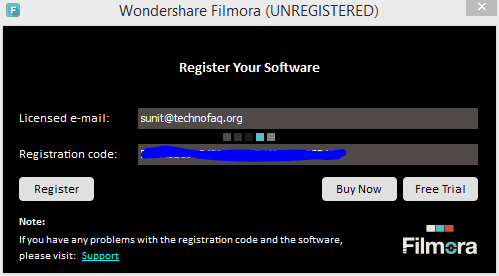
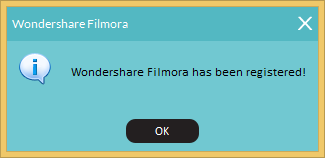

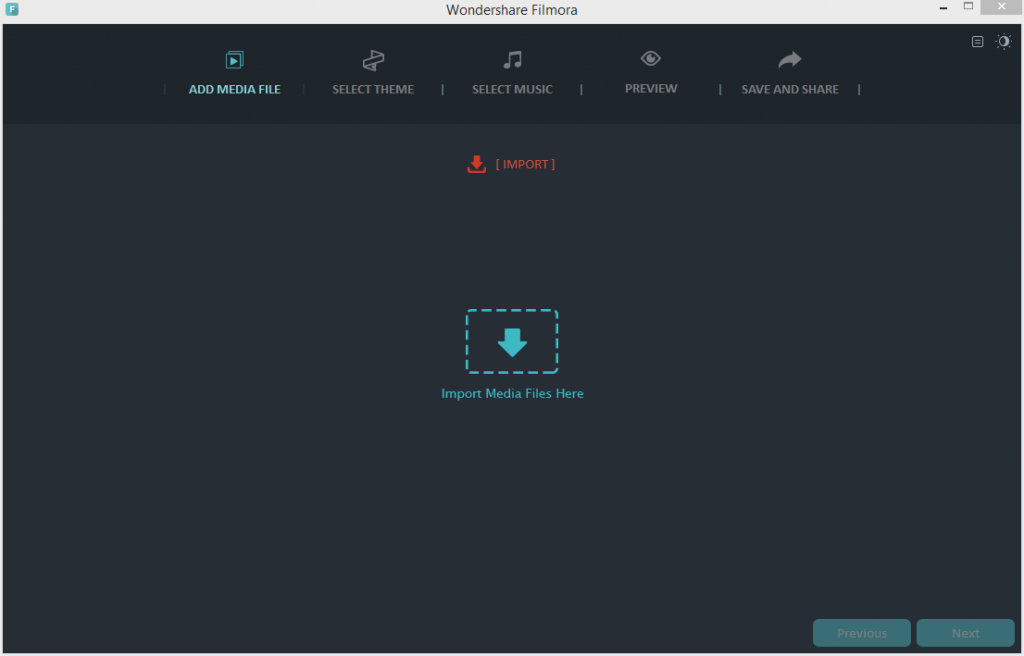
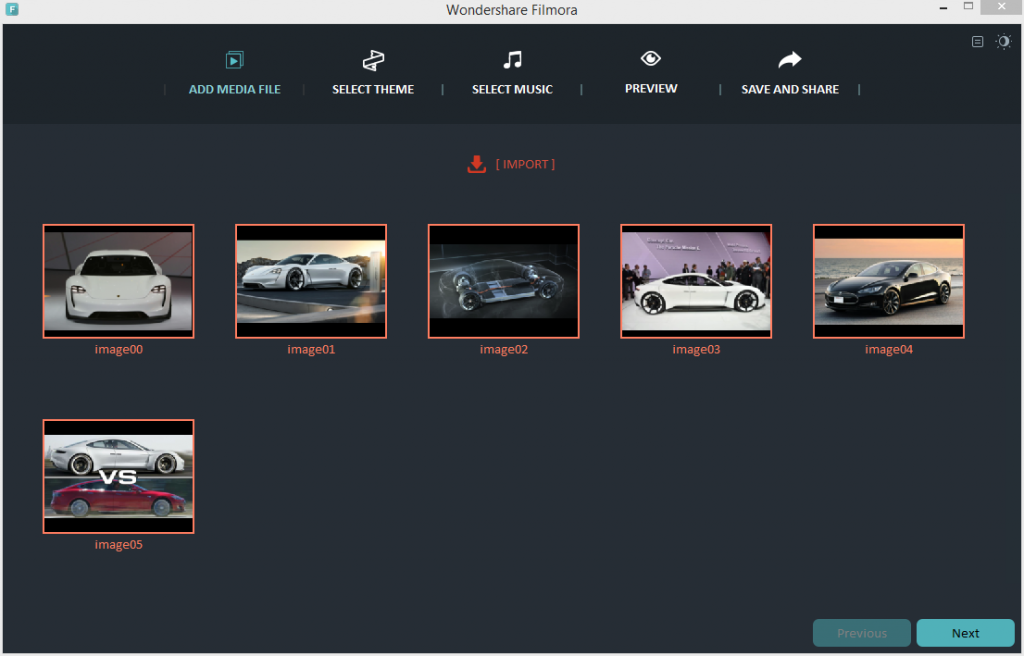
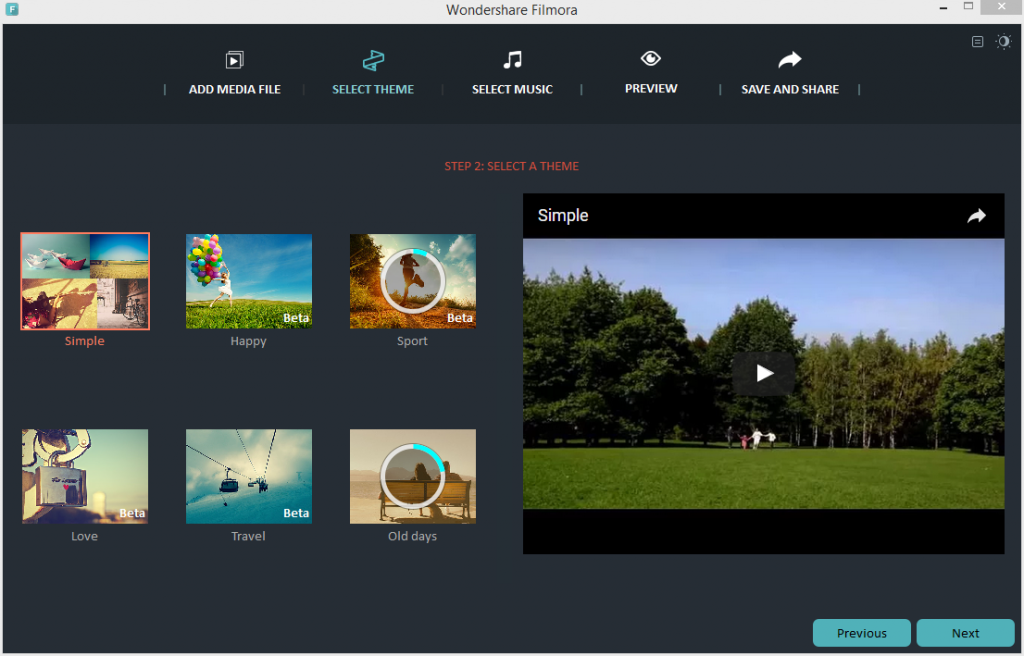
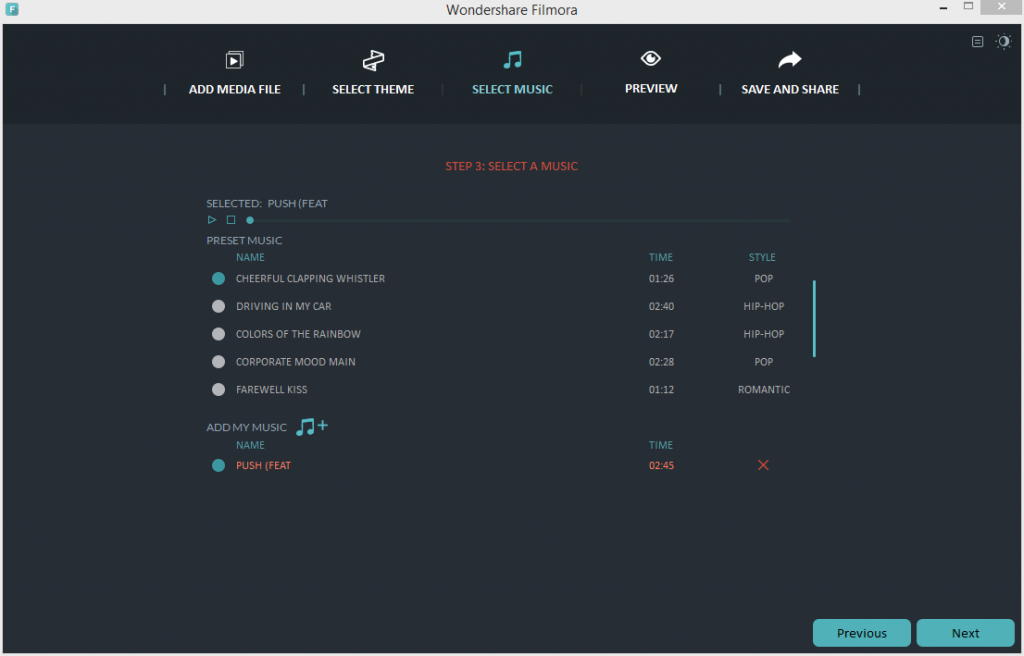
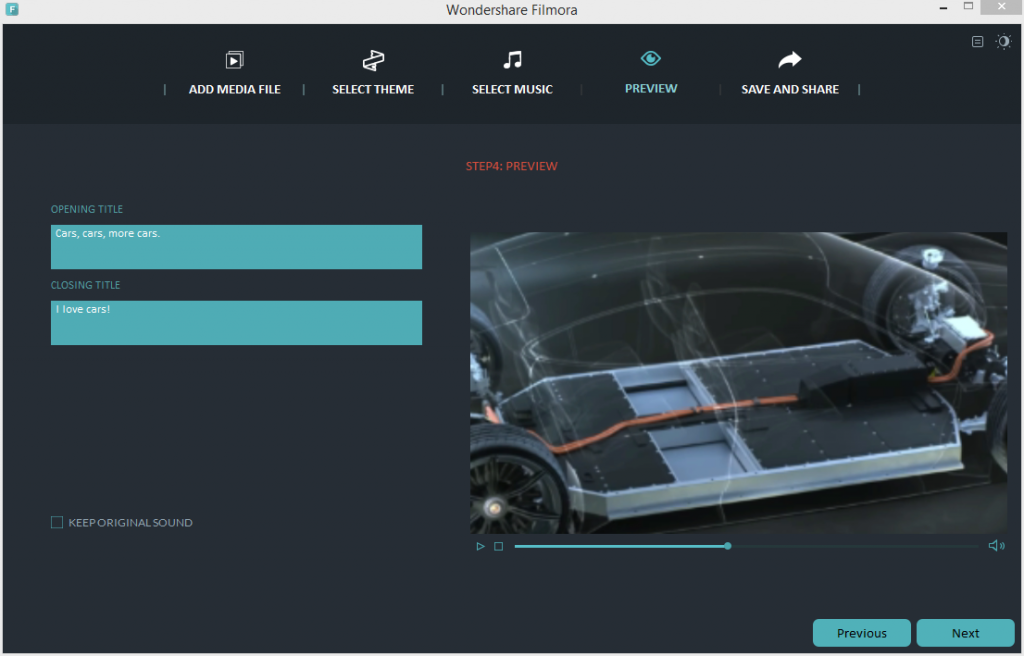
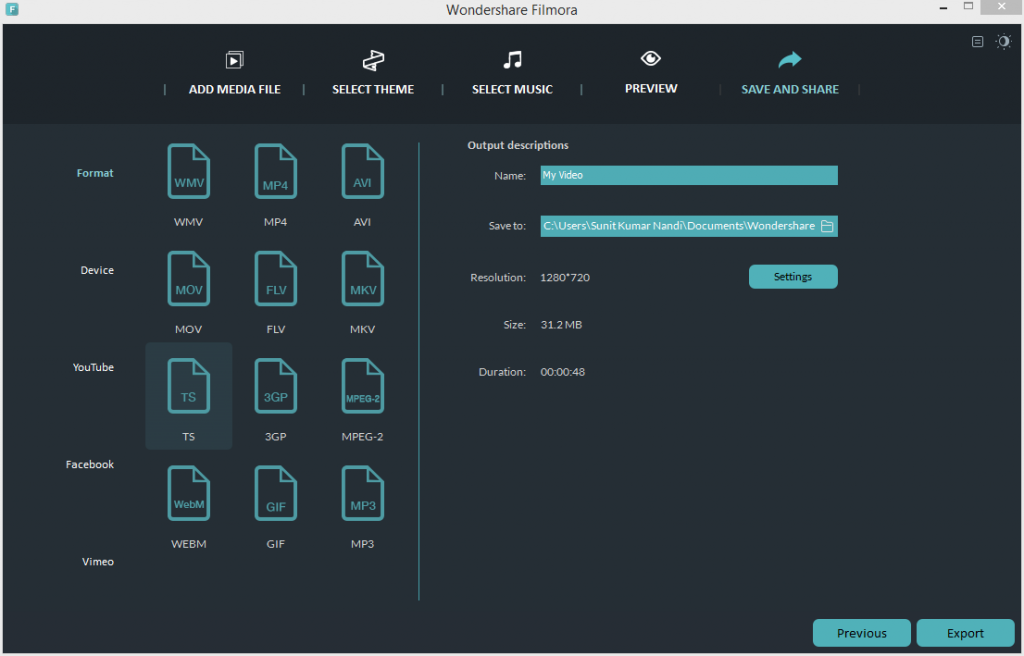
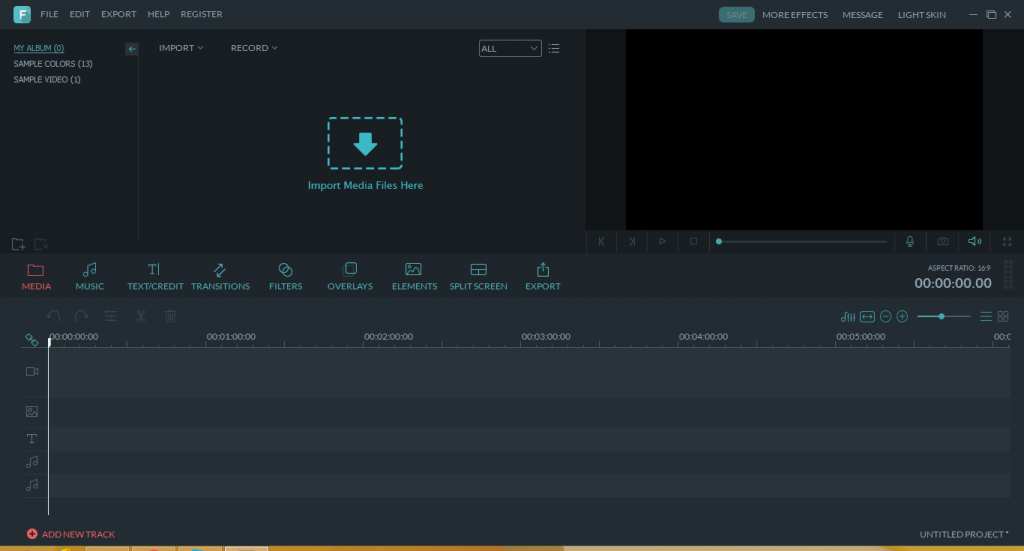
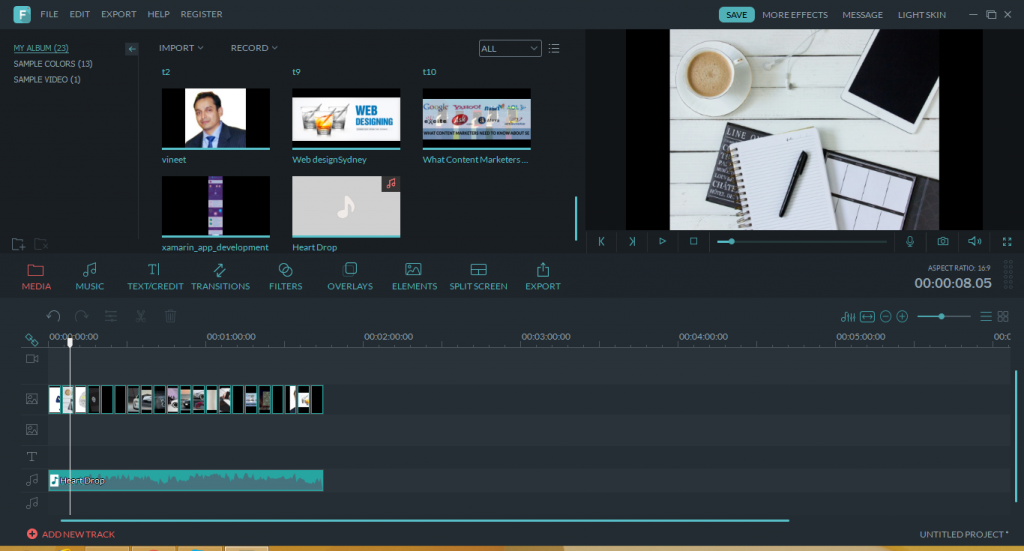
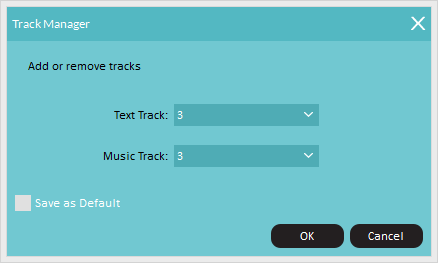
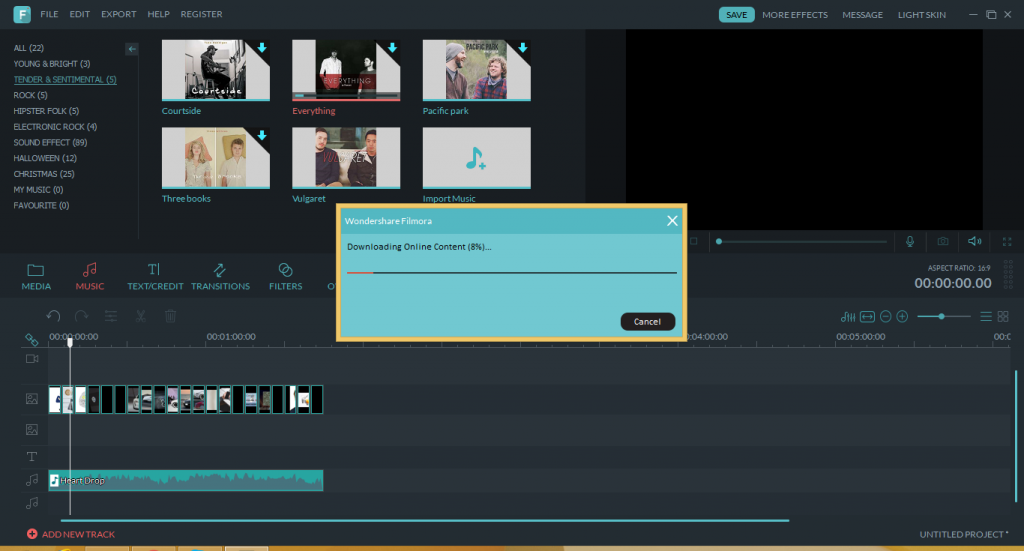
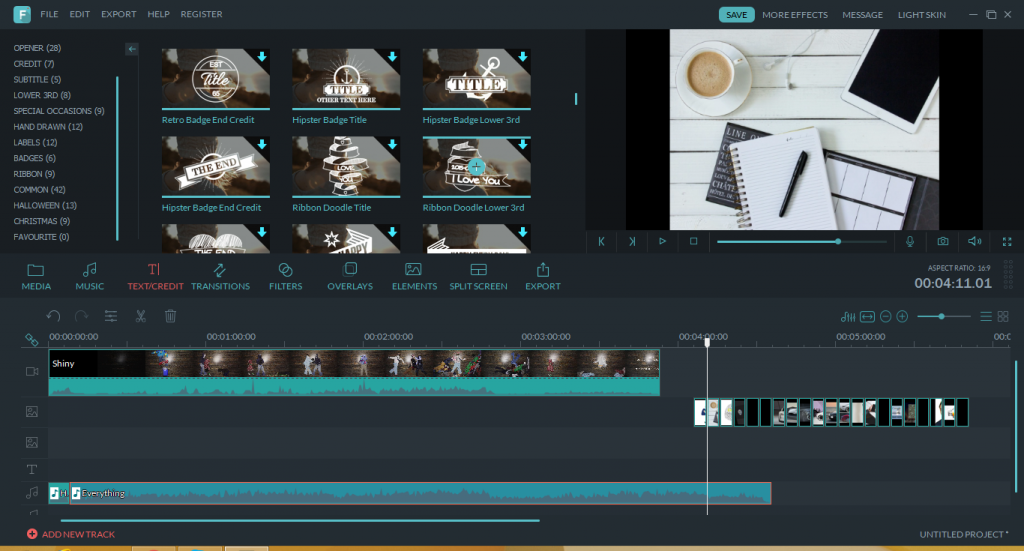

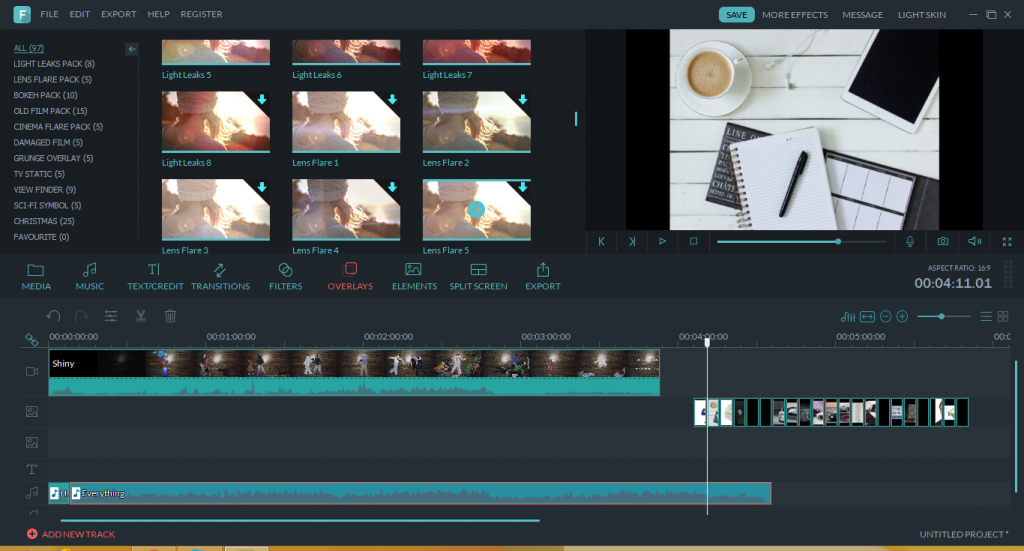
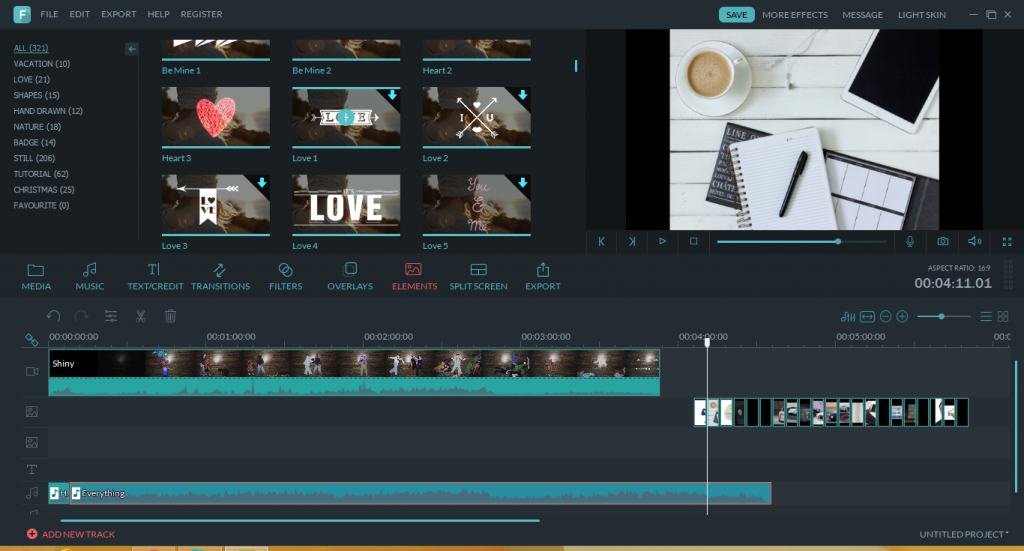
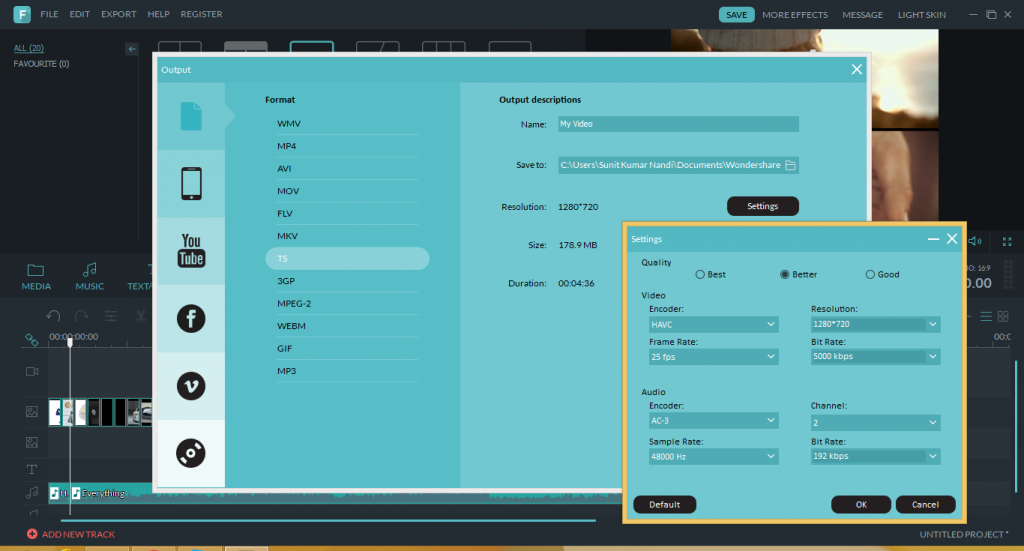
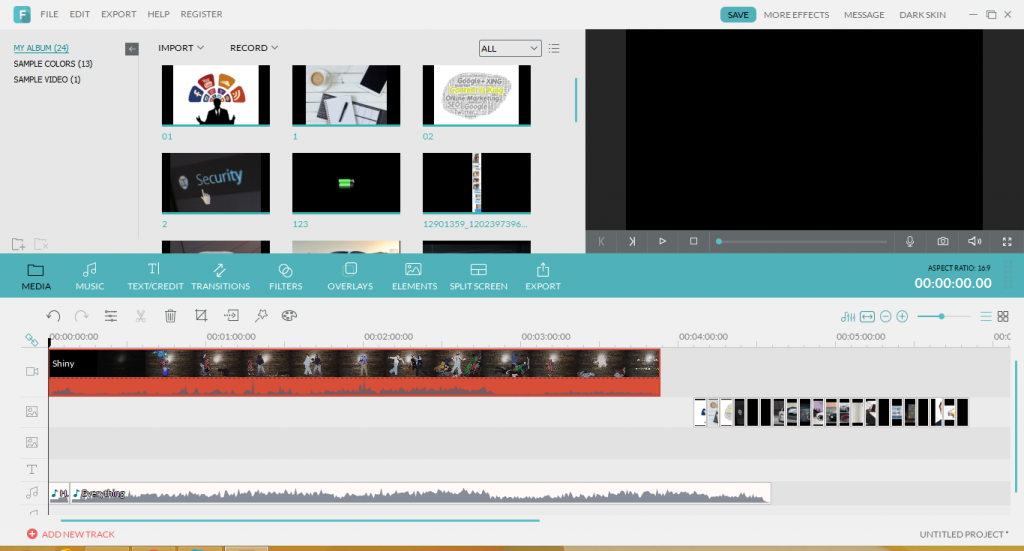
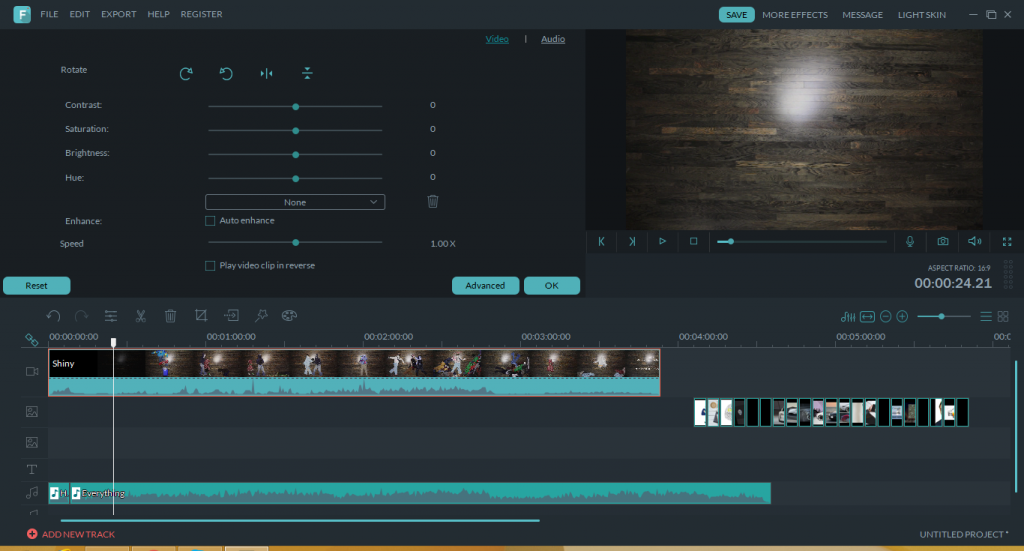
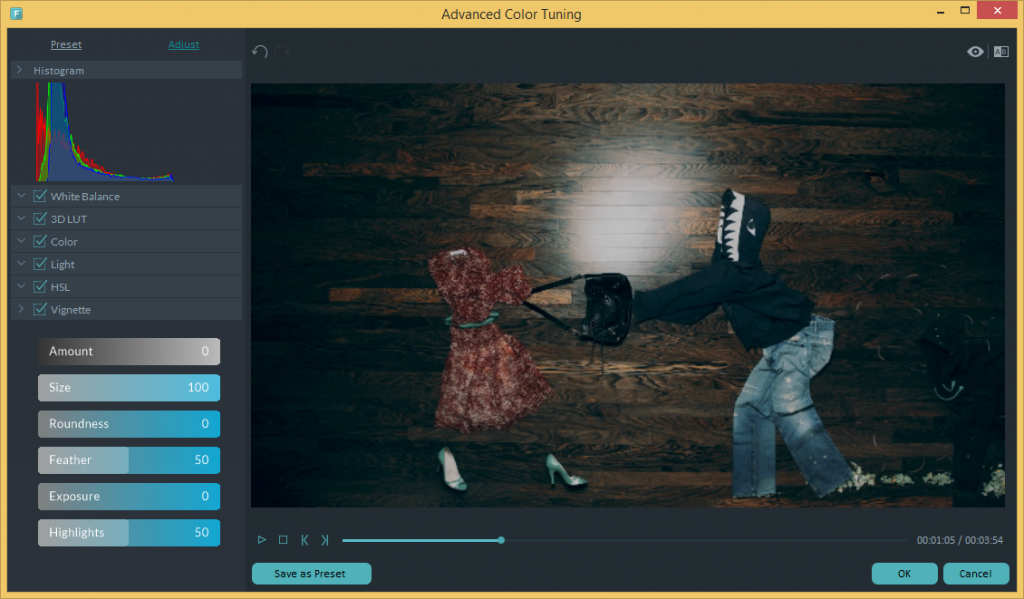
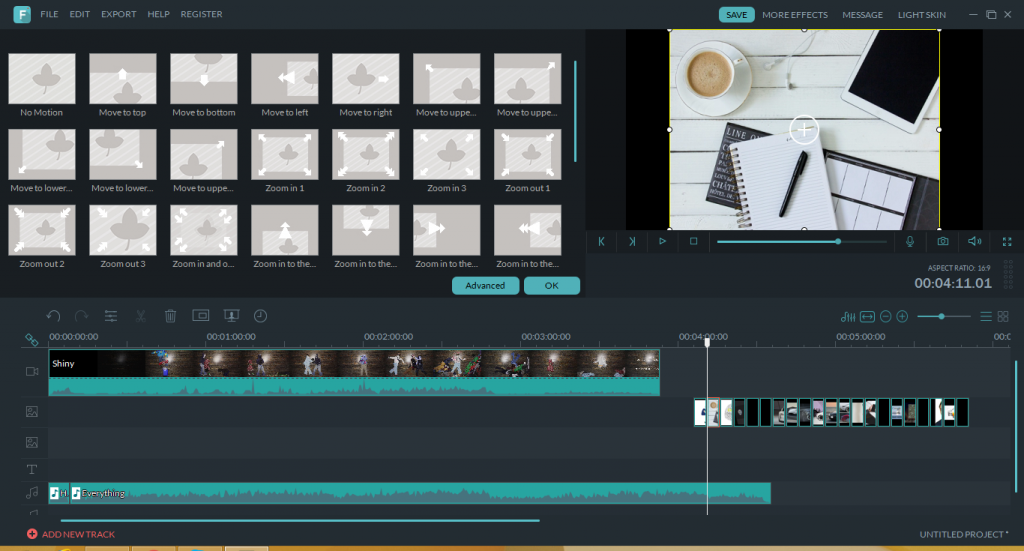
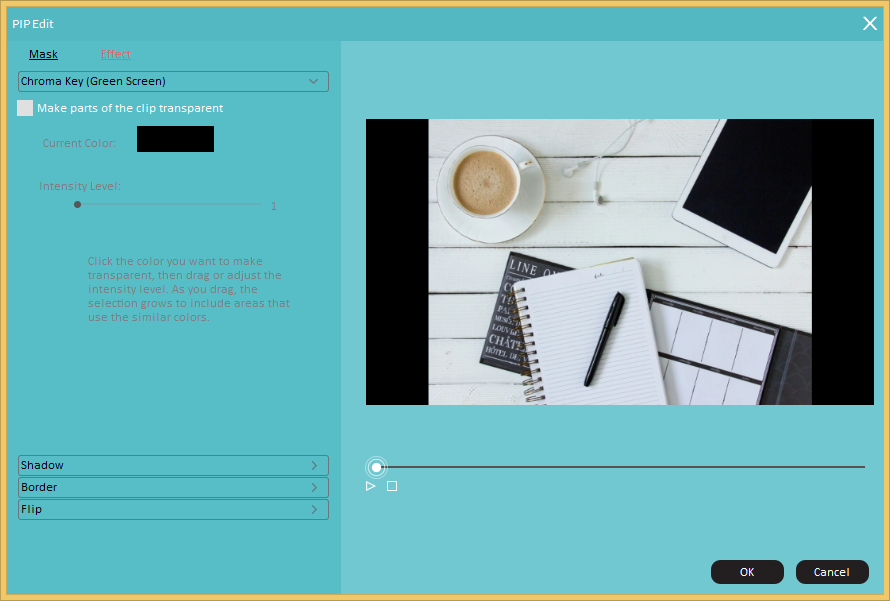
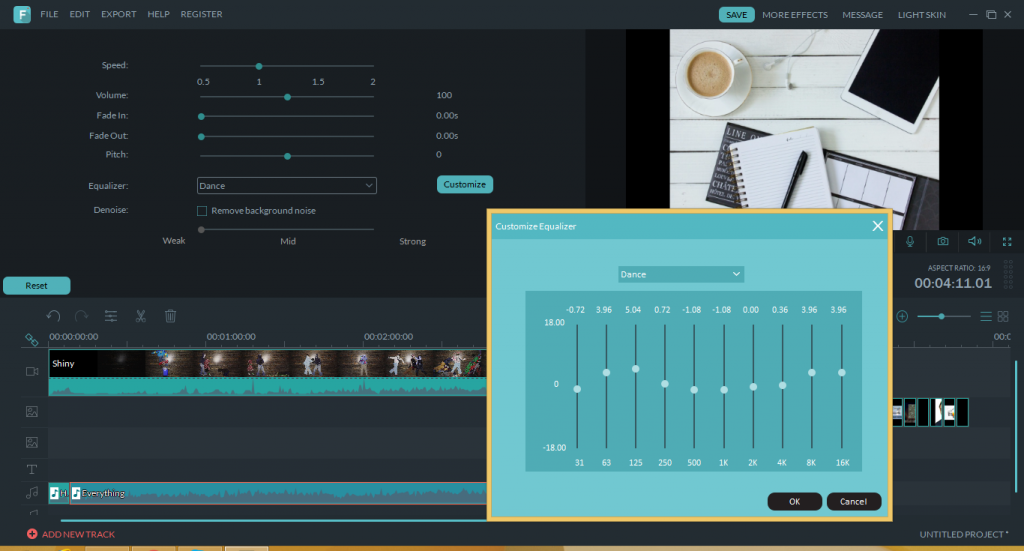

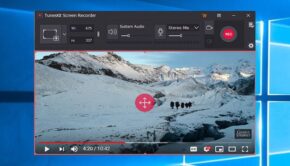
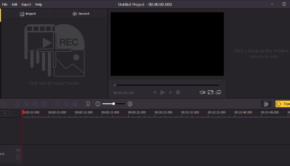
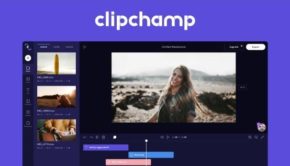
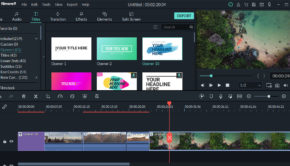
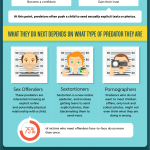


![Tesla Total Wipeout [Infographic]](https://technofaq.org/wp-content/uploads/2017/11/total-wipeout-TESLA2-150x150.jpg)