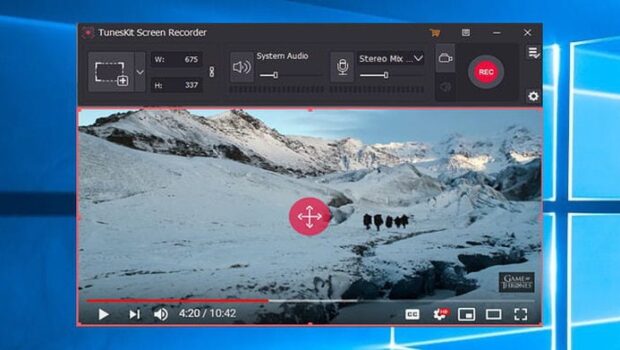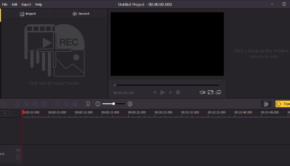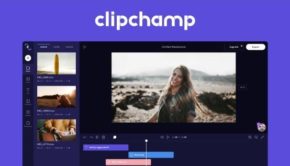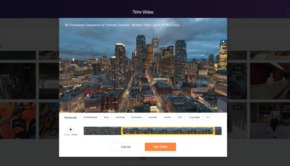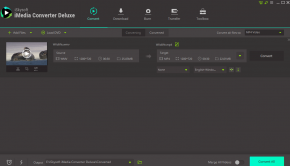TunesKit Screen Recorder: A Detailed Review
Recording a screen used to be one of the most difficult tasks. You had two options: hire software professionals to do it for you or employ difficult-to-find tools. Thankfully, screen recording software has made it possible to do so with minimal effort.
Screen recorders make creating demos, tutorials, and gameplay recordings simple and quick. The finest screen recorder will be useful whether you need to explain something to a coworker or you have a YouTube channel. It may also be used to document a broken software or website and other technical issues that need to be fixed.
TunesKit Screen Recorder is the best tool for recording screens!
What is TunesKit Screen Recorder?
TunesKit Screen Recorder is a simple and quick screen recording tool that allows users to record any video or audio activity on their computer screen, including Skype conversations, online lectures, video tutorials, live streams on YouTube, and other videos or audios from the browser, media player, or programme, among other things.
It can also record high-definition video and music to various media formats and mobile devices, including MP4, AVI, MP3, MOV, FLAC, WMA, iPhones, Android phones, smart TVs, and game consoles, among others. It is the best game recorder!
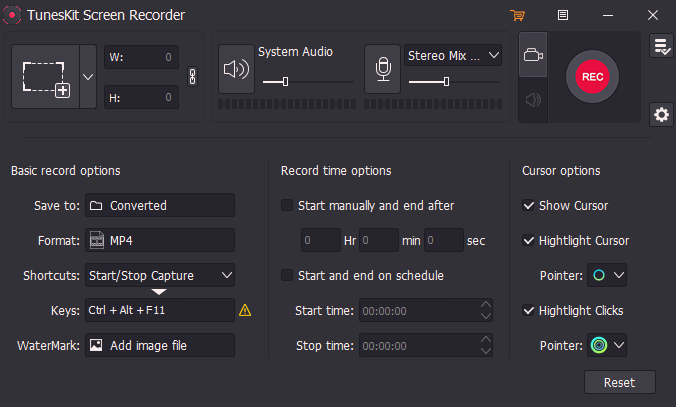
TunesKit Recorder features a 4K 2160 resolution. Simply choose “General Video” > “4K Video” from the “Format” option before recording. One thing is that the recording speed may be slow. You’ll need a CPU with many options if you want it to be faster. It makes no difference if you’re viewing it on a 4K TV or not; the problem is with the player.
After recording a video or audio clip, users may preview it in the preview window. Furthermore, with the help of an integrated video editor, you may instantly improve the recording. You may rename the recording, correctly trim video or audio recording clips to eliminate a problematic area, and change the soundtrack tag information, such as title, album, artist name, year, genre, and so on.
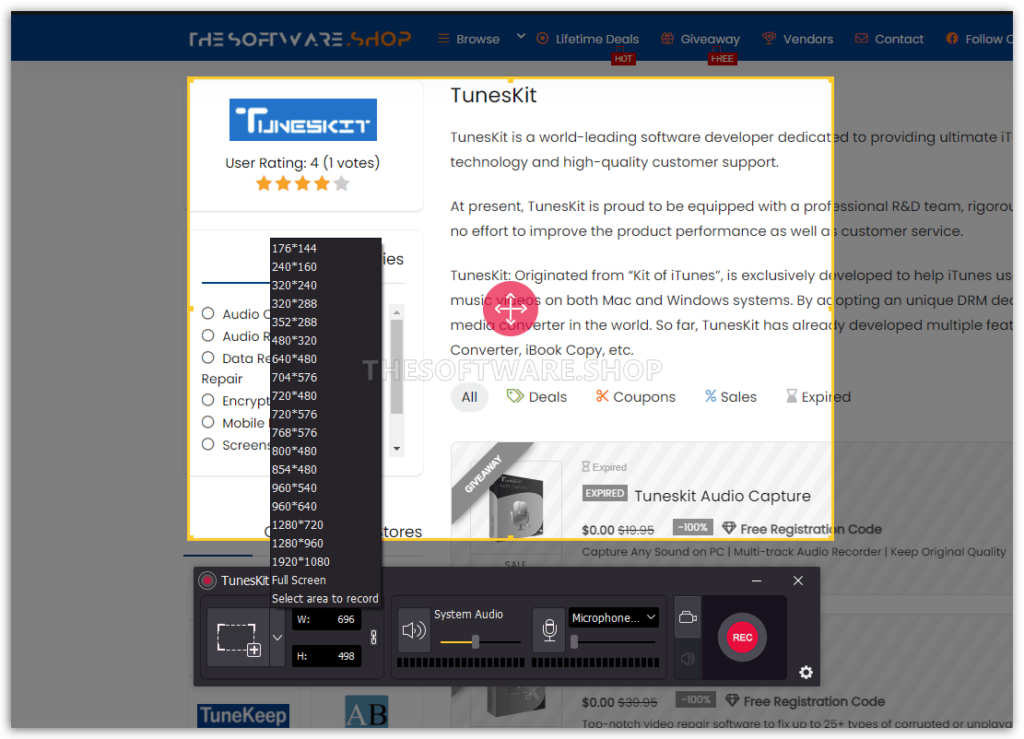
Features:
Below are some of the features of TunesKit Screen Recorder software,
Audio recording
Record any audio from the system sound and/or microphone, such as streaming music, sound effects, background music, or any other sound that appears in the browser, media player, or a variety of other programmes.
Video recording
Online movies, app tutorials, computer games, how-tos, webinars, video lectures, video calls, video conferences, and live broadcasts may all be recorded.
The screen record size is variable
Capture the whole screen, pick portions to record video on PC from 176*144, 1280*720 to 1920*1080, or customise the size of the capture area to meet your needs.
Time scheduler
Set the start and finish times for a planned recording while you’re gone using the time scheduler.
Video editor with intelligence
Change the recording, rename the recording, trim the video or record screen with audio to eliminate an unsatisfactory section, and edit the soundtrack tag information, such as title, album, artist name, year, genre, and so on.
Save, post, or share recorded video/audio files in any format and on any device
Save recordings in various formats on your computer, including MP4, MPEG, MOV, MKV, WebM, M4V, WMV, 3GP, and 4K HD films; MP3, FLAC, M4A, M4B, AAC, WAV, and more.
Set up and transfer recordings to various devices, including iPhones, iPods, Galaxy phones and tablets, Huawei and other Android Generic, gaming consoles, and smart TVs, among others.
Screenshot software
You can take a picture and save it as a JNG, PNG, or another image format.
High-resolution recordings as output
High-resolution screen recording at 60 frames per second is possible.
How to use screencast in TunesKit Screen Recorder?
The following are the stages involved in the screencast:
- Check if the video is ready for editing using the TunesKit Screen Recorder on the PC or smartphone.
- Choose full screen as the recording mode. Alternatively, any other size may capture the movie based on personal desire.
- The video is recorded once the recording settings have been adjusted.
The TunesKit Desktop Recorder is a simple and rapid screen recording programme that allows users to capture any video or audio activity on their computer screen. A skype discussion, an online lecture, a video lesson, a YouTube live stream, or any other video or audio on the browser, software, or media player might be the source.
Furthermore, the programme can record high-quality audio and video and save various media types and mobile devices. iPhones, Android phones, smart TVs, and gaming consoles are among them.
Video recording option
You must choose the video recording option to record the video on the screen. You must switch to the audio recording mode to capture audio.
A recording region must be chosen before the screen footage may be captured. The recording window is activated by clicking the ‘+’ symbol. All that’s left to do now is click the down arrow next to it and choose a precise recording size. You may also record full screen or pick any recording depending on the situation.
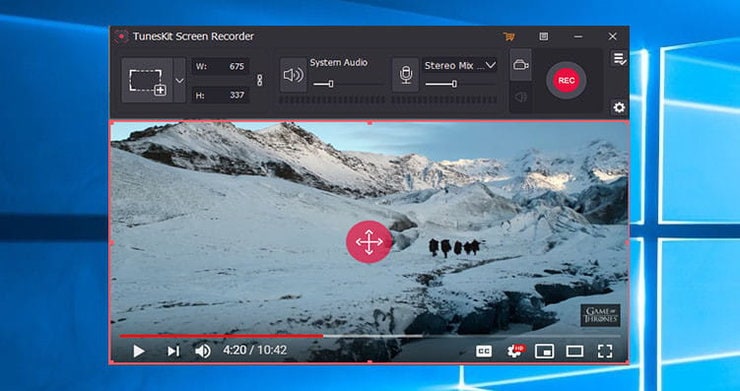
Advantages and disadvantages
To learn more about TunesKit Screen Recorder, you must first understand its benefits and drawbacks.
Pros:
- The most appealing aspect of this programme is its user-friendly interface.
- All major video and audio formats are supported.
- Additionally, the stock library’s possibilities are rather outstanding.
- This application is compatible with all Mac and Windows operating systems.
- There is also a trial version available.
Cons:
- The only flaw could be found in the lack of a Linux version.
- In addition, while there is no time restriction for recording any audio or video, a watermark will appear in the trial version of the recording.
Final thoughts
Many customers choose TunesKit since it offers so many amazing features. It’s a powerful but simple-to-use screen recording application that lets you produce stories with video utilising various recording and editing tools.
Thanks to the program’s superior recording technology, TunesKit Screen Recorder is an ideal tool for capturing any video while retaining its original quality. This video capture programme can record 60 frames per second in high-resolution movies.
TuneKit Screen Recorder is a good option if you want to record basic movies with your computer, such as lessons on using various apps.