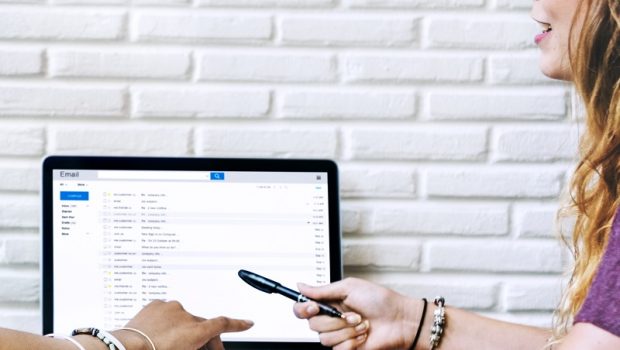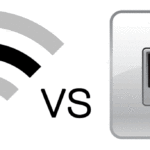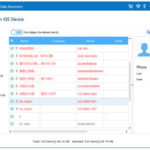How to Export Your Google Analytics Data
The first step any webmaster takes after their website is up and running, is installing some sort of analytics program to track the success of their new venture. Without data, it’s impossible to make informed decisions or showcase the ROI for marketing efforts. Many marketers turn to Google Analytics for this purpose.
The user interface on this platform is useful, but your analytical needs will soon outgrow the basic information it presents. More detailed data is required and the best way to obtain it is to export said data from Google Analytics. There’s no single way to do this, but today we’re going to look at all the export options you have at your fingertips.
Why Marketers Export Data From Google Analytics
Google Analytics is a powerful platform that’s compatible with all of today’s major blogging platforms, and that what makes it so appealing. Using the data from this platform, we can learn a lot about a website’s performance:
- Who visited your website and where they live.
- What device they were using, and how they found the website.
- What links and pages they interacted with.
It does plenty more, but all of this essentially equivalates to surface-level data. Digital marketers will quickly find that they need to see the numbers behind these statistics if they want to truly track, showcase, and expand their efforts.
The options for exporting this data used to be limited for marketers and SEO professionals, but today there are numerous ways you can obtain the raw numbers behind the data you see on your Google Analytics dashboard.
Exporting Google Analytics Data: Basic Options
Let’s start with the options that are already built into the platform. When you’re browsing the graphs and tables in your dashboard, you’ll see an “Export” button above each of them. Clicking this allows you to export the data from the graph in several different formats:
The first format simply places the data into a PDF file that is easy to view and share, but ultimately doesn’t allow you to edit or change anything.
- CSV
This format offers you actual numbers to work with, and many of the tools you use will import this data as well. The downside is that the formatting isn’t very user-friendly.
- Excel
Excel is a very common and widely used format for sharing data and it’s easy to share. The downside here is that the program is still rocky to use, even in the newest version.
- Google Sheets
Using the Google Drive platform, this option is comparatively similar to Excel, but it offers an extremely user-friendly platform for sharing with others.\
These methods are all present on the Google Analytics platform, but they represent very basic options at the end of the day. It’s time to look at the more advanced choices you have at your disposal.
Advanced Analytics Exporting: Utilizing The API
With the development of a Google Analytics API, the extra stepped required to download and import CSV files into excel was removed. This gave rise to several solutions that allowed marketers to better customize and display the data imported from the Google Analytics platform.
Here are four options you can choose from when utilizing Google’s API:
This first option was a pioneer in taking advantage of the new API when it was released. It is an open-source project with ongoing support from the community. It allows you to create custom queries that then pull the relevant data from Google Analytics and place it into Excel.
There’s an excellent tutorial on how to use this program, but overall it’s very easy to implement and use.
ShufflePoint differentiates itself by using a custom query language that allows it to directly communicate with the API and request specific things like a date range of 30-days. This language is used with online query builders or Excel itself to create a spreadsheet.
The bonus here is that the process works with most versions of Excel, Powerpoint, and other devices. The flexibility here helps it stand out from the other options.
This free tool has a lot of uses, but one of them is accessing the Google API to pull data, create visuals, or simply create a csv file. There’s a process you can follow to connect the software with your the API and your data.
Once you’ve set everything up, you’ll have several options for how you want to export and display your data.
Final Thoughts
Google Analytics is a great first step for marketers to track their website’s performance, but it can be quickly outgrown as more detailed data is needed. By exporting the data, you have a better amount of control and detail to understand and measure your progress.
What is your preferred method for exporting data from Google Analytics? Let us know in the comments!
About the author:
Rion Furstenburg is a digital marketer with over a decade of experience working with analytics and performance data. He specializes in helping businesses understand these important metrics.