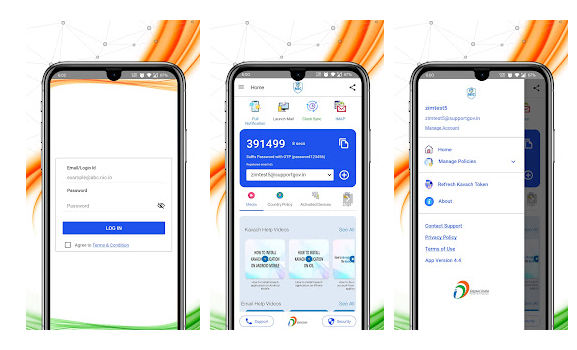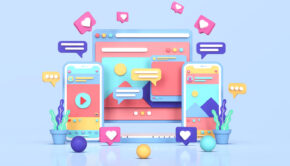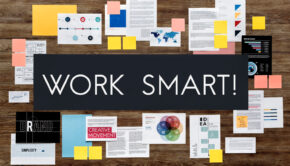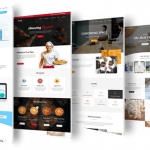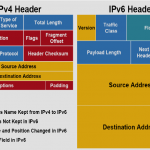How to use Kavach Application on PC to access GOV / NIC emails?
The Kavach application is a secure and user-friendly email service for the GOV / NIC domain.
It can be used on PCs, laptops, and mobile devices to access government emails. The app is designed to work with Microsoft Outlook and installed from the Microsoft Store.
The app is available for free and can be downloaded from the internet.
Once you have downloaded the app, you will need to set it up on your PC in order to start using it.
Follow the instructions below to install and configure the Kavach application on your PC.
In this article, you will come to know how to use the Kavach app on PC to access the GOV emails.
How does Kavach Application work on PC?
The purpose of the Kavach Application is to provide 2-step Authentication for your confidential emails. When you usually want to access your emails, it takes your username and password as input. With the Kavach app for PC, you need to provide authentication through Kavach App in addition to your password.
It will protect your emails from unauthorized access and keep everything under control after the successful installation process; it will add your email address in Kavach App on the computer. It will send you a notification each time your email is accessed. Make sure to “Accept” this notification every time.
You can contact the Concerned Department of NIC District Centre for more details.
Guidelines- How to use it?
After successful installation, follow these steps to get started:
- Login to the Kavach App using the username and Password
- You will receive a notification “Accept” or “Deny.”
- Make sure to accept it ASAP. As delay can result in TIMEOUT.
It is important to note that you must have a strong internet network throughout the process. If your network is weak, then there are chances that you will not receive this notification immediately. In this case, two options work.
- Use the “PULL” option for the notification
OR
- Use the OPT code and the suffix of your password, then press enter. OTP is a numerical code that can be seen on the Application’s main screen.
- You can also subscribe to the country policy. Moreover, you can enable or disable the IMAP service.
- As an active user, it is advisable to check your logs to check the recent activity.
- It is recommended to explore all the available options to use Kavach app efficiently.
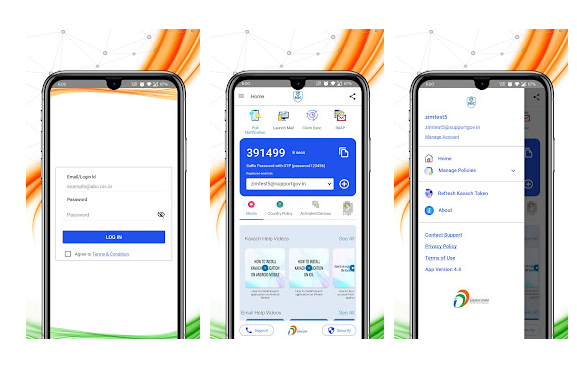
Kavach Authentication App Permissions
- Grant access to the Open Network sockets
- It accesses the Camera Device
- Kavach app reads the data from external storage
- Allows the app to retrieve the network information
- The App access the Wi-Fi network information
- Kavach app takes read-only access to the phone state, phone number, ongoing calls status, registered Phone Accounts, and cellular network information.
- Grant permission to use the fingerprint
- Allow it to write synchronize settings
- Allow Kavach app the account services data
- Access to the Current Location & Precise Location
- Power Manger access to avoid dimming
Wrap up
If you are looking for a way to access your GOV emails on your PC, then you this guide is sufficient for using the Kavach Application.
This app is designed to work with PCs and can be used to access your email account from any computer.Kavach app is essential for the security of your device and data. It gives you the power to secure all your digital devices with a single click.
The app also helps in protecting your online privacy by securing your web browser and preventing others from tracking your online activities. With the help of Kavach, you can now access your GOV emails on your PC without any hassles.
Lets get started now.