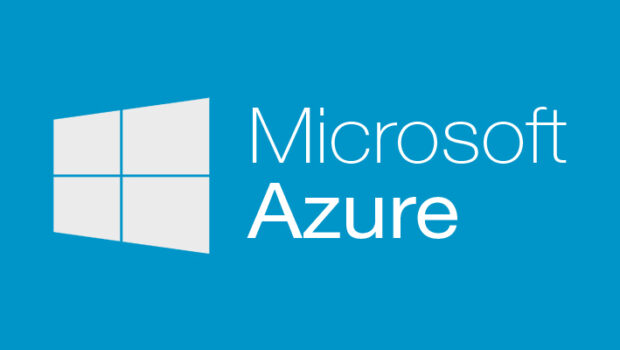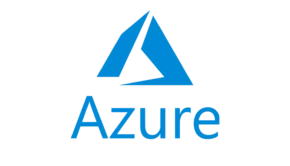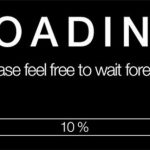How to Migrate Data by Using Azure Data Box
Data is something we all have; at home, I have around 2TB of data saved on multiple hard drives, some of which are duplicated, some of which are backup, some of which are really critical, and the remainder is simply random things I don’t care about. Organizations & most of you are the same; they’ll have data saved in Gigabytes, Terabytes, Petabytes, or even Exabytes, and, as my data at home, some of it will be duplicates, some will be critical, and so on.
When I speak to companies about moving to the cloud, the quantity of data they have to migrate is often a worry. They are unsure how to relocate that data. Moving data over the Internet is typically the ideal way, particularly if you use AzCopy, Azure CLI, PowerShell, or another language to script and schedule the upload to occur during “calm” periods in your network. However, if you are worried about utilizing your Internet connection for the transfer due to capacity or schedule constraints, the Azure Data Box family may help.
Audit
An inventory of what you presently have is critical if you are doing a migration. It may seem to be a straightforward bit of advice but do a storage audit.
Allow Data Box to assist you.
In its most basic form, Data Box is on-site storage that assists you in how to migrate data to Azure blob storage. It is available in a range of sizes and flavors to meet the demands of your organization.
Azure Data Storage
The Data Box Disk contains 7TB of useable capacity and is packaged in the shape of compact hard discs, comparable to the hard drives we use at home to store up our family picture memories. You may order up to five Data Box discs at once.
The Data Box can hold up to 80TB of data and is much larger than the disc, looking more like a tower PC in size.
The Data Box Heavy can hold up to 780TB of data. It also comes in a much bigger size, with wheels and a trolley handle. If you want to use this item, check sure it will fit in your location.
Using a Data Box
To get a Data Box, you must first make an order using the Azure Portal. You’ll be asked the sort of Data Box you want to use, where you want it sent to, and where you want the data saved after it’s uploaded to Azure. The ordering operation is effortless.
When buying your Data Box, keep in mind factors like delivery times, weekends, and public holidays, since they may all have an influence on when you get the Data Box and when the data is uploaded. Make sure to include such times in your project schedule.
Once you have the Data Box at your location, you may copy the data using anything that supports the SMB protocol, such as Robocopy. Robocopy allows you to conduct parallel copies, which improves copy speed. Drag and drop in File Explorer is an option, but be aware that it will be sluggish. However, after you’ve submitted the data to the Data Box, it’s a good idea to check the data using the validation tool.
Workloads
The Data Box series is ideal for moving large amounts of data, as it may relieve strain on network capacity. Its true potential is realized when it is used with the correct sorts of workloads.
Data Box is ideal for moving data from your environment to Azure for the following reasons:
Data Archive — information that must be kept for an extended length of time.
Enormous Data Sets — large volumes of data that you want to analyze in the cloud using big data techniques.
Media files – movies, photographs, music files, and so on – must be stored and may be indexed using Cognitive Services.
Backup data – backup files from your organization may be relocated to the cloud for safe, secure storage.
Conclusion
You can also use it to pre-seed data, but make sure you understand how to apply any modifications to this data to bring it back in line while the Data Box was in route.