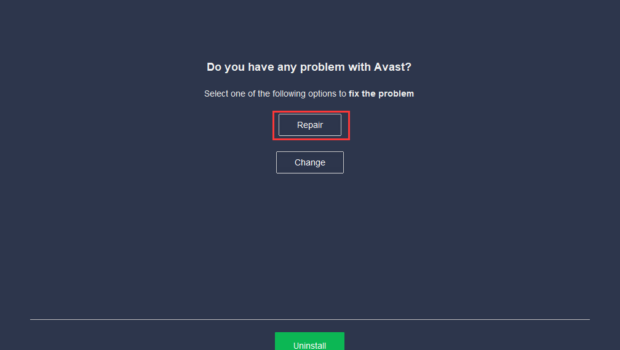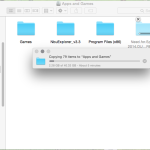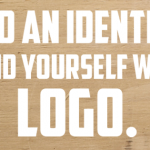How To Fix Avast Service High CPU Usage in 2021
Avast is a piece of Anti-virus program dating back to the 1980s and it is one of the most popular antivirus software available. However, recently some Avast users report that they came to Avast service high CPU usage issue, which is really annoying.
What causes Avast high CPU usage? The reasons are various. For example, it performs a lot of real-time operations like background scanning, virus scanning, and computer cleanup and so on. As we all know, real-time jobs would consume high CPU. In this case, you may came to the Avast service high CPU issue.
How to fix the High CPU Usage issue? Don’t worry. There are some available methods that should allow you to fix Avast’s high CPU usage for free.
Solution 1. Update Avast to Its Latest Version
Updating Avast program to its latest version could fix some issues like Avast high CPU usage. There are 4 steps below to update the Avast to its latest version.
1. Running the Avast user interface by clicking its icon at the system tray.
2. Click the Menu button and click on Settings.
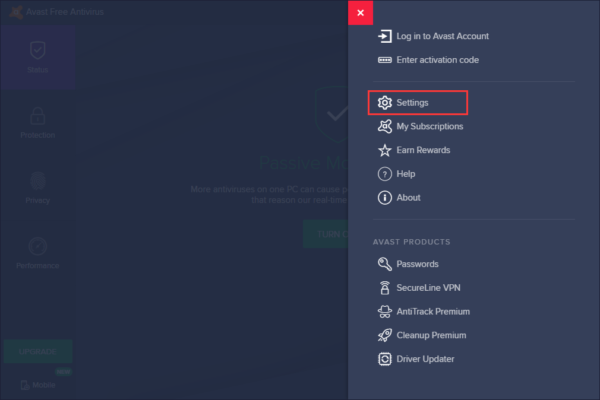
3. Click on General tab, and then switch to the Update tab.
4. Here are two update buttons. One is for updating the virus definitions database, aother is for updating the program itself. Click the both buttons to check for new version and updates.
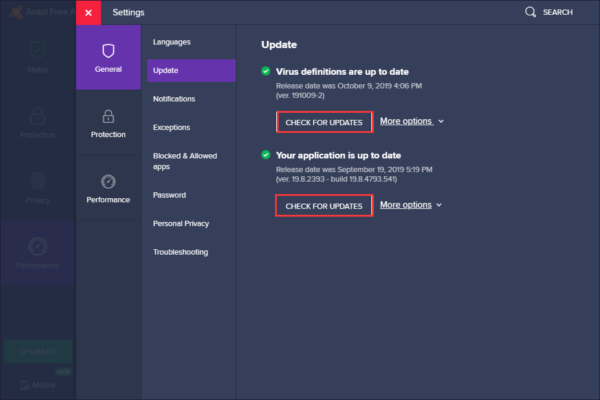
After finished, you can check if the high CPU issue has been resolved.
Solution 2. Change the Scan Frequency to the Maximum Value
The background checks and monitoring can be disabled by resetting the scan frequency to the maximum. It can ensure that CPU usage will return to work normally.
It is worth noting that may cause some security problems.
1. Type cmd in the Cortana search box in Windows 10. You can also press Windows + S keys to get search box.
2. Click the Command Prompt and Run as administrator.
3. Open This PC or File Explorer, copy the path to the address bar to open the Avast folder as below.
C:\Program Files\AVAST Software\Avast
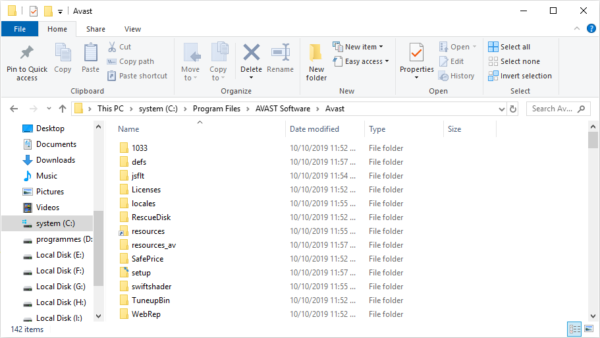
4. Check if there is an avast5.ini file. If YES, open the file and insert the command in line as follow:
[GrimeFighter] : ScanFrequency=999
5. Save the file and restart your computer. After that, you can check if the Avast high CPU issue has been resolved.
Solution 3. Repair the Avast Program
Repairing the Avast program via Control Panel. After completing repairing Avast sprogram, maybe the Avast service high CPU issue should be fixed.
1. Type Control in the Windows 10 Cortana search box and click the Control Panel. Alternatively, Press Windows + R key, type control panel and hit Enter to run it.(Refer to Solutions 2)
2. Set View by Category on the upper right corner and click on Uninstall Program under the Programs section.
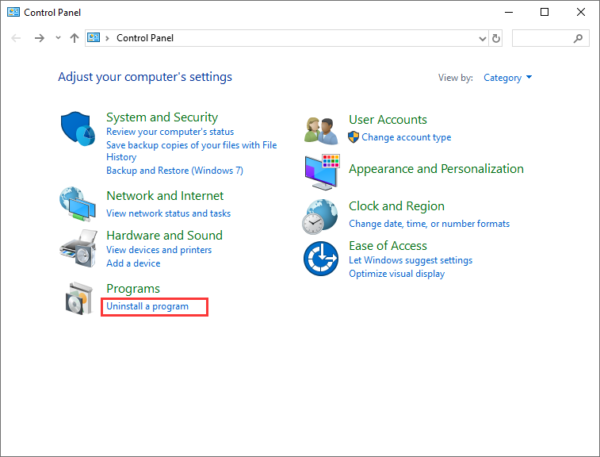
3. Find the Avast software and right-click to choose Uninstall.
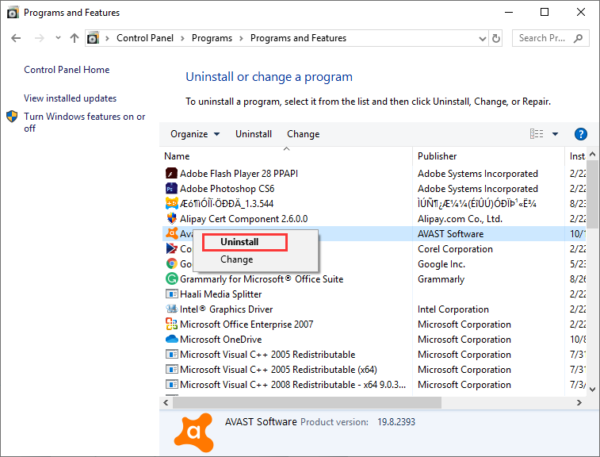
4. In here, choose Repair to fix the Avast program.
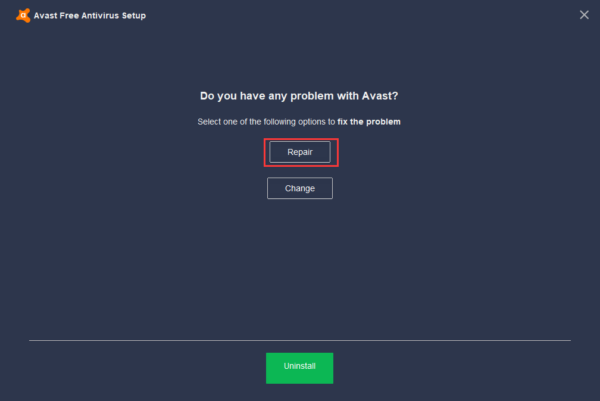
5. Then click Yes to confirm that operation.
After finished, you can restart your PC and check if the high CPU issue has been resolved.
Related to How to Fix LSASS.EXE High CPU Usage Issue on Task Manager
Solution 4. Remove the Cleanup Tool in Avast
Avast Cleanup tool perform some real-time operation to free some resources allocated by other applications, causing the high CPU usage.Therefore, the best way to fix the Avast service high CPU issues is removing the Avast Cleanup tool.
Here is the steps on how to remove Avast Cleanup tool.
1. Open Avast.
2. Click Menu button on the upper right corner and choose Settings.
3. Switch to the Components tab.
4. Find the Avast Cleanup tool and click the downward arrow next to it.
5. Choose Uninstall Component and click OK to confirm.
Restart the Avast program or windows check if the Avast service high CPU issue has been resolved.
Conclusion
So, here my job is done. Now it’s your turn to try the solutions given one by one and get one works for you to fix the Avast service high CPU Windows 10 issue.
All the solutions given are easy to use but still, it is advised to write the commands carefully. I hope that worked for you to fix the Avast service high CPU Windows 10 issue.