How To Recover Data From Hard Drive?
Imagine you are transferring vital data from your hard disk to your PC, but suddenly there is a pop-up window saying Windows has detected a hard disk problem. Whether you are transferring essential files or perform information, loss of data can be hurtful. In a majority of cases, you would look for hard drive data recovery options and try various hacks to get your data. While some times these hacks work, other times you should end up being disappointed. However, there are some sure ways with which you can recover data from even the hard drives that succumbed to severe damage.

Why You Lost Data?
Before jumping into how you can recover files from a hard drive, here are some reasons that explain why your hard drive crashes in the first place:
1. Manufacturer Faults or Firmware
This error can occur because of the inadequate power supply, accidental shutdown, virus attack, manufacturing faults, or interruption while upgrading firmware. These issues are commonly found in a new hard disk. Moreover, symptoms of this issue include the system being unable to identify or detect hard disk, drive freezing at the startup, and failure to hang up/boot while initiating the booting procedure.
2. Power Surge or Electronic Failure
At times the UPS is not able to extend the adequate supply of power. It becomes either too slow or too high. This situation can occur if you are using an unreliable source of power or there is a constant interruption in the electricity flow. This issue’s symptoms include BIOS unable to detect your hard drive, sudden failure of a startup, and hard drives unable to spin up.
3. Excessive Heat
This hard drive error occurs because of improper ventilation, faulty CPU fan, excessive voltage power supply, virus infection, bad sector development, etc. These reasons can overheat your laptop or desktop and result in the hard drive’s sudden failure. Some of this issue’s symptoms include system heating up soon after starting; system hardware is generating clicking noise or sounds. Fans are moving either too slow or not at all. And the PC is constantly freezing or rebooting.
4. Corrupt File
When you are using a faulty app or malicious apps, unethical shutting down of the PC, accidentally closing the running programs, power surges, etc., can result in the system file’s corruption, making the hard disk inaccessible. Some of the prominent symptoms of this issue include the hard drive being unavailable and the files being damaged or corrupted.
5. Internal Or Mechanical Failure
Mechanical failure in the hard drive can happen due to a virus or malware attack, moving parts, inadequate supply of power, bad sectors, etc. Reasons like these can result in failure or damage of hard drive or data corruption. There were many rootkit viruses introduced that became active when the system is turned on. Such viruses corrupted the functioning of the system at the BIOS level.
But latest versions of Windows, including 8 and 10, can identify and remove such malware by leveraging UEFI technology. Prominent symptoms of this issue include system freezing, clicking, or grinding sound from the hardware, file, and folders becoming corrupt or invisible, screen turning black while booting.
6. Human Error
This is among the most common causes behind the failure of the hard disk. These kinds of errors may involve the improper installation of the operating system, altering the system’s registry settings, making modifications in the system file attributes, accidentally deleting files and directories, etc. Human errors are quite challenging to repair.
This is because these errors result in severe damage to the hard drive and cause permanent loss of data. You will need advanced data recovery software in order to scan and recover the data from failed or damaged hard drives. No internet hack would prove effective if human error is involved.
What Can You Do?
When it comes to hard drive recovery, you will find many options. However, there are also ways through which you can protect your hard drive from crashing in the first place. Here are some ways that can help in increasing the life of your hard drive:
1. Don’t Let Your System Overheat
If you feel that your computer is becoming too hot or the temperature surrounding is exceeded beyond the limit that the hardware can withstand, then you should shut down the system.
2. Always Have A Data Backup
Ensure to always have a data backup in advance. Technologies are unpredictable, so when you have stored your data in multiple sources, you can be less distressed about the hard drive being crushed or damaged.
3. Unblock Computer’s Fan
The fan in a laptop or desktop is generally located at the back or the bottom of the computer. Ensure that this fan is not blocked as it works to offer proper ventilation, which helps maintain the adequate temperature inside the system.
4. Ensure That The Vents Are Unclogged
You should make sure that your desktop or laptop vents are not clogged with dust and debris. When vents are unclogged, it will take more heat to create any damage, there saving the system from overheating
5. Turn Off Your Computer When Not In Use
Power off your system when you are not using it because when it is on or not in use, the system will generate heat, which can increase the temperature. This heat in and heat out can result in your hard drive being damaged.
How To Recover Data From Hard Disk?
Like we mentioned above, there are many ways you can initiate hard drive recovery, but not all of them are convenient. If you are looking for an effective and easy way of recovering your data, you should undoubtedly consider Wondershare Recoverit.
It is a dedicated software that is designed to recover all sorts of data from the damaged hard drive. The developers have included a lot of useful functionalities that allow this software to allow you to recover files from a hard drive efficiently and easily. Moreover, it is effortless to recover files using this software; just follow the below steps:
- Step 1: Select the hard drive on your Windows 10 and initiate a scan by clicking on the Start button.
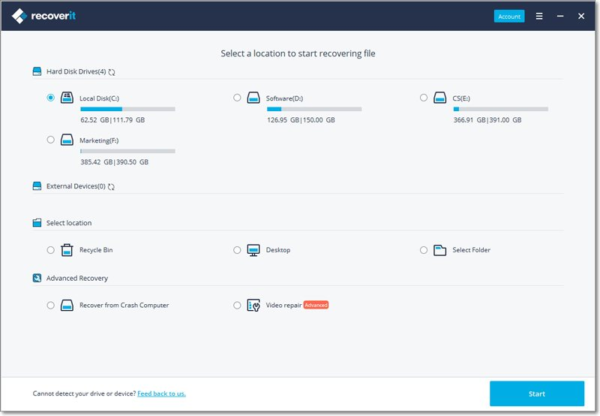
- Step 2: The software will start a comprehensive scan, which only takes a couple of minutes to finish. However, if your hard disk contains large-sized files, then it may take a few hours as well.
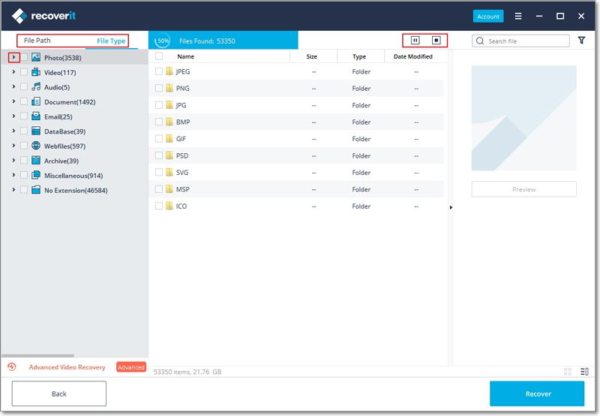
- Step 3: Once the deep scan is completed, you can preview the files recovered from Windows 10. Additionally, you can also filter the scan results based on the time it was deleted or file types. After that, simply select the Recover button to save the recovered files.
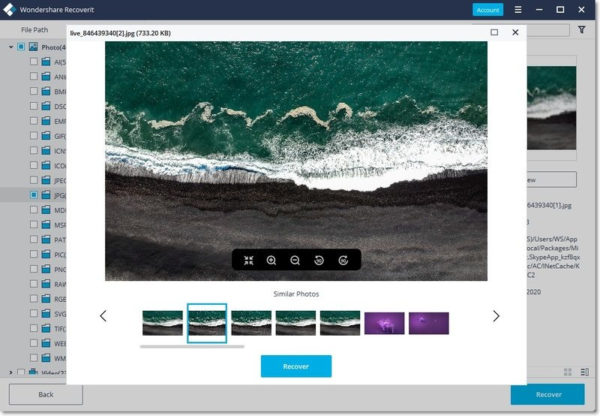
Final Thoughts
Why juggle with other hacks when you have a straightforward way of recovering your files from the hard disk. Recoverit is a powerful software created to extend an easy and efficient way of recovering your files from the hard disk that has been crashed or damaged. Another great thing about this software is that you will not have to pay a single penny for it. Simply click on the download options, and it will be downloaded into your system.
















