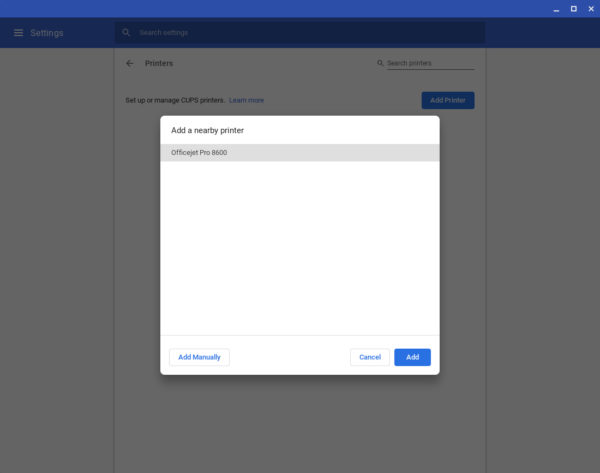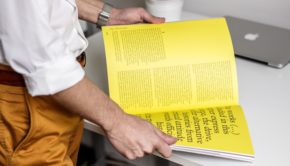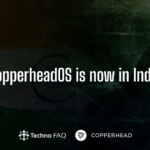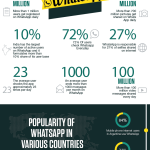Using Chromebooks to Meet Your Business Needs
The Greek philosopher, Heraclitus, said that the only constant in life is change. This is certainly true when it comes to technology. Advancements in the field of technology are so rampant that by the time most people finish paying off their new devices a new model is available. This is certainly true for laptops and tablets. The good news is that with each new development it seems to be getting easier to streamline work capabilities. People no longer need to have large and expensive desktop computers to conduct business. In fact, most work can be completed on a simple tablet. From business meetings to printing, you can now work from practically anywhere.
The Rise of Chromebooks

There’s a reason the country has seen a significant increase in Chromebook sales. Those reasons are pretty similar to the reason people started buying laptops around the mid to late 1990s. Laptop computers started to replace desktop computers because they were smaller, more affordable and mobile. Suddenly your computer could be taken with you anywhere and you could work while you traveled or commuted. You also didn’t need to have a full desk, you could work from the kitchen table one day and the living room the next. And then in 2011 Chromebooks were invented, which were even smaller and more affordable than laptops.
Difference Between Laptops and Chromebooks
A lot of people are under the false assumption that Chromebooks are simply glorified tablets and can only be used for apps and accessing the internet. This is not true. The primary distinction between laptops and Chromebooks is their operating system. While many laptops utilize a Windows or Macintosh operating system, Chromebooks use the Chrome operating system. Another common misconception with Chromebooks is that you can’t print from them. The truth is, Chromebook printing is probably easier than printing from a regular computer. There are two different ways to print from a Chromebook: using WiFi or connecting with a USB cable.
Wireless Printing
The simplest way to print from a Chromebook is to utilize a WiFi connection, which means you’ll need to have a printer with wireless capability. You’ll want to start by turning your printer on and making sure it’s connected to your WiFi network. Check to ensure that your Chromebook is connected to the same WiFi network. To do this you’ll need to click the time on the bottom right corner and then click on the settings gear. After you open settings, you’ll see an “Advanced” option that you’ll want to click. Next you’ll want to click “Printing” and after that you’ll click “Printers.” Click the “Add Printer” button and when the list pops up, you should see your printer as one of the options. Make sure it’s selected and then click “Add.” In some instances, you may need to manually add your printer, but don’t worry – the process is very similar to what’s described above. Just make sure you have instruction manuals for both the Chromebook and your printer because you’ll need to have some technical information available to enter. Either way, once the printer is set up you can press Control + P to access the printer window and click “print.”
USB Cable Printing
The most important component of printing through a USB cable connection is making sure your printer has a USB cable port. This is a relatively new feature, so if you have an older printer it might not have one. If it does, plug one end of the cable into your Chromebook and the other end into your printer. Make sure your printer is turned on. You’ll want to click the time on the bottom right corner of your screen to get to settings. After your settings are open you want to click “Advanced” on the left side of the screen. Next you’ll click “Printing” and after that you’ll click “Printers.” You should see your printer on the list. If it’s there, click it and then click “Save.” Remember to press Control + P to print out documents.
While smaller technology doesn’t always mean better technology, it usually means more convenient. You might be surprised by how much you can do with a Chromebook.