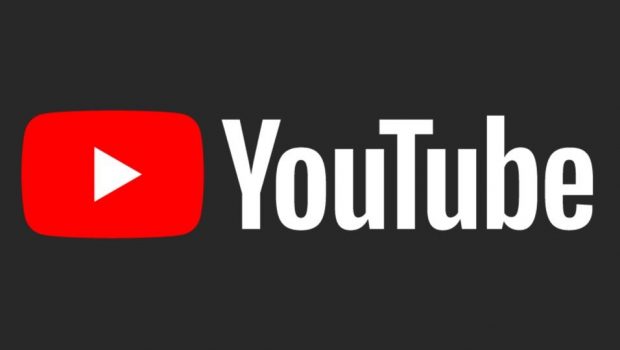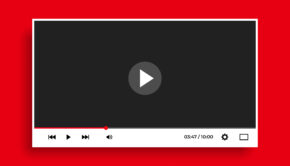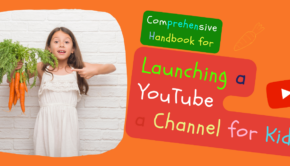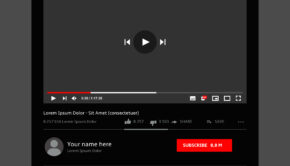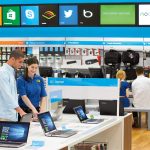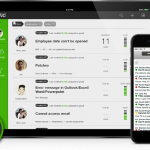Best Guide On How To Download A Youtube Playlist In 2019
There is no doubt that the YouTube platform is the most popular one in the world. Almost everyone uses YouTube for different purposes. Whether to watch video tutorials, funny clips, documentaries or educational talks. But some people would prefer downloading a YouTube playlist for offline viewing.
Furthermore, organizing various types of videos on a playlist makes it easier to search for videos that belong to the same genre, may it be a music video or a TV show. That being said, you might be looking for ways on how to download a YouTube playlist on your mobile phone or computer.
But why do most people want to download a YouTube Playlist? The most common reason is because of the fluctuating signal of their internet connection. However, it is not easy to find a software that can efficiently get the job done. Some of the available software can only download videos to MP3 formats. If there are softwares that can download it into a video format, the available output formats are limited.
This is where you can use DumpMedia. It is not only a YouTube video downloader but also a video and audio converter, editor and enhancer. The usage of the software will be discussed in the following sections but first, we will define what a YouTube playlist is.
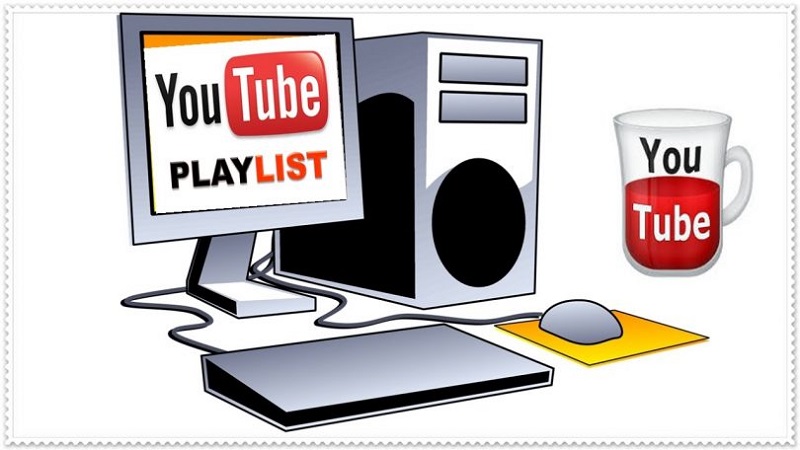
What Is A YouTube Playlist?
A YouTube playlist is a collection of videos organized based on a common characteristic by determined by the compiler. This playlist can either be a collection of videos performed by the same artist, individual videos of a TV series, tracks that belong under the same genre or just a random one.
A YouTube playlist can be created by the publisher of the media online and can be arranged in any manner the compiler see is fit. Playlist are not only popular in YouTube but also in some streaming services such as Spotify. But you can customize your own playlist or view someone else’s.
Compiling a YouTube playlist allows you to listen or watch various videos for long hours without operating the application and being directed to other videos. Majority of the playlists are created by users but bots are also used by some services to create them.
Downloading a Youtube Playlist In Your Computer with DumpMedia
Before you can use DumpMedia Video Converter, of course you need to know how to install the application on your computer first.
Step 1. Download the DumpMedia Video Converter on your computer.
Step 2. Find the destination folder of the downloaded software.
Step 3. Click on the installer file.
Step 4. Select a language for the installation set-up.
Step 5. Click the OK button.
Step 6. Click the Next button.
Step 7. Read the License Agreement.
Step 8. Check the I accept the agreement section.
Step 9. Click the Next button.
Step 10. Click the Browse button and select the destination folder of the installation on your computer.
Step 11. Click the Next button for some additional options like creating a desktop icon for the software.
Step 12. Click the Install button.
Step 13. Wait for the software to be installed in your computer. This will only take a few seconds.
Step 14. Click the Launch Application button.
Step 15. Click the Finish button to start running the application on your computer.
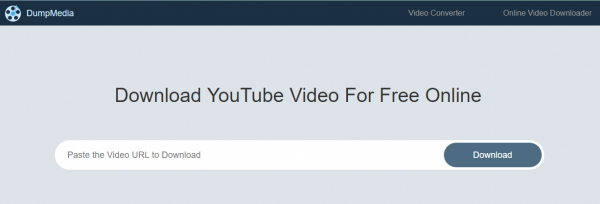
How to Download A Youtube Playlist
To download a YouTube playlist using DumpMedia Video Converter, follow these steps:
Step 1. Go to the YouTube Website.
Step 2. Search for the playlist that you want to download for offline viewing in the site’s Search bar.
Step 3. From the search results, click on the playlist that interests you.
Step 4. Copy the URL of the playlist (the URL starts with ‘https’).
Step 5. Launch the DumpMedia Video Converter.
Step 5a. Click on the Launchpad icon in your computer’s Dock. The launchpad icon is a gray circle with a darker gray rocket at the center.
Step 5b. Type DumpMedia on the Search bar at the topmost part
Step 5c. Hit the Return button in your keyboard to launch the application.
Step 6. Double-click Downloader, then input the YouTube playlist URL that you copied earlier in its search box.
Step 7. Click the Convert button to start the conversion of your YouTube playlist to MP3 or MP4.
Step 8. Wait for the conversion to finish.
Step 9. Click the Download button to start downloading your playlist.
Step 10. Sit back and relax while waiting for your YouTube videos to finish downloading.
Bonus Tip: How to Use DumpMedia Video Converter
How to Convert Audios and Videos
If you want to not only download a YouTube playlist but also to convert to other formats, these are the steps:
Step 1. Launch the DumpMedia Video Converter as introduced in the steps above.
Step 2. Click the Add Files button located at the top-left section of the interface.
Step 3. Browse and select the files you want to convert.
Step 4. Click the “Convert all tasks to” button located at the bottom.
Step 5. Select your desired format.
Step 6. Browse your computer to the desired destination folder of the converted files.
Step 7. Click on the Convert button to start the conversion of your video.
Step 8. Wait for the conversion to complete.
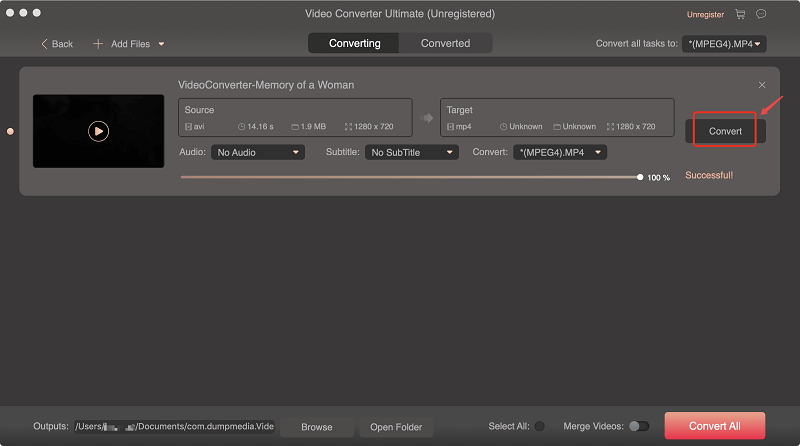
How to Edit and Personalize Your Video
Want to personalize your videos to transform them into a creative one? No worries! This feature is also available in DumpMedia Video Converter. Just follow these steps:
Step 1. Select a video that you want to edit.
Step 2. Click on the Edit button located at the top section of the application interface.
Step 3. Perform any edits you want to personalize your video. These are some of the functionalities of the DumpMedia Video Converter:
● Add special effects
● Crop the video
● Rotate the video
● Trim the video
● Add watermarks
● Add subtitles
Step 4. Select multiple videos and merge them into one.
You can also merge multiple videos into one using DumpMedia. Just follow these steps:
Step 4a. Tick the empty icon located in the front of each video that you want to merge.
Step 4b. Click on the Merge into one file button in the primary interface.
Step 5. Check your edited videos located in your preset folders.
How to Enhance the Video Quality
Being able to produce high-quality videos is also a must-have feature of every YouTube downloader software. The following are the steps in enhancing video quality using DumpMedia.
Step 1. Click the Add file/files button.
Step 2. Select the video/s you want to enhance to add it to the DumpMedia software. The software allow you to add multiple files at a time.
Step 3. Click the Video Enhance button to show the enhancing options. These options are:
● Upscaling resolution,
● Optimizing the brightness and contrast settings,
● Removing video noises, and
● Video deshaking.
In Conclusion
Millions of videos are being uploaded to YouTube every month. However, YouTube does not offer any standard method of downloading videos in bulk. That is why in this article, we have introduced a YouTube video downloader and converter that is easy to use. Now, you can download your favorite YouTube playlists to your PC hassle-free. We hope that the DumpMedia software had met your expectations. Happy listening and viewing!