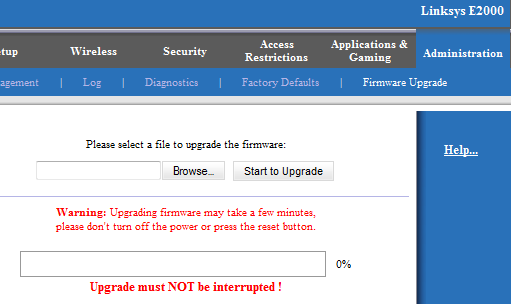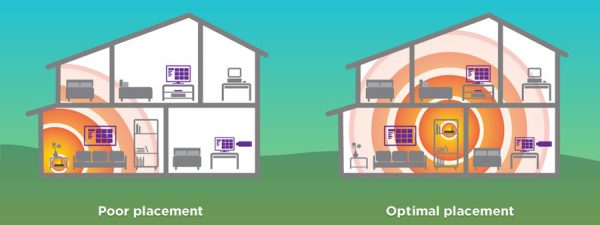Home Network Maintenance for Beginners
A lot of people don’t worry about their Wi-Fi or internet connections or network unless something goes wrong. But you can put yourself a step ahead of impending issues by periodically checking up on your network to make sure everything’s running smoothly.
Upgrade your router
If it’s been a while since you’ve gotten a new router—especially if you haven’t upgraded since 2012, when Wi-Fi 5 standards were introduced—it might be time for new equipment. Between smartphones, tablets, computers, smart speakers, and other smart home devices, we have more stuff connected to our networks than ever. Tech like beamforming and MU-MIMO in newer routers can speed up your connection speeds for better Wi-Fi performance.
A lot of people rent a gateway from their internet service provider (ISP). If you rent and need an upgrade, it might be time to invest in your own equipment.
Update device firmware
Like your computer or smartphone, your router sometimes needs updates. These can make it run faster and improve security. Some routers update automatically, but it’s good to check in to make sure things are working as they should be.
You need to access your router’s web interface to do this. From any web browser, type your router’s IP address into the address bar. You should be able to find the IP address on a sticker on your router. It’ll take you to a login page. Hopefully you’ve changed your default router login credentials (more on that later), but if you haven’t, you can find your router’s default username and password (usually something like admin/password) in your router’s user manual or online. You’ll be able to check for firmware updates from there.
Change your passwords
With anything you do online, it’s a good idea to keep track of and regularly update your login credentials. Your router handles all the information you send to and receive from the internet, so it’s especially important to secure your Wi-Fi network. The first step in securing your router is changing your passwords from the default settings—both the router’s admin password and your Wi-Fi network’s password. The default passwords for both are easily findable online, which makes your network vulnerable even to lazy hackers. You can update your passwords in your router’s web interface.
Check router placement
Ugly home networking equipment lends itself to being shoved into a closet, relegated to the basement, or hidden in a corner somewhere. But that’s not great for your Wi-Fi performance. Wi-Fi signals can get interrupted by walls, doors, appliances, distance, and even interference from other electronics, like microwaves and baby monitors.
The best place to put your router is in a central location, preferably up high, as Wi-Fi signals tend to spread outwards and downwards. If your router has external poseable antennas, position them vertically to reach a wider area or horizontally to better reach areas above and below the router.
Streamline your connections
Too many active internet connections can slow down your overall network performance. Every once in a while, you should prune. It’s good practice to know what’s connected to your network anyway, and while you’re taking stock, you can also make sure that everything is connected in the best way. Smarthome devices should be hooked up to your 2.4 GHz Wi-Fi band, for example. And gaming consoles or computers would benefit from an Ethernet connection.
Great Home Network Design
Your home network is either wired or wireless (WiFi), and it’s the core element for your home entertainment needs. Hence, if you want to have an excellent entertainment in your home, you have to start reading this guide to network design.
Of course, your family won’t want to watch a stuttering or lagging movie with the spinning wheel of death on the screen. It’s a major cause of frustration, most especially among children. With the digital era, it’s convenient and practical to move your smart TV a little closer to the network in order to get a stronger signal. Connected devices have different qualities of installed antennas. Ideally, your internet connection should fairly work on all devices, regardless if you’re using a phone, personal computer, or printer.
Here are some important things to consider when designing a home network:
- If you have a big house, you’ll need a bigger network switch, multiple Wireless Access Points (WAPS), and a great router that’s capable of handling high network traffic. A potential problem could result in multiple WAPS that aren’t configured correctly.
- A router is like a network traffic cop that routes traffic at the intersection in different devices, including phones, televisions, tablets, printers, and streaming media boxes. You only need one router that can handle all network traffic. Hence, choose one that can handle the number of devices you’re using at home.
- A switch is plugged in hardwired devices. One switch is enough for a house. Choose one that can handle multiple hardwired connections and all the connections.
- The modem router from ISP or cable can accommodate four devices. It’s specially designed for a smaller environment or smaller houses, and works well in this smaller environment most of the time. But, you can also put this device in a bigger house.
Conclusion
By applying the above-mentioned tips, you can attain a seamless internet network connection. Home network maintenance and great design will make a big difference in your streaming and browsing experience.