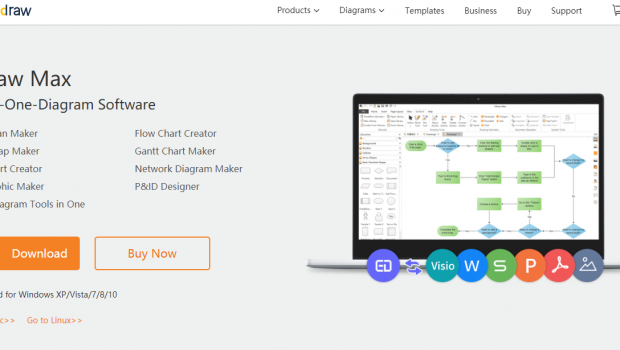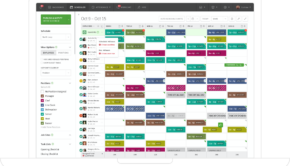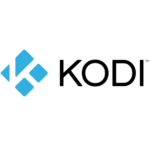EDRAW Max Review: A Flexible 2D Diagram Tool For Everyone
Making a decent looking illustrated diagram can be a challenging task, especially if you aren’t very experienced in the art of graphics design. Fortunately there are lots of solutions around that can get the job done, but most of them have a steep learning curves and complicated workings which can potentially be a hassle if graphics design isn’t your forte. This is especially true if you are a college student, looking for an easy to use designing solutions for your next project but thus far haven’t been able to locate an easy to use, all in one solution.
Enter Edraw MAX
To define Edraw MAX is a little complex, but as they classify it on their website, it’s a “All-IN-ONE” Diagram App which can crater to every level of user, despite their overall skill in graphics design . It is incredibly feature rich, has a very familiar UI based around Microsoft Office and doesn’t overwhelm the user with complicated options. You have lots of design types to work with, including but not limited to floor plans, flow charts, electric diagrams, Infographics, Business presentation, workflow diagram, database design and much more.
That being said, the deeper you dig into the app, the more you will be pleasantly surprised with just how much it has to offer. You can download Edraw MAX from their official website, the links to which have been included below. It is cross platform so you have the freedom of OS environment when choosing this app, which is great.
Links:
Exploring the Main interface
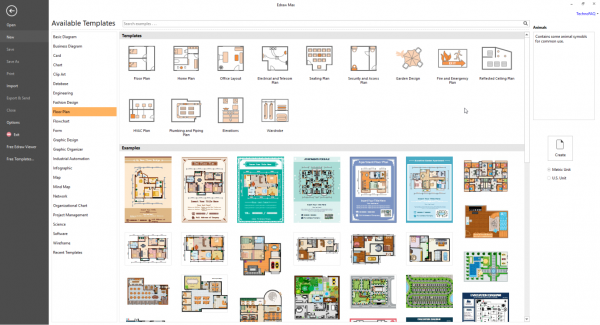
As soon as you open this app, you might feel a little intimidated by sheer amount of options, but they are laid out very straightforward and its easy to understand, even for beginners. This main window presents you with several pre-configured layouts that you can use to save some time if you need to present your design in a short amount of time. You have options ranging from Infographics, Flowcharts, Electric Diagrams, Front Page Design and much more. The pre-loaded templates are a very decent starting point for anyone that is effectively a beginner to this app and would like to try out a few of the features before they start a design from scratch.
If none of the templates work for you, then you can simply create whatever you desire from the same menu, by clicking on “Create”. The thing that cannot be missed here is the layout of the window, which makes it look like it is one of those Microsoft Office applications, which really eases you into the app.
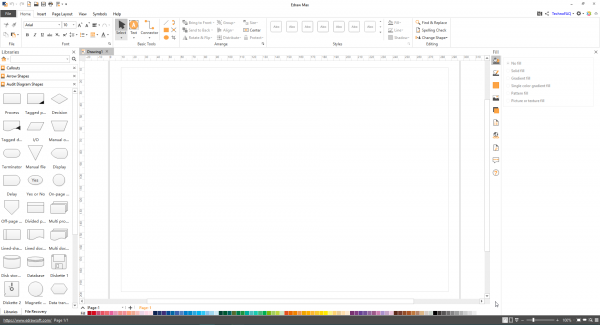
Inside the App
Continuing with the main window, it is much the same story here with neatly laid out menus and a striking resemblance with Microsoft office Applications. To the left of the Main Window lies the libraries from where you can derive assets to be used into your project.
The Library can be customized to include assets from various design types, which is pretty handy if you frequently switch between different types of designs. You can also include or remove libraries as per the project that you are working on. There is even a search option if you want to search for anything specific within the library. The key takeaway here is that you have a flexible interface that can be customized as per your project.
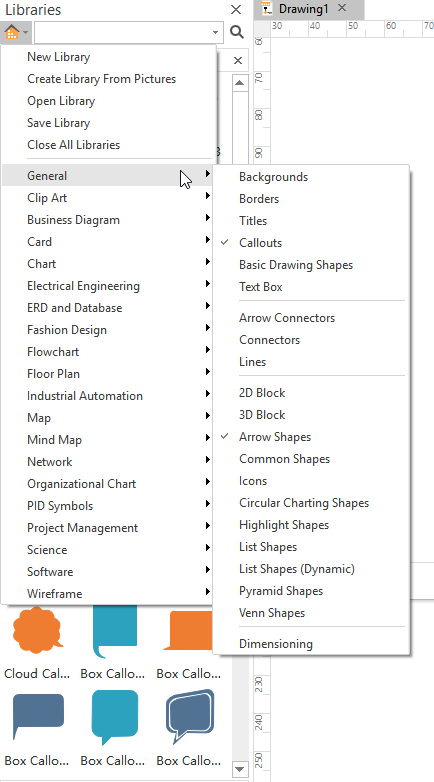
To the right of the App, you have the Image editing options for your design like Colors, Shadows, Lines, etc. There isn’t a whole lot of it here though but you get all the basics that you can possibly need to illustrate the diagram that you are working on. One interesting feature here is the addition of layers, which can be a great addition to the design process, especially if you don’t want to dump all elements of the image in a single layer.
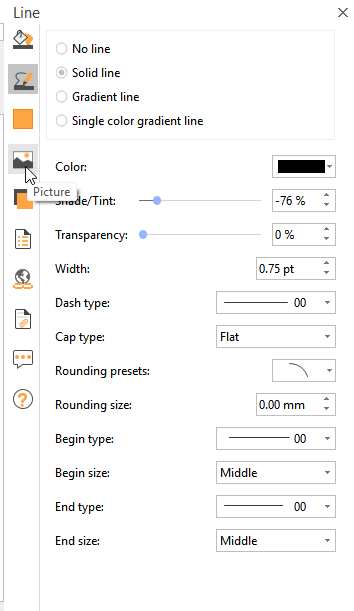
Using The App
Despite the abundance of features, using the app is deceptively easy even for complete beginers. Even if you are clueless about how you should proceed, fret not, because the app will literally hold your hand during the entire design process.
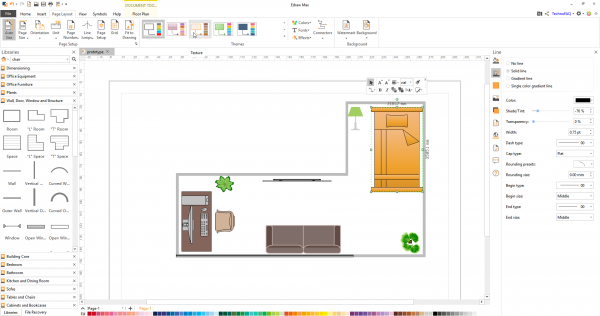
Here I attempted to re-create a template of an upcoming room project, which was made from scratch, without using any templates. The abundance of objects inside the library made it really easy to include all the furniture and equipment that was intended to be placed within the room, with respect to the proportions of the room itself. While it is still in design phases, and it’ll be further tweaked in the future, I managed to create it in a matter of minutes after I started working on the app, without any external help whatsoever. In summary, floor plans are really easy to create with this app and only your imagination is the limit.
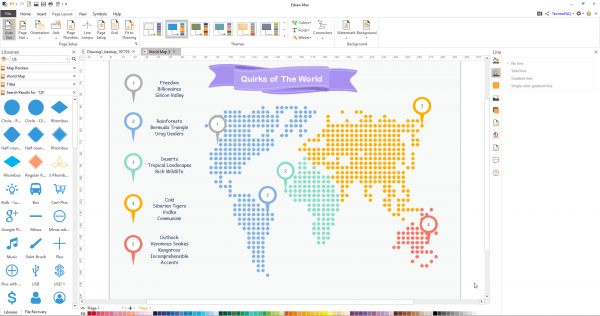
But that’s not all, and you can really use your creativity to come out with some interesting diagrams, like I did here.
Notable Features Within The App
By now I think we can agree that the app do some incredibly wild stuff, depending on your imagination and the levels of your creativity. But we’d like to mention some notable features that you might miss out on :
QR Codes
We probably don’t need to tell you how useful QR codes can be when it comes to leaving a mark on your project. The app can generate a unique QR code based on the details that you give it, which is pretty nifty if you want to pack a lot of information in a small area.
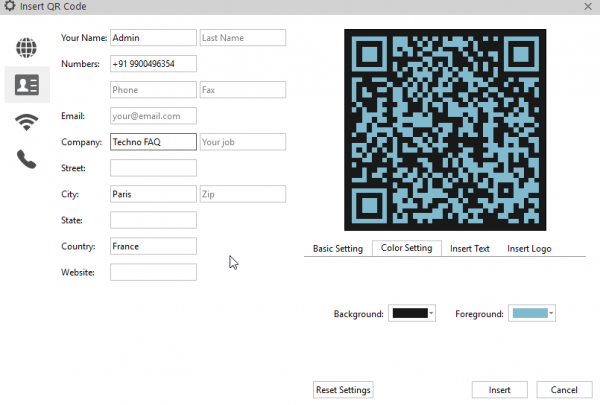
Unit Selection
Under page layout, you can chose to work on the specific unit that suits the type of project that you are working on. This is useful because different regions or countries use different scales for measuring things, and it can get really bothersome if you are used to working with imperial and had to suddenly chose Metric by default, if the app hadn’t supported it.
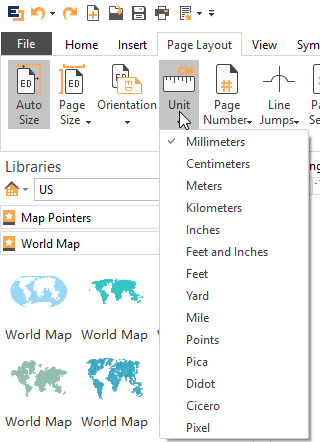
Pre Configure Libraries
This is a really handy tool if you are used to working with multiple design types and want to set a collection of pre-defined libraries for use beforehand. That way, your workspace can remain relatively uncluttered and you can find objects in the library more quickly.
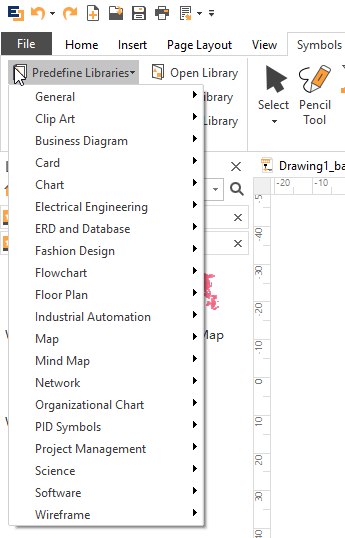
Automated File Recovery
Much like Microsoft Office, this app too comes with its own set of recovery tools. Should the application crash of if you have a power failure, it can potentially save a version of your document, thereby negating the possibility of complete data loss.
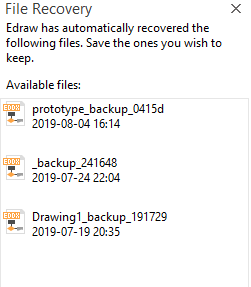
Conclusion
Edraw MAX is by far one of the most handy tools to have come into our radar. We just can’t get enough of this app and we can bet that you would like it too. It comes with flexible pricing solutions to suit every category of user. You can get it as a subscription too, which can be ideal for students and professionals who only need to the app for a finite amount of time. In summary, it is a brilliant, extremely easy to use diagram tool, serving a wide base of users and their requirements.