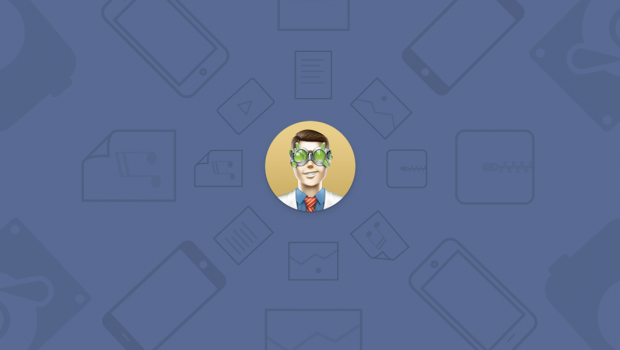Learn How to Recover Deleted Files Using “System Restore” in Windows 10
Most people use modern technologies in all aspects of their lives. That’s why they keep tons of favorite pictures, useful books, and information necessary for work on the PC, laptop and other gadgets. But what if one day the device will not provide you with access to important data? Of course, such a situation can be compared with a real catastrophe. However, you shouldn’t despair. There is a checked and reliable way to get everything back. Go on reading this article and learn how recover deleted files Windows.
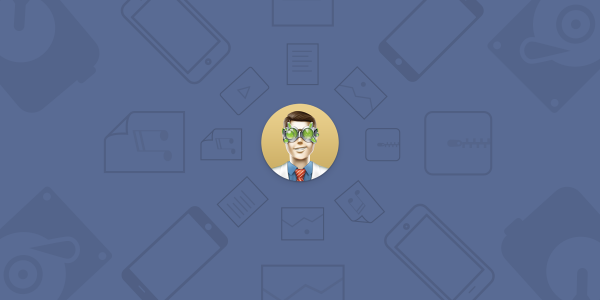
Can System Restore Recover Deleted Files
Windows developers realize the great desire of users to discover new things in their OS. That’s why they included such fantastic feature as System Restore. It is a nice option if you have some problems with the PC. Actually, it makes copies of all system data. Thus, it can return you to the definite point of your computer work. However, System Restore doesn’t make copies of your personal information such as photos, documents, music, and movies. It means you can’t recover deleted files with this feature. But don’t jump to conclusions and throw this function off. When you realize your PC is in a bad state, you can use System restore to cope with this problem and launch Disk Drill. By the way, you can learn how to make a system restore here.
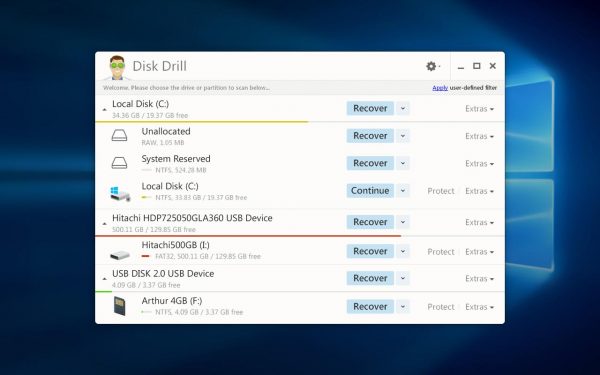
Use Disk Drill to Find Deleted Files
The reasons for losing important data are endless. However, if you want to know how to recover deleted files on PC, then Disk Drill will become a real godsend. It can help you return folders even if they have been removed from the bin. However, there is one important rule you should keep in mind. You need to start the process of recovering files rapidly. Urgent actions increase your chances for success.
The application offers a wide range of recovery methods among which are Catalog Rebuild, Deep Scan, and other fantastic options. It means you will definitely find and save important files. What is more, you can do it absolutely for free. The app has a Recovery Vault function. Using it you can find the lost files of size up to 500 MB as soon as possible.
How to Benefit from Disk Drill
Hope, System Restore helped and now your PC is alright. Then you can discover how to recover deleted files Windows 10 using Disk Drill. In fact, dealing with this software won’t be challenging for you if follow the next simple steps:
- Make sure you have Disk Drill on your computer after system restore. Find it and launch.
- Next, the program will scan all available disks. Find the necessary one with lost files.
- Filter all files that software found. It is better to recover all of them to be sure necessary ones will be saved for sure.
- Click the button Recover. The files you have selected will be restored to the specified folder.
- You may recover lost files and place them on the same disk. However, it is better to choose another one. Otherwise, you may again face some difficulties.
As you can see, it is possible to recover recently deleted files with Disk Drill quickly. So, it’s better to have such a program on your PC for preventing losing important information. Who knows when you may need it.
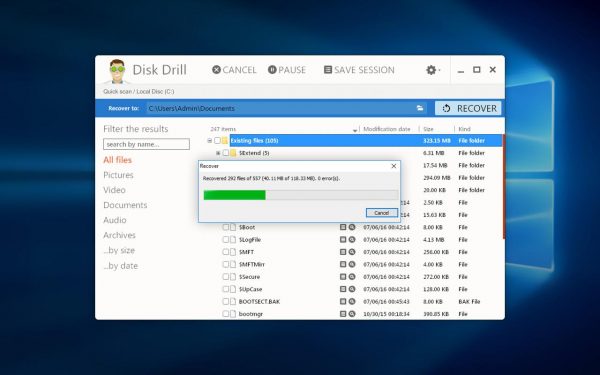
The Last Word
System Restore is a valuable feature that developers have introduced for the Windows OS. It will help restore system files, settings, and installed apps. However, if you want to find deleted files like photos, films, and other personal information, you need to use a professional data recovery app Disk Drill. It will help you get all significant files back in a short period. Learn more about this software and make sure you have remembered how to use it in emergency case.