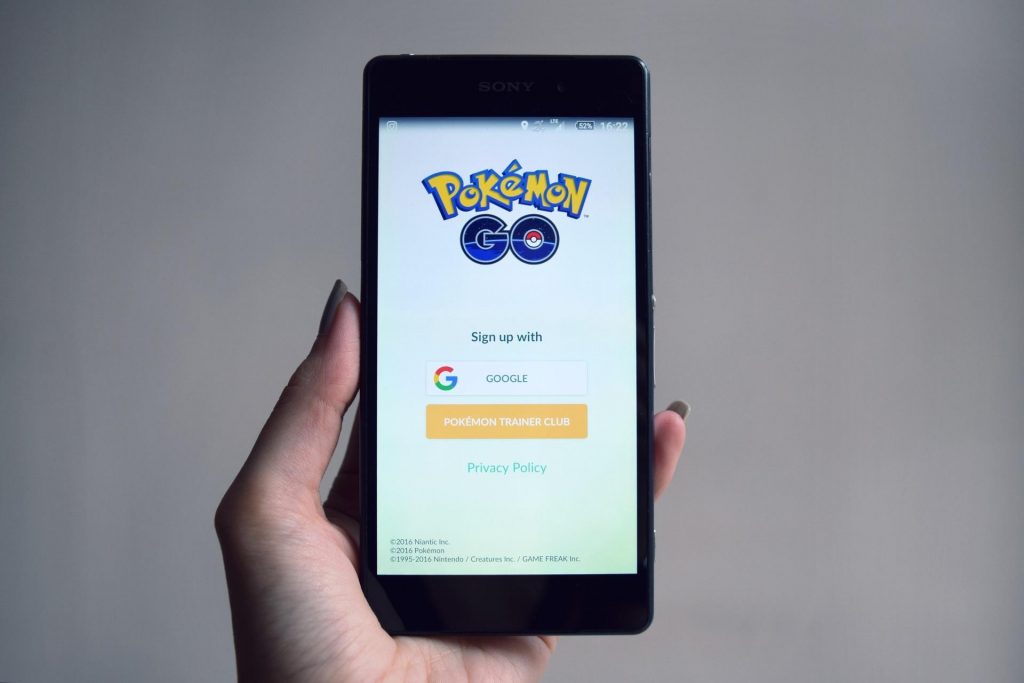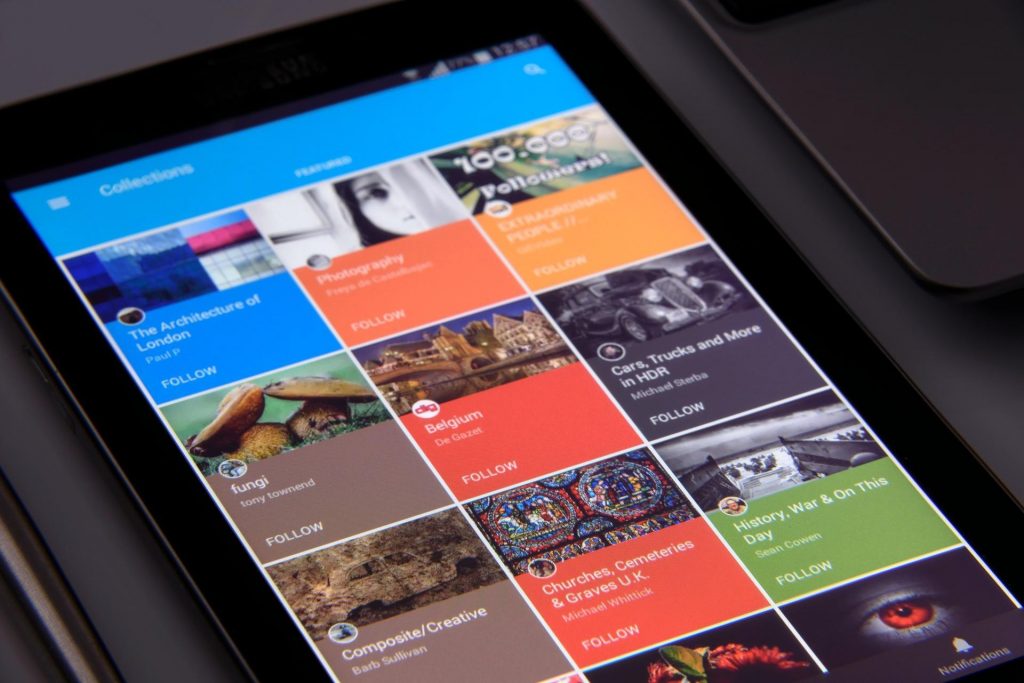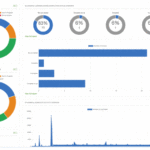How to Solve the 8 Common Android Problems
With mobile devices that run on the Android operating system, you get to enjoy a versatile platform that offers many customization options, from the wallpaper to the text color you want to appear on your screen. However, there are a few buckles that many users experience with this mobile OS.
If you own an Android device and are looking for quick and simple solutions to your common Android issues, here is a helpful troubleshooting guide for you.
1. Connectivity Issues
One of Android’s battery-saving features is turning off the Wi-Fi connectivity automatically when the device is unused or in idle mode. This can cause delays in receiving messages and notifications from instant messaging and social networking apps you are using.
For some Android users, it can be annoying to constantly have to turn on the Wi-Fi just so they can stay connected. If you are one of them, here is a simple way to fix it:
- Go to Settings > Wi-Fi.
- Tap on the main menu on the top-right corner and then choose Advanced.
- You will see the option “Keep Wi-Fi on during sleep.” Select it and then tap on “Always.”
2. Battery Drain
The smartphones of today generally have shorter battery lifespans than the phones from the past decades. But if yours quickly loses all its power after only a few hours of use, then it is a different story altogether.
Aside from knowing the essential information about charging your gadget, you can do several things to extend the life of your smartphone battery:
- Go on battery-saving mode.
- Turn off auto brightness.
- Close applications that are running on background.
3. Insufficient Available Storage
Sooner or later, your mobile device’s storage will eventually get full, hence another problem that needs solving. What if you suddenly need to take pictures of an important event and you don’t have enough storage to cover it?
Having insufficient storage is definitely something you don’t want to happen, especially if you have a lot to use it with. Solving this problem is pretty easy. You just have to delete your cached data. Here’s how:
- Go to Settings > Storage and USB > then choose the Internal Storage option.
- Select Cached Data. If you see a confirmation window, simply tap OK and then it will automatically give you at least 300MB to 500MB worth of extra space.
4. Unresponsive Screen
Image credit: pexels.com
Since the memory of Android devices gets filled up easily, it sometimes causes the sudden slowdown of your user interface and worse, freezing of the screen. You might think your phone is damaged, but it may not necessarily be the case. It may just need a little cleaning and debugging.
Here are simple ways to keep your phone from having an unresponsive screen or slow performance:
- Transfer photos and data on your computer as soon as you can.
- Delete apps that you do not use anymore.
- Close apps that are running on background.
- Avoid using live wallpapers.
- Use cache-deleting apps from the Play Store.
5. SD Card Not Working
If your SD card suddenly stops working or does not show the files inside it, it is probably not inserted properly or the files are unfortunately corrupted. In solving this problem, you can start by inserting your SD card into another Android phone to check if it will work.
If the SD card is still not working with a different phone, it will need to be formatted. But before you do that, you have to back up the important files in it. To do so, connect the SD card to your laptop through a card reader and then transfer the files. Afterward, you can already format your SD card.
Alternatively, you can reformat the SD card on your phone. Here is a quick step-by-step guide:
- Go to Settings.
- Choose Storage.
- Choose Erase SD card or Format SD card to delete all data.
6. Overheating
Image credit: pexels.com
Android devices tend to feel warm and lose battery power faster when you use apps like Pokémon Go and other games that require high CPU performance. To avoid this problem, all you have to do is avoid using these kinds of apps for a long time.
If gadget gets warm while it is charging, that is perfectly normal. Just do not use it until it becomes full to keep it from getting even warmer.
If your phone is overheating all the time, have it checked by a professional.
7. Crashing Apps
Image credit: pexels.com
Apps crash because your phone already has full cached data. Just do the steps listed on #3 on deleting cache, and it usually fixes the problem. If the app still crashes after you have cleared the cache, you might need to delete the app itself. On the downside, it will delete all your configurations and downloaded files, so make sure to at least back it up before doing so.
It is also likely that the crashing app has bugs that need fixing by the developers. So if updates for the app become available, install them right away.
8. Inability to Download Apps
Having problems with downloading apps from Play Store? Oh, the frustration you feel when you find an app that will definitely be useful in your everyday life, and yet you cannot download it. Do not worry—a simple clearing of the cache can do the trick. But if deleting cache does not work, here is a simple tinkering you can do to solve it:
- Go to Settings > Personal > and then choose Accounts.
- Choose Google because you will be deleting your Play Store account.
- Tap More > and then choose Remove account.
- Enter the password or combination for security purposes.
After removing your Play Store account, you can just log in it again and everything will go back to normal. You will be able to download applications from Play Store again.
Each time you encounter a problem with your Android device, do not fret because there are easy and quick solutions you can do without costing you a penny. All it takes are a little tinkering here and there on your gadget to keep it running like brand new.
About the author:
Alex Gomez is a social media professional who dabbles as a freelance tech writer and photographer. This gadget and car enthusiast also plays video games and keeps himself updated on technology news in his spare time.