MiniTool Partition Wizard Professional 9.0 Review: a fairly comprehensive partition editor for Windows
Introduction
In one of my last posts I had talked about a partition editor for Windows. Today I am going to talk about an alternative to that. I got an invitation to evaluate MiniTool Partition Wizard Professional, thanks to the guys at MiniTool Solution Ltd. So I am going to give it a spin and describe everything about it.
First impressions
Installing MiniTool Partition Wizard Professional 9.0 was pretty easy and smooth. On the first run, it asks for a license key which when provided takes you straight to the partition view screen.
There is the partition list viewable right away. On top of that are the graphical representation of the disks and the left pane contains the available operations, wizards and the list of pending operations.
Features, usage and experience
MiniTool Partition Wizard Professional 9.0 supports all the basic partition editing options like creating, moving, resizing, renaming (changing labels), changing flags, etc. It supports a wide variety of file systems like FAT16, FAT32, NTFS, EXT2/3/4 and both the MBR and GPT partition table layouts. When a partition is selected, the basic operations can be accessed right away from the action bar.
The comprehensive list of operations can be performed right away from the left side pane.
Partition Wizard allows changing drive letters (or mountpoints), changing partition IDs, regenerating the serial number (also called UUID), conversion from physical to logical and vice versa, automatically allocate disk space and convert between FAT32 and NTFS partitions and also between MBR and GPT partition table format and align partitions.
FAT and NTFS partitions can be explored from within the tool without mounting.
Also, partition and disk surface tests are available to run any time.
Another interesting feature to be noted is the option of changing the cluster size of a file system. It comes really handy in cases, when the cluster size doesn’t correspond with the disk geometry. Changing this option can really speed up disk access time.
There are options to clone and copy from one disk or partition to another and also to migrate your OS to SSD. Backing up a partition to an image option seems to be absent, but the restoration option is prominently visible. This only suggests that the option of partition image backups must be a part of a different product offering.
All the features I have tested so far have worked well.
Getting for yourself
You can get MiniTool Partition Wizard from here. MiniTool Partition Wizard has free and professional editions. The comparison of all the editions are given here.
Summary
Pros
- Featureful partitioning tool
- Easy to learn and use
- Allows bit-by-bit disk copying
- Allows conversion between FAT32 and NTFS
- Allows conversion from MBR to GPT and vice-versa
- Allows changing filesystem cluster size
- Includes partition and disk sector tests
Cons
- Only allows recovery from partition images, not backups
Conclusion
MiniTool Partition Wizard Professional 9.0 is a great no-frills partitioning tool for Windows PCs. It performs almost all the basic actions (with the exception of disk imaging) with ease. Disk migration and cloning works well and conversion between NTFS and FAT32 filesystems and MBR and GPT partition layouts are a breeze. It doesn’t have a lot of extra features, but whatever little it does, it does well. This is a little piece of reliable software that will solve a lot of headaches in partition management.

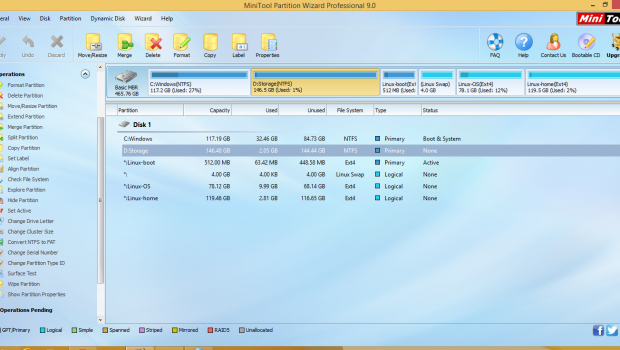
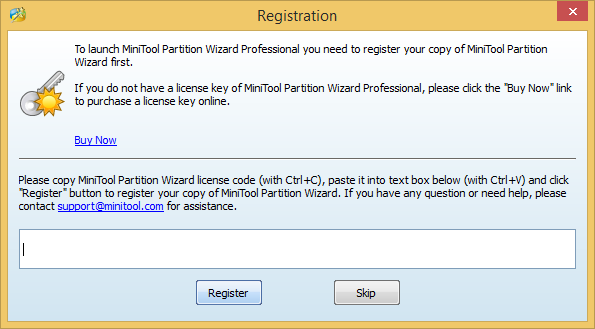
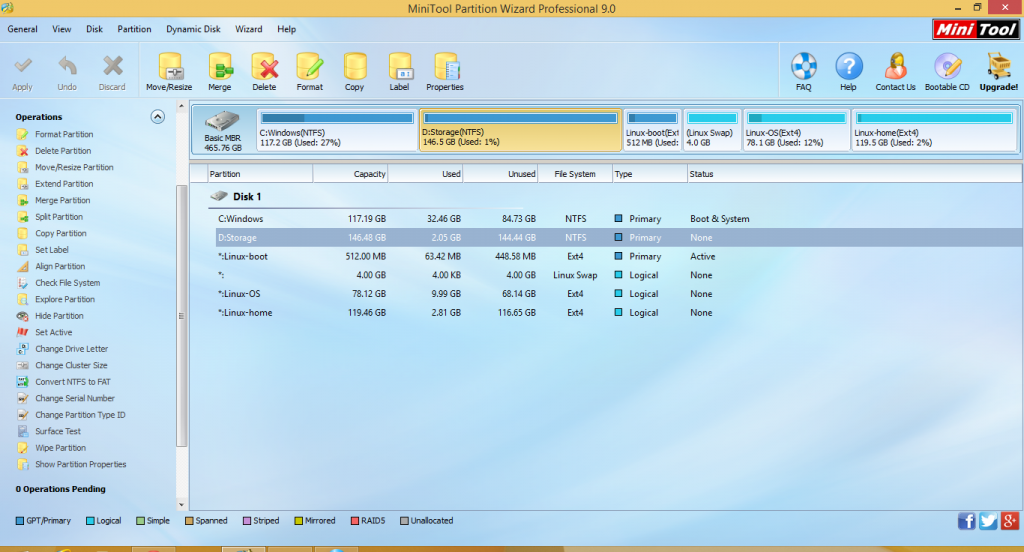
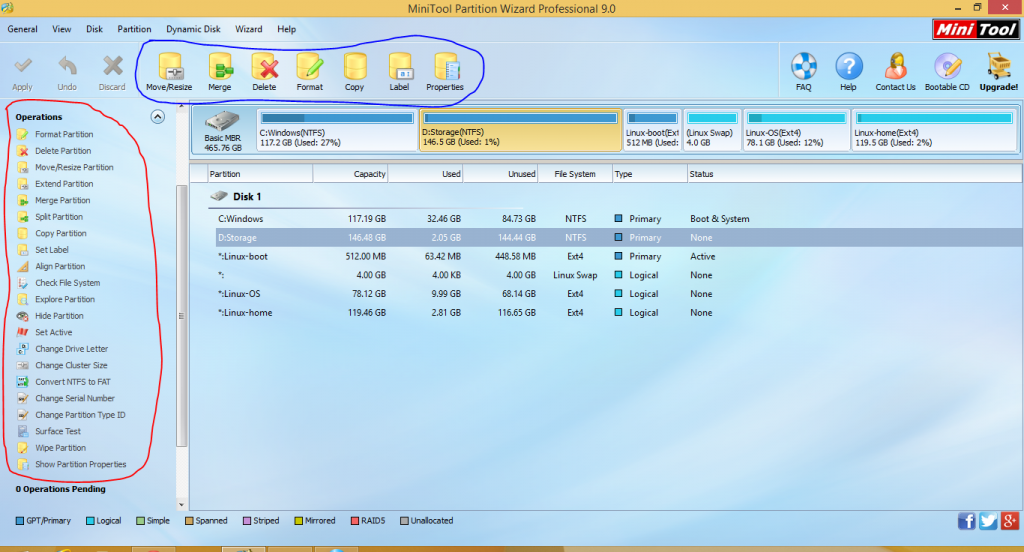
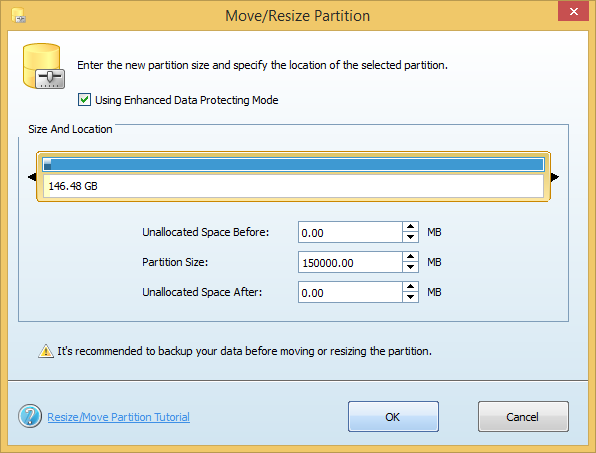
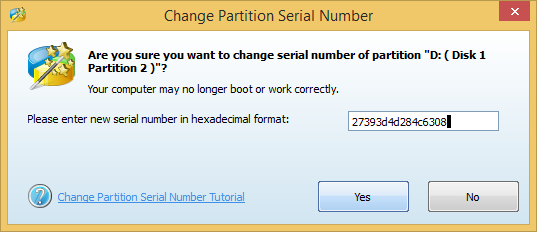
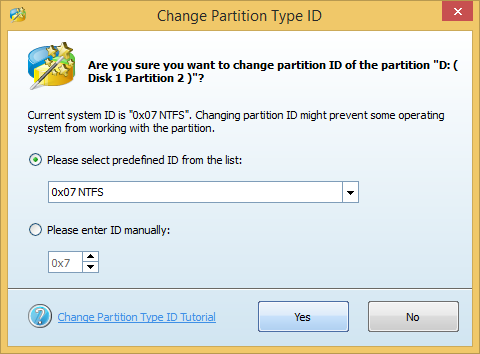
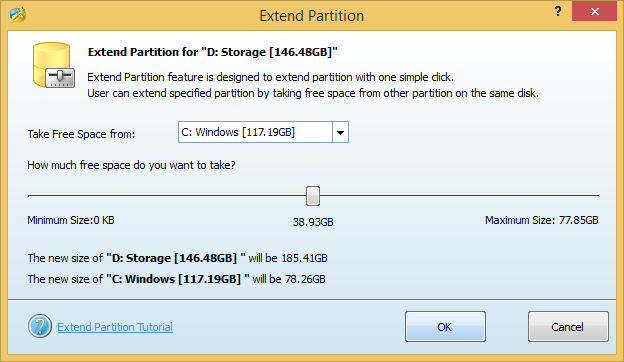

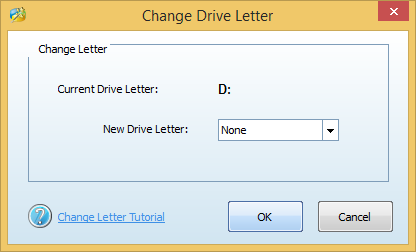
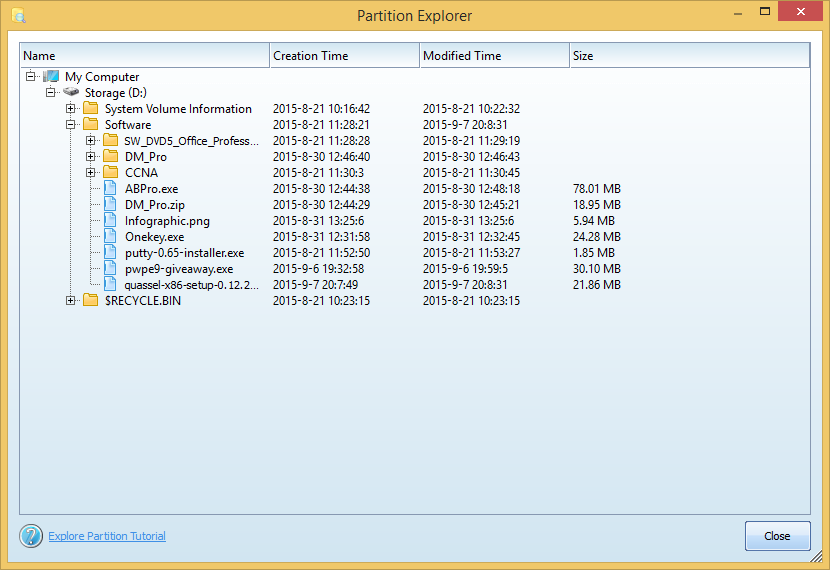
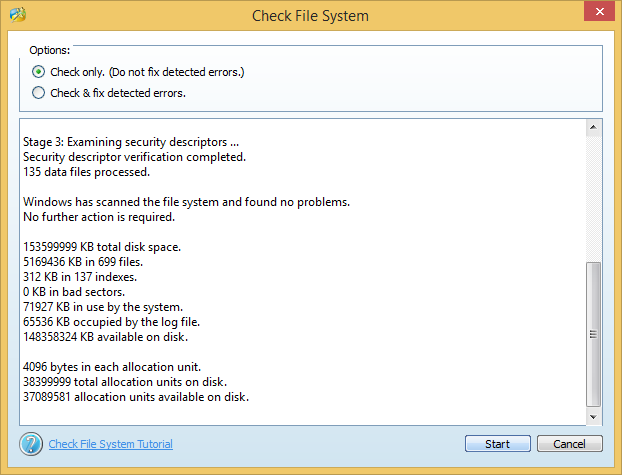
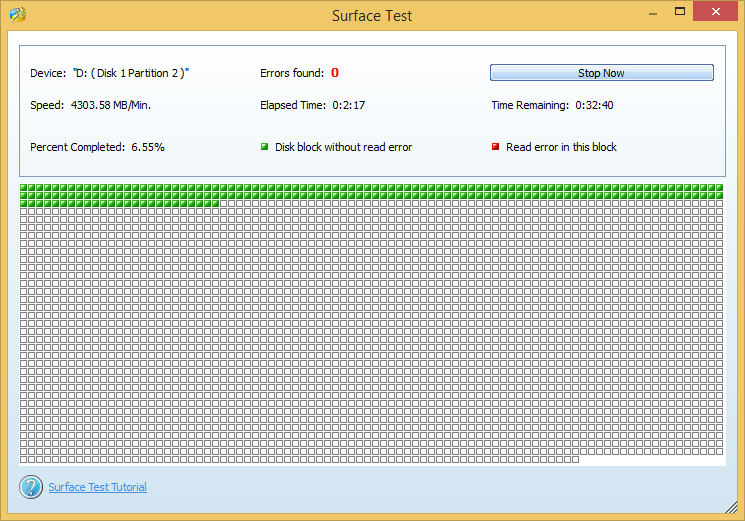
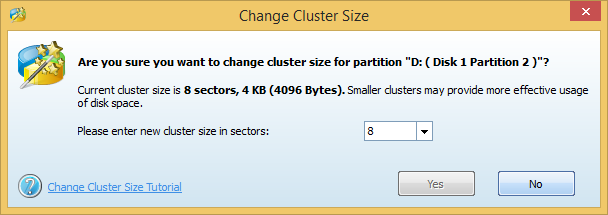
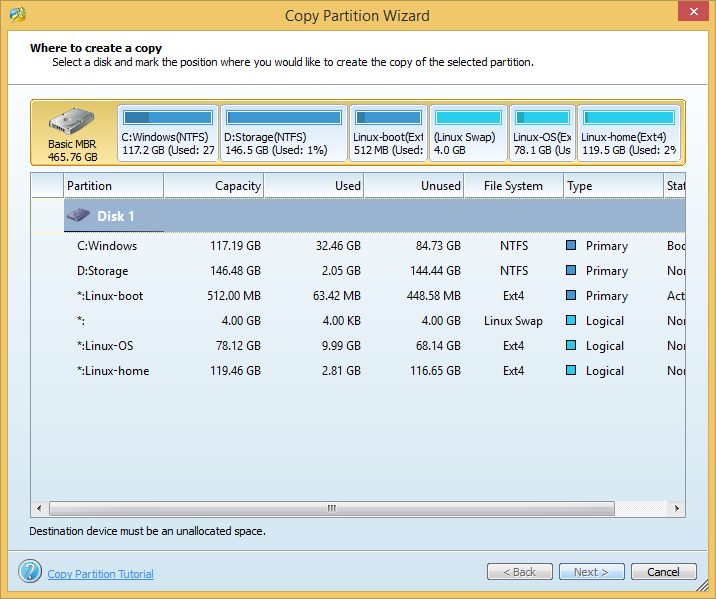

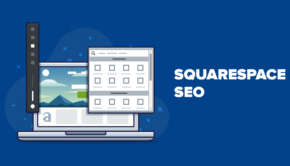
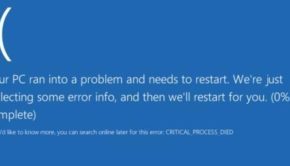
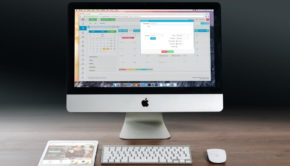
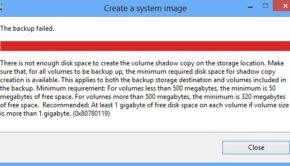










One Response to MiniTool Partition Wizard Professional 9.0 Review: a fairly comprehensive partition editor for Windows