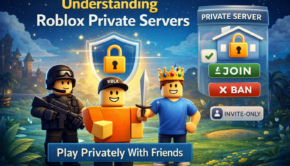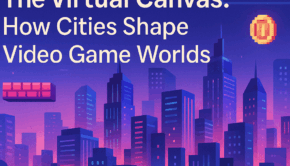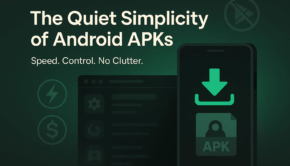How to Reduce Lag Or Latency On Your Console
Lag or latency on your console can be frustrating as it can cause delayed response times and performance gaps. It affects user experience, but you can fix it by switching to a wired connection or altering the settings on your router. You can also improve the speed by managing operations running in the background, software updates, and cache clearing.
Network crowding and bandwidth limitations can also cause delays, which requires interference reduction. Additionally, console settings optimization, display configuration settings, and minimal overheating can speed up response times. If these solutions don’t resolve the issue, visit a trusted game console repair shop for professional help.
Causes of Lag or Latency On Your Console
There are a number of reasons behind lagging and latency on your console gaming, including:
- Network-related causes are slow internet speeds, high ping times, and network congestion from multiple devices.
- Hardware issues (overheating, outdated firmware, and storage limitations) can also affect the performance.
- High input lag from monitors or TVs (display devices) can also affect the processing time.
- Other factors, such as game server problems, simultaneous processes, and incorrect game settings, may also cause delays.

Image Credits: Freepik
Methods to Resolve Console Lagging Or Latency Issues
Here are some effective and practical solutions to eliminate lagging and latency issues on your console system:
Method 1: Get the Best Internet Connection
Reducing lag requires a fast and steady internet connection. A wired Ethernet connection gives you a more reliable signal with less latency than Wi-Fi. When you use Wi-Fi, ensure the router is as close to the console as possible.
Another tip to improve performance is to switch to a 5GHz band, which will limit interference from other devices. You can also try restarting your router occasionally to refresh the connection and fix minor network issues.
Method 2: Reduce Network Congestion
Other devices consuming the same internet stream can lead to snags in your gaming. Disconnect devices you don’t use from the network or limit your bandwidth by pausing downloads or streaming services while you play. Most routers will enable Quality of Service (QoS) settings, allowing gaming traffic to take priority over everything else and providing a smoother experience.
Method 3: Adjust Your Router Settings
You can minimize lag by changing your router settings. Enable UPnP (Universal Plug and Play) to connect your console to game servers or manually configure port forwarding. Reducing the network MTU (Maximum Transmission Unit) is also helpful to improve responsiveness. Similarly, a static IP address for your console can help reduce disconnections.
Method 4: Update Your Console Firmware and Game Software
Outdated system firmware and game software can lead to lag. Always update your system to ensure you are playing on the latest version. Enable automatic updates, which will allow self-updates without a manual process.
Method 5: Clear Cache and Get Rid of Unused Data
Cached files on your console can negatively impact processing speeds. Regularly clear your cache to free up memory and improve performance. Removing spare apps, unused game files, and outdated system updates can also prevent console slowdown. A well-maintained storage system minimizes background processing, providing a responsive experience.
Method 6: Change Display and Performance Options
Certain console settings can affect performance. Fixing the display resolution on the monitor or TV to a specific optimal output can resolve the lag in the response time. Turning off unnecessary graphical features, like motion blur or HDR, can also help performance. Many games have multiple performance modes (graphics vs. speed) to allow you to adjust input settings.
Method 7: Avoid Overheating Issues
Overheating can cause thermal throttling, slowing down your console. Keep your console’s vents clear and place them in a ventilated area. Dust inside vents and fans to prevent overheating. External cooling sources, like a cooling pad or additional fans, are useful to maintain temperatures and performance levels.
Method 8: Minimize Background Processes
Background apps on your console can use resources, draining them from gaming performance. Minimize background processes before opening a game to get the most out of your PC resources. Background downloads and automatic updates can interfere and cause unexpected lag spikes during gameplay.
Method 9: Choose the Right Game Server
Many online games let you pick a desired server. Connecting to a server closer to you can reduce latency. You can also use a game-specific VPN for an optimal experience.
Method 10: Use High-Quality Controllers and Accessories
Wireless controllers introduce input lag that can slow processing times. Improving speed with a wired controller or using a high-quality gaming controller can be helpful. Moreover, using efficient HDMI cables and low-response time gaming displays reduces display lag, improving the overall experience.
Conclusion
Follow network optimization, maintenance, and performance adjustments to decrease lag or latency on your console. These help to improve the experience of online games by ensuring that your internet connection is stable, there is no congestion in the network, and the router has optimal settings. Updating software regularly, cleaning the cache, and limiting the background process to a minimum keep the system working well. Improving response times comes from tackling overheating issues, changing your game servers, and using high-quality gaming accessories. If you are unable to follow these methods, you can get professional game console repair services for better results.
If the issues persist after trying all these methods, consider professional diagnostics. Sometimes, hardware issues like a failing hard drive or malfunctioning components can cause ongoing lag and latency. Additionally, make sure your console is in a location where it receives proper ventilation to avoid internal damage. Regular software and hardware maintenance can help extend your console’s life. If all else fails, visiting a trusted game console repair service can provide the expert help you need for optimal performance. Keeping your console clean and free from dust buildup is essential for maintaining performance. A well-maintained console runs more efficiently and reduces the risk of overheating or internal damage.