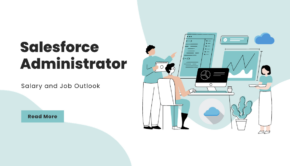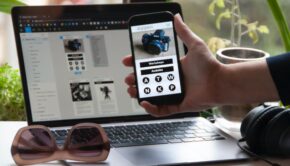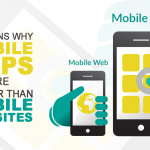How to Troubleshoot Issues in Salesforce
Salesforce is the world’s leading cloud computing system and provides customer relationship management (CRM) services. It’s used by industries, companies, and individuals across all sectors.
It can be difficult to pinpoint the cause of a Salesforce error message when you don’t know all of the steps that led up to it. However, a little persistence and some helpful tips can help you quickly get to the bottom of it.
Debug Logs
Debug Logs are a useful tool within the Salesforce platform that helps you troubleshoot issues, understand code behavior, and monitor system performance. They capture detailed information about database operations, user activities, system errors, and Apex executions. They are especially helpful when working with custom code, tracking user operations, and ensuring that Salesforce applications function optimally.
Defined by a Trace Flag and associated logging level, a debug log allows you to capture detailed information about a specific event or action in the Salesforce platform. Debug logs are particularly useful for troubleshooting issues involving custom code, such as triggers, classes, and validation rules. They also provide helpful insights into the flow of work that happens when a process is executed in the background.
To set up a debug log, navigate to the Salesforce setup page and search for “Debug Logs.” Select the Debug Logs settings, then choose the ‘New’ button to create a new Trace Flag. On the Trace Flag settings, specify a user for whom you want to track activity and the logging level and duration. The higher the logging level, the more detail is captured. Once you have set up a debug log, Salesforce will begin monitoring your selected user for a maximum of 20 executions within the platform.
While debug logs can be helpful for troubleshooting problems, they can be overwhelming if you’re dealing with a large amount of data. As a result, it is often best to supplement your debug logs with another type of solution, such as Hevo. With Hevo, you can easily generate change timelines for your entire Salesforce org to quickly identify and understand the impact of any changes. Hevo also provides you with the change history of all your third-party integrations so that you can ensure everything is working as it should be.
Event Logs
When a problem occurs, it can be difficult to track down the root cause without looking at all of the related event logs. This is especially true when the problems are caused by hardware or OS errors, application failures, and security breaches.
To help you troubleshoot issues quickly, event logs record various types of information in chronological order and can include different kinds of events, such as error messages, warnings, and information messages. For example, an error message might indicate a particular software or system issue that must be addressed immediately. A warning might indicate a potential issue that needs to be monitored for future problems. An information message might indicate a status being reported to you or a user, such as the status of a support session being written to Salesforce.
Most operating systems and applications use event logging to record important system events. Each event has a unique event ID that identifies the individual log entry. Event logs usually have a standard format so that they can be easily read and understood. For example, Windows provides a standard program, Event Viewer, enabling you to see your computer’s event logs.
Typically, a business requires a comprehensive logging solution that includes multiple components to ensure data integrity and meet compliance requirements. A variety of vendors offer event logging tools to help you troubleshoot problems, monitor security threats, and comply with regulatory requirements. For example, AWS provides CloudTrail and VPC Flow; Microsoft has Azure Log Analytics and Event Hubs; and Google offers Stackdriver Logging and Activity Log.
Salesforce provides an event logging Salesforce solution called Event Monitoring that delivers granular user-centric insights into your organization’s performance, adoption, and security postures. It is an integrated feature that combines a set of dashboards, APIs, and a native data store that allows you to filter and view event log files. To start using this service, ensure you have the proper Salesforce admin permissions and access to your organization’s Developer Console or Trailhead Playground. Also, note that Event Monitoring can take 24 hours to appear in your org.
Troubleshooting Guides
Once you have a list of possible solutions, it is time to test and implement them. Make sure to complete this work in a Sandbox environment based on Salesforce’s best practice recommendation and document every step. This will provide you with a thorough reference for your next troubleshooting cycle. It will also help you find a faster solution next time and prevent you from repeating the same mistakes in your future workflows.
In the event that you are unable to resolve the issue yourself, or you’re not sure where to begin your search for a solution, there is an invaluable resource available to you: the Salesforce Trailblazer Community, previously known as the Salesforce Answers Community. This is an online forum that allows you to post questions, share experiences, and seek guidance on a variety of topics, including flows. The community is comprised of a diverse group of individuals with varying expertise, making it an extremely valuable tool for troubleshooting and finding quick fixes to issues.
While searching for a solution to an error, be sure to stay focused on the problem at hand and don’t move on to another issue. Nobody can resolve all problems at once, and trying to do so can lead to “verbal diarrhea” – when someone means to report one thing, but it ends up becoming a monologue about unrelated background stories, (un)related issues, and everything in between.
If you see this error message, it means that our system is attempting to send data to a field that does not accept the value sent by Overloop (e.g., a boolean field that requires upper case T/F, but the data being sent by Overloop is lower, case t/f). This is most often fixed by having a Salesforce admin change the field type to a standard text or string field that will accept the data.
This is an error that usually indicates that our system is attempting to update a field in Salesforce that has been locked, has blocked permissions, or is read-only. Typically, this is caused by an internal script or other application that is accessing the field that Overloop is trying to update. This is usually resolved by contacting your Salesforce admin to change that specific field’s access and/or permissions.
Third-Party Integrations
Salesforce integrates with other software solutions to provide users with a unified platform that streamlines business processes. However, integrating with third-party systems can introduce challenges when done incorrectly. The best way to prevent these problems is to follow integration best practices, including rigorous testing and ongoing monitoring.
When a problem arises, it is important to identify the source of the issue and then troubleshoot it quickly. For instance, if an error occurs with a third-party API, it is critical to know which APIs are affected so that you can fix the issue quickly. This will ensure that the APIs remain functional, reducing downtime and allowing your employees to work efficiently.
While identifying problems is crucial, it’s equally important to prioritize the resolution of those issues. To do so, you should create a ticketing system that connects your integration solution to your engineering tools (e.g., Splunk). This will allow your engineers to see the issues as they occur and address them as soon as possible. In addition, it will also enable your customer-facing teams to keep up with the status of an issue without having to ask engineering for updates.
Third-party software often comes in the form of SDKs or APIs that offer applications specialized capabilities. By using these tools, developers can save time by avoiding the need to build complex features such as optical character recognition or PDF features from scratch. This approach also helps developers avoid the risk of reinventing the wheel and introducing bugs that could slow down their applications.
The most common integration issues involve data migration. For example, if an external system uses IDs that conflict with the Salesforce ID system, this can cause a problem when trying to merge data between systems. To avoid this, you should carefully map and transform data between the different systems.
In order to prevent these problems, you should test your integrations thoroughly and take a phased approach to integrating additional applications. You should also monitor and maintain your integrations regularly, as this will catch problems before they become larger issues that impact your operations.
Cover Image by Freepik