Simple Tips on How to Save Instagram Stories, Photos, and Videos in Different Ways
Instagram today is overflowing with content. In this flood of new information, which can be both inspiring and informative, it is important not to lose what is essential to you. That’s why it’s a good time to keep a Story, photo, or video you like on a pc or mobile.
But how to do it? OK, you have two options: store directly on IG, but then you have to go to Insta every time to enjoy your saved collections or send the content straight to your device using an Instagram downloader. I suggest exploring each method in more detail, and you choose the one that suits you best (or more than one).
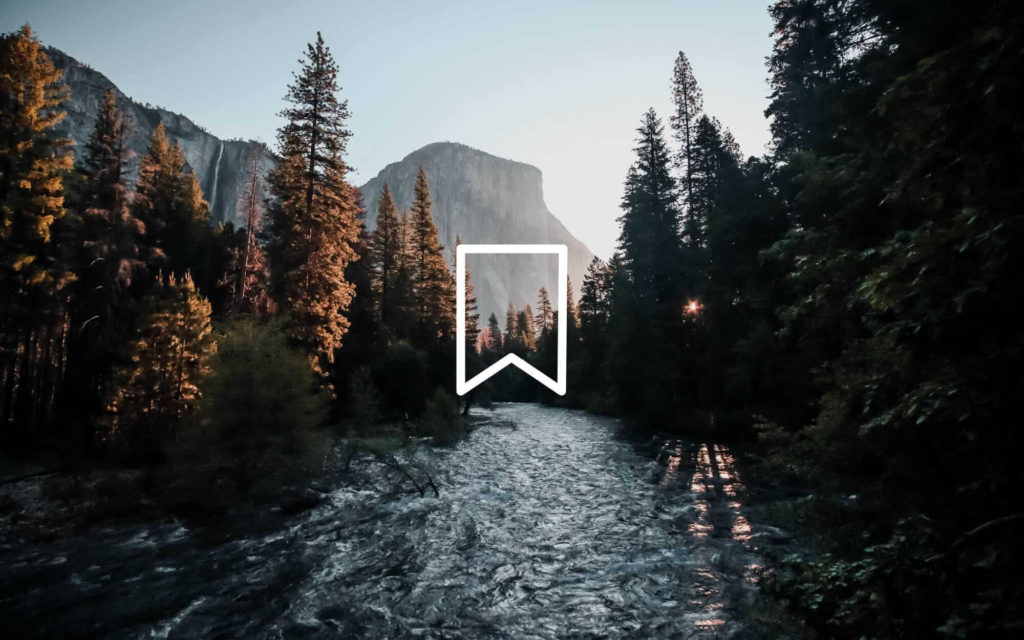
4 Methods of Stories downloading
Method 1. Switch on the Archive feature
When you activate the archive function, all your future Stories will be automatically saved on IG and be available even after 24 hours when Story will disappear from a Stories feed.
Here is what you should do to archive your Stories:
- pick out a profile icon after login your account and hit a “hamburger menu” to choose “Settings” > “Privacy”;
- then click on “Story” and scroll down to find the Saving section > pick out “Save story to archive”.
To find archived Stories, hit a “hamburger menu” on your profile and then “Archive”.
Method 2. Download your active Story to a mobile gallery
All you have to do for your current Story to appear in the gallery is to open that Story in Insta and select “three points” and then “Save”. If you desire to get all active Stories, choose “Save Story”, if you want to get only one Story — pick out “Save photo/video”.
Method 3. Instagram downloader usage
It’s a great way to keep other users’ Stories on any device. Some tools require no installation and work directly on the Internet — so-called Insta Story saver tools (Story Downloader, Story Saver. net, Save-Insta, etc.).
To get Stories with their usage, just insert a username whose Stories you are going to store.
By the way, you may try apps for mobiles too, but they require installation and free space on your device: Story Saver for Android and Reposter for Instagram for ios.
Method 4. Screen recording
I agree that this way is a bit outdated, but still, if you don’t often download other people’s Stories and the quality of a saved content is not essential to you, then you can use this still effective way.
To get a Story with screen recording:
- load your IG account, refresh a Story feed and find a profile whose Story you are going to record (but don’t play it);
- go to a mobile Settings (or swipe the screen from bottom to top) to find a screen recording feature;
- hit the button and come back to refreshed Stories feed to click on a necessary Story;
- after the Story ends, return to the screen recording button to press it again and stop recording the screen.
- the Story will be saved in your gallery.
3 Methods of Insta video/photo saving
Method 1. Send a post to a “Saved”
If you’re comfortable saving content directly to Insta, this is another way of photos and videos downloading. To save a post with an image or video on IG, just click on a “checkbox” icon at the bottom right of the post. To find your saved post, go to your profile page, click the “hamburger” button, and then “Saved”.
Method 2. Instagram downloader usage
Yes, there are photo and video Instagram downloaders, not just for Stories. So if you want to download Instagram profile pic to a pc or mobile from any browser then, downloaders are just right. Here are examples of some of them: Download Gram, Save Instagram, iGram, Insta Offline, etc. Some of them offer you to keep Stories, IGTV, Reels too, but the thing is that they all operate in the same way: you insert a username whose profile content you wish to store or a photo, video link from IG to an empty line and press a Save or Download button.
Quick Reposter for iPhone and Quicksave for Android are examples of tools for app lovers to help you download content to your phone. But as with any app, you need to install it and then log in to your account to download content.
Method 3. Using mobile features
Do you recall our screen recording feature with which you may save a Story or a video from a feed? Here’s another one — a screenshot feature to save a photo to a gallery. You already know how to make a screen recording, but there is nothing complicated about the screenshot either: just press the power and volume down buttons simultaneously (on Android) or home and right lock button simultaneously (iPhone) and save a screenshot to a gallery (you are free to edit it before saving).

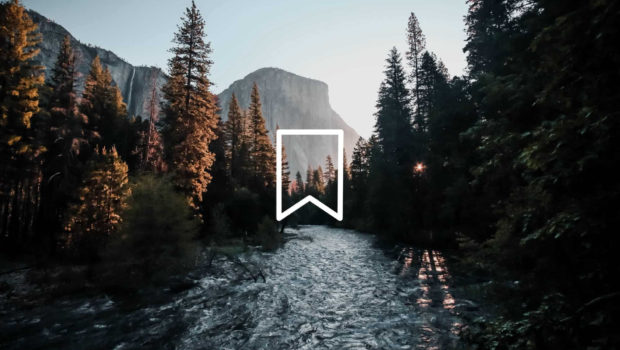

![How Pokemon GO influenced the stock market and economy [Infographic]](https://technofaq.org/wp-content/uploads/2016/09/pokemon-go-infographic-150x150.jpg)



![[US and UK] iClever giveaway 2016 – get a sweatproof noise-cancelling bluetooth headphones for free](https://technofaq.org/wp-content/uploads/2016/01/415CNfjNrYL-150x150.jpg)




