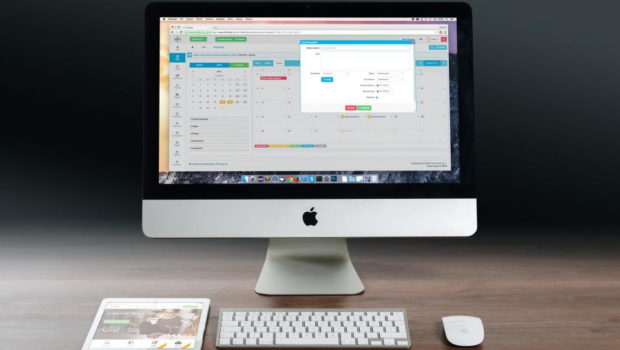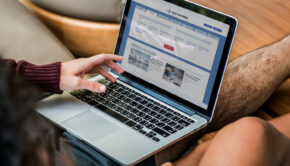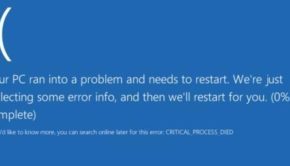How to Export Outlook Files on Windows or Mac
When you restart your PC, change your mailing application, or simply use some software that might affect your correspondence, you can back up your MS Outlook files and export them. In fact, it is possible to export emails and other data by using various methods. If you are interested in how to export files from your favorite email client on Windows or Mac, this post will come in handy. Read on.

How to Transfer Correspondence on Windows
In case you are using Outlook on Windows, you can use PST format to export the relevant emails. In fact, you will be able to transfer not only messages but also your contacts and calendar data. After the conversion, you will be ready to open the PST file on another gadget and unpack your files. There are many situations when you would like to use this export method: changing a gadget, migrating from Windows to Mac, moving files between accounts, or simply backing up your inbox regularly.
So, the most reliable method is using the Coolutils Total Outlook Converter available for download. This software can cope with any type of Outlook-related migration scenarios, and make this process quick and completely safe. Alternatively, you can try to export files manually:
- Launch the program on your PC, choose the File tab – Information;
- Open Account Settings;
- Choose the account you want to export files from and select Open Data File Location at the top;
- Finally, you will download the file containing all your files, so you can copy and use it anywhere.
Then, you will be able to transfer it to the cloud for secure backups, move it to another PC if you will be using Outlook there, or copy it to an external drive for storage.
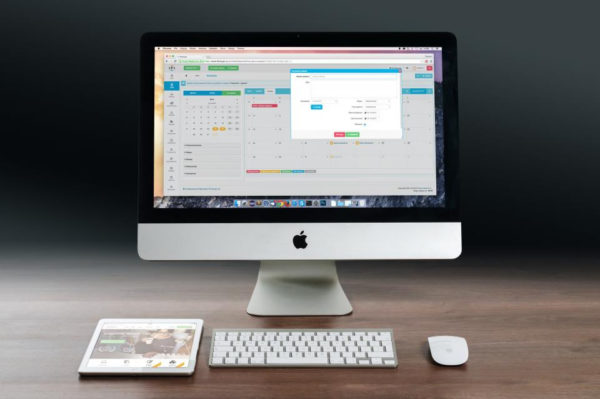
How to Export Files on Mac
Even though Outlook works both on macOS and Windows, it has absolutely different mechanics. Therefore, to backup files on Mac, you have to create the OLM file. This format is similar to PST, so it also stores user’s correspondence, contacts, and calendar entries. So, to create the OLM doc from your Outlook on Mac you need:
- To activate the program on your gadget and click the Tools tab.
- Select Export to transfer your letters.
- Mac will ask you which items you want to export from the application. Choose the items you want to back up and click Next.
- The program will ask you to choose a location to save the exported email file. Choose a convenient place on Mac and click Save.
- Wait until Outlook exports all your emails to the relevant folder.
The OLM file will now be available in the relevant folder. You can move it whenever you want. Enjoy!