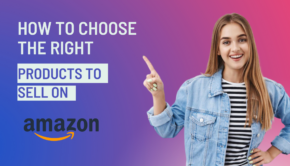How Does Amazon Fire TV Recast Work?
Unlike traditional DVRs, the Amazon Fire TV Recast does not plug into your television directly. Instead, it solely relies on the home network to communicate with your compatible devices. It simply requires a connection to a digital HDTV antenna, positioned anywhere in your home, ideally placed for optimal reception.
You can use the Fire TV Recast to record any of the over-the-air (OTA) programs currently available to you via a digital HDTV antenna in your area, and play them back on any or all of your compatible devices.

Photo by Jens Kreuter on Unsplash
So, how does it work?
To use Amazon’s Fire TV Recast, you will need:
- A digital HDTV antenna
- Compatible playback device/TV – either a Fire TV Edition television, a Fire TV streaming media player (i.e. Fire TV Stick) or an Echo Show
- Access to the Fire TV application on either a Fire Tablet (5th gen or above), an iOS (10 or above), or an Android (5 or above) mobile device
Fire TV Recast works with any generation of Fire TV Edition televisions and streaming media players. It has been enjoying save rave reviews online, with Android PC Review recently rating the Amazon Fire TV Recast at 4 stars out of 5.
How to set it up
- Set up your new Fire TV Recast by connecting it to a digital HD antenna (this can be anywhere in your home for optimal reception – it does not need to be placed near your television or other compatible streaming devices)
- Download the latest version of the Fire TV app on your mobile device
- Download the latest version of the software for your compatible device (Fire TV streaming media player, Fire TV Edition television, or echo show)
- Make sure that both your Fire TV Recast and your compatible playback device/TV are on the same network as well as being registered to the same Amazon account
- Power on the device you’ll be using with the Fire TV Recast. (If that device is also new, complete it’s set up process first)
- Launch the Fire TV app on your mobile device and choose the Set Up Fire TV Recast option and follow the instructions given
Once you have completed the app set up process, a new tab called DVR should appear on either your Fire TV streaming media player or Fire TV Edition television. This tab displays your available over-the-air (OTA) live channels as well as anything you have recorded from Fire TV Recast. If you have an Echo Show, it should pair automatically with the Fire TV Recast. You can start using it by saying, ‘Alexa, open channel guide’.
On the Fire TV mobile app, you should now see the On Now screen where you can view available OTA channels and the My Recordings tab for reviewing previously made recordings.
Once all of that is done, you should be in business, and you can pair Fire TV Recast with all of your compatible devices – so long as they are on the same network, as well as being registered to the same Amazon account. Live or recorded programs can then be watched simultaneously on any two devices.
The Fire TV Recast’s settings can be found via either the settings tab in the mobile app or on your Fire TV streaming media player or Fire TV Edition television by following Settings > Live TV > Live TV Sources > Fire TV Recast.
Once you’re all set up, how do you use it?
Recording live OTA TV programs can be done several ways:
- Voice command – Using any compatible Alexa-enabled device, state the full title of the program you wish to record in your command (e.g. Alexa, record Game of Thrones).
- Via your TV – Select your desired program from the On Now row via the DVR tab (or from the channel guide), then press the Menu button on your remote control and select Record.
- Via the app – in the Fire TV mobile app, tap the three dots on any program within the On Now tab for more options
If you wish to record a full series, you need to opt for the entire series before selecting Record on your TV – when using Alexa voice control, it will assume you want the whole season.
You can schedule program recordings as many as 14 days in advance of airing, including full seasons.
You can also adjust several other recording settings, such as starting the recording early, finishing the recording late (e.g. in the case of programs running over schedule), or adjusting the image quality.
Once you’ve recorded something, how do you watch it?
You can access your recorded OTA content in three ways:
- Voice command – ‘Alexa, show my recordings’
- Via your TV – navigate to the DVR tab and to the My Recordings row
- Via the app – Tap on Recordings, located at the bottom of the screen
Your recordings are stored on the Fire TV Recast’s physical hard drive, and you can easily expand your storage space by connecting it to a compatible external hard drive.
The Amazon Fire TV Recast may not be cheap (RRP US$137.99 – US$199.99), but it has been receiving some fantastic reviews. For more information and set up FAQs, visit amazon.com.