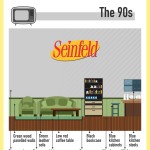Canva: What It Is and How to Use Photo Editing Software For Animated Videos
Do you need to create captivating visual content for your blog or for your Social Networks? Is Photoshop too complicated? Don’t worry, Canva comes to your aid!
Canva is the best photo editing software on the market today: it allows you to create and customize photos and videos in just a few clicks, even starting from a graphic template already made by professional designers.
The fantastic thing is that in a really simple and intuitive way you can create everything you want, in any format you want, and you can also insert your logo to customize and make your creations immediately recognizable.

The photo editor platform is the ideal solution for bloggers, social media managers, content creators who want to create high-impact graphics and animated videos for their Visual Storytelling strategies, customizing shapes, colors, texts and any type of element you want to introduce.
But let’s start from the beginning.
The history of Canva
Canva was born in 2007 in Australia, thanks to an intuition of Melanie Perkins, who realized how necessary it was to create a tool that would allow you to create professional graphics in an intuitive and effective way.
It was 2013 when the first beta version of Canva was launched worldwide and the following year Guy Kawasaki became its chief evangelist. In 2015, Canva for Work was introduced, designed for companies and at a cost of around $ 10 per month.
Over time Canva grows and its functions are constantly expanded: it also becomes available for furniture, Canva Print is introduced to print your own graphics and receive them directly at home and the Canva Design School section is also born, full of interesting and useful insights. of graphics.
In the meantime, even the features are integrated: it is possible to create gifs, videos, graphic gradients are introduced, an increasing number of models, photos and design elements are introduced.
Furthermore, it is now also possible to remove the background of images with well-defined subjects and against a solid color background, and several interesting effects for text have also been introduced recently.
In short, the evolution of Canva does not stop!
How to use Canva
You can choose to use Canva for free or you can subscribe to a subscription plan: in the latter case, of course, you will have many more features, templates, photos, videos and opportunities available.
To create a graphic project with Canva, first of all you need to register on the site and create your profile. If you have a VAT number, you can enter all the information required to obtain the invoice.
After that you can start creating your first graphic. You have to choose the size of the template, depending on what you want to make: is it a graphic for Facebook, a Story for Instagram, a flyer, a presentation, a brochure or what else?
Canva offers you a number of templates with predefined sizes but you can also customize them as you wish.
The second step is to choose the model you want to use: you can browse the Canva gallery and decide which of the models created by professional graphic designers is best suited to your communication needs, the goal you need to achieve, the message you need. you have to transmit.
But when choosing, you must also take into account the medium you use for your visual content, the characteristics of your target audience and the personality of your brand.
Consider that you can really customize every aspect of the graphic template you choose: the colors, the shapes, the font, the texts, the photos and the background videos and you can add or delete what you need or is not useful.
In Canva’s Photos section you will find an incredibly huge gallery of images that you can use and edit for your content. In the Video section, on the other hand, you can find the videos, in that Music you can choose the music to insert in your videos.
In the Elements section you have at your fingertips many graphic elements that you can insert, divided by category – lines, shapes, frames, stickers, gradients, graphics, grids, stickers – and then also by topic: brightly colored leaves, zodiac signs, drawings simple objects, etc.
The Text section is dedicated to textual elements: titles, subtitles and paragraphs to be inserted. You can also use organized text blocks and customize them as you wish. In this section you can choose: the font, the size, the color of the text and also any graphic effects, such as Shadow, Shading, Hulling, to name a few.
In the Styles section you will find the color tablet of your brand – which you must have previously created in the Settings section – the trendy colors and fonts, also from your corporate or trendy kit.
In the Background section you can choose from a series of colors, images, graphic effects that you can apply to the background of your content.
Canva: organize everything
Another important change introduced over time by Canva is the ability to organize all your projects in specific folders and renamed as you prefer.
In this way you can provide thematic folders in which to collect specific visual reference content, you can keep everything you want and you can easily find your graphics at the right time.
Once you have created your graphic you can save it on your PC in different formats (PNG, JPEG, MP4, PDF, SVG, GIF) or you can publish the contents directly on your Social channels.
You can also create a link that allows you to share the project with whoever you want.
Conclusions
What do you think of this software? Are you already using Canva or have you chosen another one?




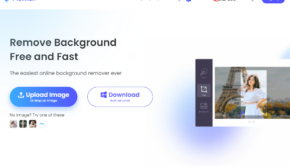




![How to use tech to take better breaks [Infographic]](https://technofaq.org/wp-content/uploads/2017/03/How-to-use-breaks-to-be-more-productive-150x150.png)