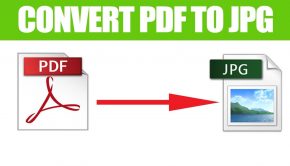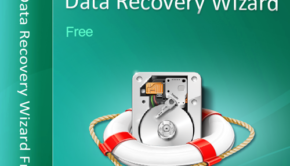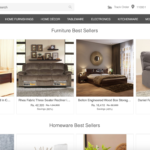How to restore a file format in Microsoft Access 2010?
Microsoft Access is a widely used and impressive software. As a Database Management System (DBMS) it is user-friendly and efficient this makes it the first choice for many companies. However, Microsoft Access has a problem with corrupt files, which can be very frustrating after spending hours and sometimes weeks building a high-quality database. There is also the concern that vital data is held within a company’s database and these corruptions leave the access database open to threat. In this article we will cover why an Access database may become corrupted and how to fix your access database.
Why do Microsoft Access Databases become corrupted?
There are several reasons why an Access Database may become corrupted, the primary reason this occurs is because there are errors in the underlying format of the file. The other reasons that a file format may become corrupted are due to frequent editing in the memo fields, a disruption when data is changed, a virus infection, hardware failure, poorly designed third party plug-ins, Jet database conflicts, software bugs, and improper system shutdown. We will go into a little bit more detail with each one.

Frequent editing in the memo fields causes an issue with the VBA module and poses a risk of damaging the database, but there is no risk of data loss. A disruption when data is changed can be repaired, however there will still be some missing data after the completing the repair. A virus infection, this is where a virus attacks files that are required by the access database, when the infected file is open it spreads throughout the entire database, corrupting it.
Hardware failures such as if the hard drive fails or a network card fails, which leads to data loss. Poorly designed third party-plugins can pose a risk to the database, if these plug-ins crash then so will Access, corrupting data. Jet database conflicts occur when there are multiple users using the Jet Service packs and they have slightly different versions. Software bugs occur in every type of software, and Access has them too and they will corrupt files. Finally, if the system is shut down incorrectly while performing a function on Access you risk corruption and data loss.
How to fix Access or a corrupted database
- Always back up your data to a reliable back-up source, you can then copy your data from the backup file replace your corrupted file.
- Delete the Microsoft Access Lock Information Files (.ldb)
If Microsoft Access is being used in a shared environment it will create a .ldb extension file. The last user who closes the database the lock file will be deleted automatically. However, it may not be deleted if that user did not have the proper permissions to delete it. - Use the Jet Database Compact Utility.
Jet Database Engine of Access can repair minor issues within a database, it performs automatic repairs behind the scenes of your database work. - Remove complied VBA Code
In the search bar type Run and copy past the following code
C:\Program Files\Microsoft Office\Office\MsAccess.exe /decompile C:\DatabasePath\FileName.mdb - Use Microsoft Access’ built-in repair tool
- Open Microsoft Access
- Go to Database Tools and select Compact and Repair Database
- In the new window locate the corrupted database and click OK
- After the process runs the database should be repaired
- Import Corrupted Database into New Database
- Open Microsoft Access
- Select File, New, and then Blank Database
- Click on External Data
- Choose Access on the Import and Link menu
- A new window will open and click Browse
- Locate the Microsoft Access Database your want to Import and click OK
- Pick whichever option suits you under the ‘Specify how and where you want to store the data in the current database’
- In the following window choose the Access databases that you want to import and click OK
Any of these 6 methods should repair your Microsoft Access data, if they do not there is third part Access database repair software that work well. We hope this guide helps you to repair your data and prevent corruption in the future.