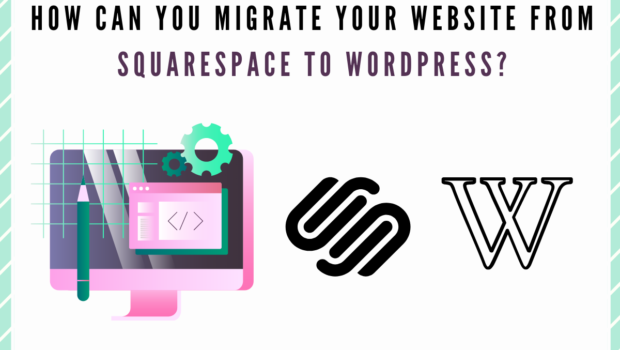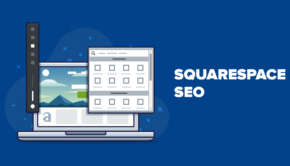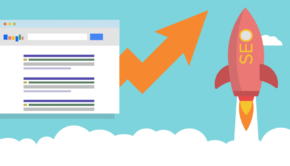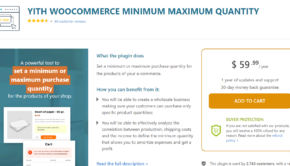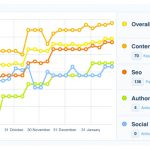How can you migrate to the WordPress website from Squarespace?
Are you intending to migrate to the WordPress website from Squarespace? If you are planning for a cost-effective alternative or looking to enjoy the flexibility that WordPress offers, then you are at the right place.
Many people have opted for Squarespace because of its drag-and-drop simplicity and ease of use. This platform helps one to create new posts and pages super easily, and allows one to upload different types of media components such as audio files, videos, and images. Even though Squarespace is a beginner-friendly website, it has limited functionalities.
As compared to Squarespace, WordPress is a flexible and superior Content Management System.
Logic to move from Squarespace website to WordPress
Below mentioned are some logic to migrate from Squarespace to WordPress:-
- A plethora of designs and plugins
You will have unlimited options on theme selection in WordPress and can enjoy a number of paid and free plugins. Consequently, you can make certain of getting the ideal suit for your site.
- Pricing
For WordPress web development, you just need to pay for web hosting and domain name registration.
- e-Commerce
WordPress is an amazing platform to build an online store. You can opt for WooCommerce, one of the best powerful plugins for WordPress. Likewise, there are numerous other compatible themes to select from. You can easily integrate any payment processor which includes Google Checkout, Skrill, Stripe, PayPal, etc.
In this blog, we will learn how effectively and quickly you can move your Squarespace website to self-hosted website:-
Export your content from Squarespace
1. Open the Squarespace editor to export your content to WordPress. Press “Settings” in this section.
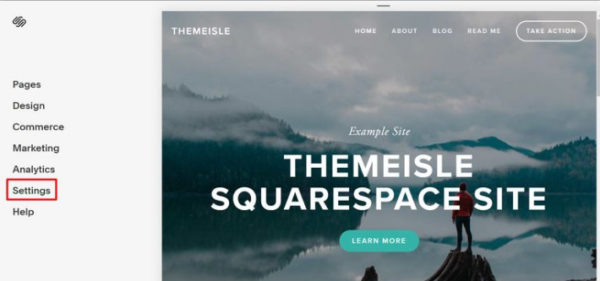
Navigate to “Advanced” and click go to the “Import/Export” section.
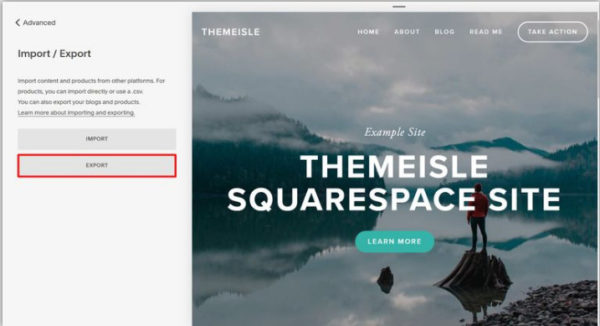
Click the button“Export” This will open a section, then choose the option for WordPress.
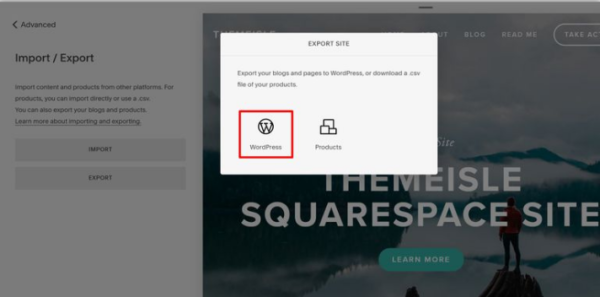
Wait patiently till you see the option of “Download” the website’s export. Click download.
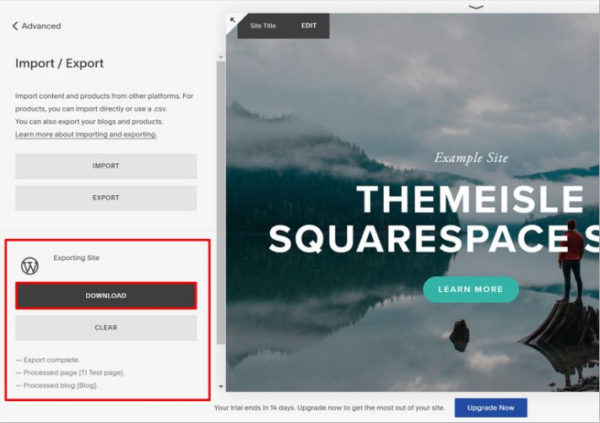
You will be downloading a file with the name “Squarespace-WordPress-Export-DATE.xml.” Try to keep this file in handy because you will need it later.
2. Change the Squarespace domain to WordPress point if you are using a custom domain
If you are utilizing the custom area at Squarespace and you have to use a comparable space name at your WordPress site, this is in all probability where you have to change that area to feature your WordPress site as opposed to your Squarespace site. If you have a Squarespace website with huge traffic, then it is better that you use a temporary domain name or WordPress staging website to get your things done before making your switch. You can generally request your host to provide you with necessary help.
But if you are fine to cut down the public access to your Squarespace website right away, you can simply make your switch. To do this, you have to change the nameservers of your domain to highlight the host of WordPress.
3. Import the content to WordPress
By now, you will be ready with the .xml format for your website. To start, open the dashboard of your WordPress and click “Tools” and click “Import”. Check for the tools of WordPress and click “ Install Now”.
You click the “install now” button, your Squarespace content will export the content in a format that is compatible with WordPress (This is the reason why you must use a regular importer tool of WordPress).
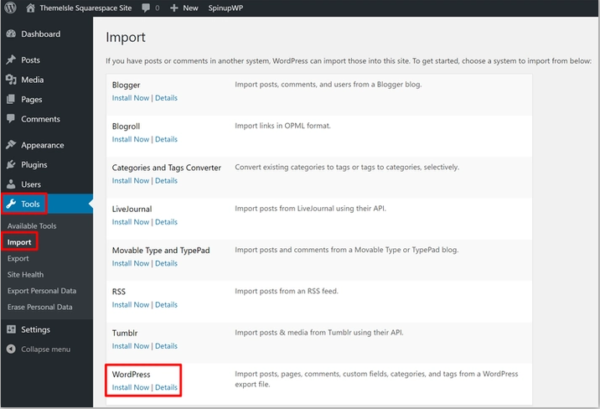
Once you install the WordPress tool, your link will automatically change to “Run Importer”. To start the process click this link. Now tap the button “Choose file” to select the .xml file (which you have already downloaded earlier). Then hit “Upload file and import”.
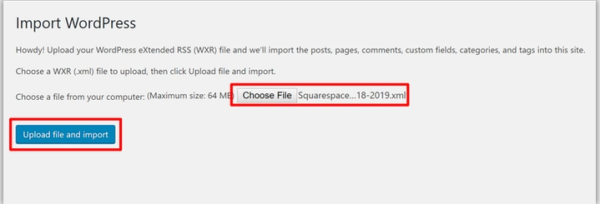
Note:-From the drop-down menu, you can select the account of WordPress. Doing this will help you to control all the contents from Squarespace. Do not forget to download and import the attachments of the files and then click “Submit”.
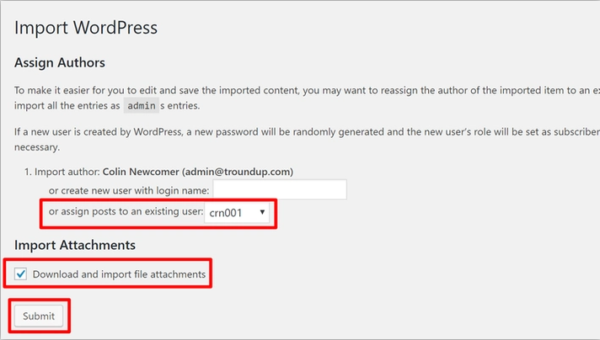
About the imported content you will receive an alert notification.
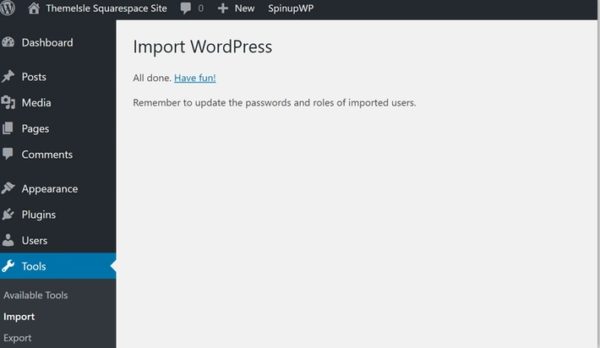
To verify and check if your content is imported or not, you can check the Pages and Posts section in the dashboard of your WordPress.
Even though your pages and posts will be transferred, still you might miss some content, such as video blocks or audio as Squarespace does not export certain sections. If you have some blocks or sections like that, then it is better that you manually edit or re-edit those pages or posts.
4. Import the images to the website of WordPress
Even though your in-content images of Squarespace will be displayed on your page, when you check the URL of the image, you can see the image is still served from the website of Squarespace.
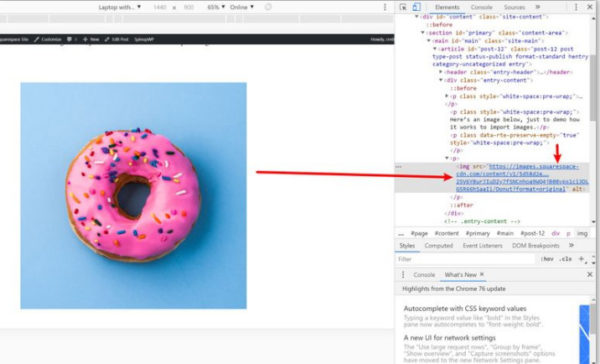
To fix this, you can use Auto Upload Images (it is a free-plugin of WordPress).
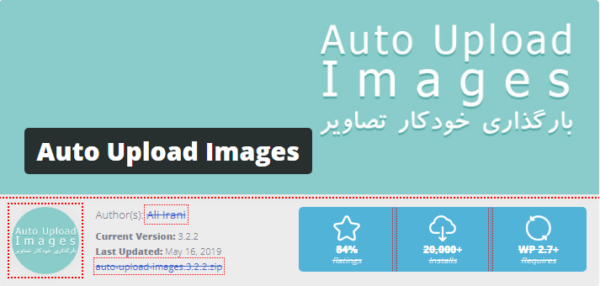
5. Configuration of WordPress permalinks
If you are looking for a seamless transition when switching from Squarespace to WordPress, you must develop the exact URL structure that you were using in your Squarespace website. This will ensure that the link will take your users to the exact spot on the website.
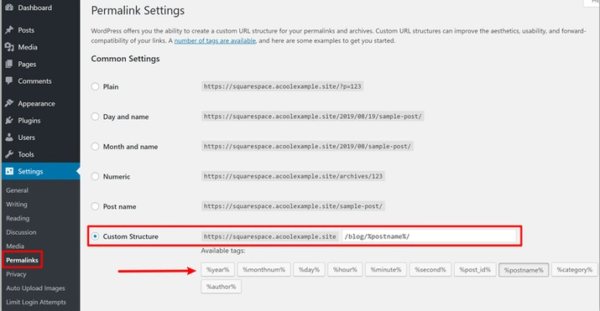
By default, the URL structure of SpaceSquare-
Yoursite.com/[BLOG-PAGE-NAME]/[BLOG-POST-TITLE].
For instance, if you have a blog website then your URL will be yoursite.com/blog/title-of-post
You can use the WordPress permalinks feature to mimic the same on the WordPress website.
Go to Settings and click Permalinks. You can use the option of custom structure to develop your structure. For instance, /blog/%postname%/. You can dynamically insert the title of the post after “blog”.
6. Recreate the template of Squarespace on WordPress
By this point, you will have all Squarespace content on the WordPress site, but still, there would be some issues.
Unfortunately, you cannot attain the same design as the Squarespace website, because all the templates are unique to Squarespace. However, an ample of WordPress themes are available to choose from, so you can find more or less similar looking themes. You can use the WordPress page builder plugin to design your content and recreate the index page.
Congratulations! You have managed to successfully switch from Squarespace to WordPress website.
Note:- It is always good that you hire a technological partner for HTML to WordPress conversion. Since they will have in-depth knowledge and enviable experience, they can provide you out-of-the-box solutions.
Some other common issues
There may be certain other errors and issues you might run into while you migrate from Square space to WordPress website. For example:-
Tags, categories, and post dates
After the process of content migration, you might get mixed with the categories, tags, and post dates. You can fix it manually if it is just a few posts.
But if you have to deal with bulk content, how will you manage it? Read further to find out:-
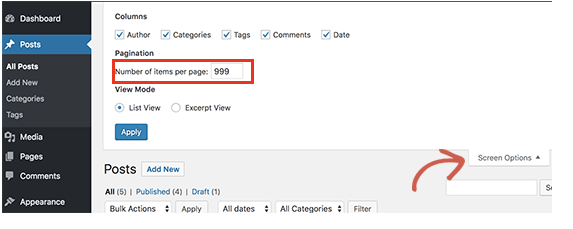
Formatting: If your posts are not properly displayed, you can access your Text Editor. All you have to do is remove any <span> and <div> from your post.
Propagation: In some cases, it might take 24 hours to propagate the website, until your new site is linked to the domain. Hence, do not panic in this scenario if your old website still displays after you have pointed to the new website.
Wrapping it up!!
We hope this blog would have helped you to move the website from Squarespace to WordPress. Enjoy the flexibility and full power of the massive community of WordPress!!
Author’s Bio
Emily White is a WordPress developer at CSSChopper, many small-scale to leading companies hire WordPress developers from them because they are the best technological partner who have handled myriads of projects.
Emily White enjoys the world of ever-changing web design and development. When not in the frontline of development and design, she loves to frame and dabbles on the recent development and designs. In her free time, she loves to play soccer and spend time with her pets.