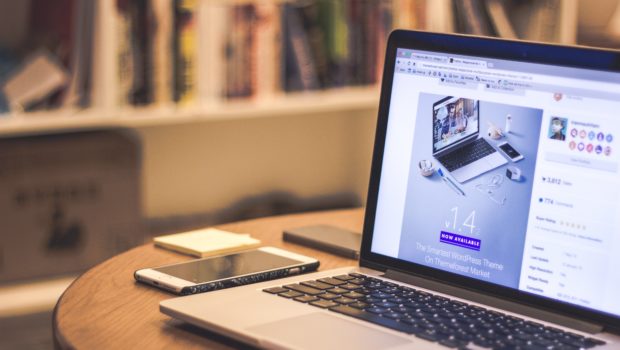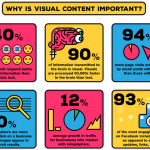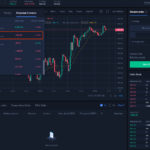How to Transfer Files from Android to Mac
People often think that Mac and Android devices cannot work together in the least way. After all, the rivalry between Android and iOS is one of its kind. While you may be right to think that, there is a way that the two devices work together to suit all your transfer needs. When you put competition aside, you’ll realize that you can transfer information from your Android mobile device to a Mac computer. Ideally, some people would talk of the ease of transferring files from Android to Mac as compared to an iPhone.
Primarily, Android and Mac coexist in harmony to facilitate the usage of the two devices. Although pairing the two largely depends on the model of the handset and the operating system of your desktop, the overall process is quite simple and straightforward. It only takes a stable internet connection, a suitable app, and a compatible USB cable for linking the two devices. Similarly, the ideal software would enable you to transfer multiple files from images to music and movies, to mention a few.
Now that you’ve known that Android and Mac can play together, you should know the most relaxed process of transferring your files. Later on, you’ll read about a step by step guide on how to do just that. First, below is a more detailed insight into Dr. Fone- Phone Manager (Android).
Dr. Fone- Phone Manager (Android)
Dr. Fone is a tool for Android. Primarily, it operates based on the root. There are other options for individuals who do not wish to root their devices. In essence, Dr. Fone also has applications that work on desktops such as Mac and Windows. The functions of the tool go beyond its compatibility with desktops. Its desktop applications have superior features for recovering data without altering the phone’s status in the leastways. Beyond recovering files such as contacts, media, and messages, the applications of Dr. Fone can retrieve miscellaneous data from your phone, lost attachments, and call history inclusive. Moreover, Dr. Fone’s tool for Android can be used with over 6000 devices. You can always opt for a trial to ascertain that your device is compatible with it. That said, below are various scenarios that can be solved using Dr. Fone- Phone Manager (Android):
The primary focus of the tool is to recover data on Android devices that is lost when:
- The process of reflashing a device has failed
- Valuable data is destroyed from errors that occur in the device’s system of operation
- A device is formatted intentionally or accidentally
Besides the above scenarios, some significant advantages of the tool include:
- A complete combination of a set of utilities that enhance recovery of substantial information from an Android device to a computer
- Its effectiveness in unlocking root access to Android devices with a single click
- Its ability to deactivate locked screens when you forget your password
These aside, how do your transfer files from Android to Mac? Well, one of the best solutions would be to use Android File Transfer. The app is created by Google to enhance browsing and transfer of files between an Android device and a MacBook. Ideally, one of the drawbacks that arise from this approach is a buggy and inconsistent process.
Primarily, transferring data from a smartphone to a Mac desktop can be done in various ways. For instance, you can upload them to your cloud storage and download them on your Mac. It can be done simply by using a third-party application from your file manager. Subsequently, you build a network drive that would enable you to transfer your files. As these approaches sound complicated, a more relaxed approach would be to plug your USB cable and transfer it. If you are stuck with your two devices and you’re finding it hard to transfer your files, below is a simple step-by-step guide:
Step 1: Use a USB cable to connect Android to Mac
Step 2: Download the “Android File Transfer” and install it on your phone. This step may be automatic on some devices.
Step 3: Click on “Get Started.”
Step 4: Explore your directory to identify the files you want to transfer on your Mac.
Step 5: Identify the exact file, then drag and drop it on your desktop or folder, which you prefer.
Step 6: Once the transfer is complete, open the file on your Mac desktop.
Conclusion
Primarily, anyone who has attempted to transfer photos from Samsung to Mac would recognize the simple and straightforward process of conducting it. While it may take several attempts and errors to get around it, the process is entirely possible. Once you get the ideal application to recognize your Android device, the transferring steps that follow would be done with the least hassle and struggle.
Photo by Tranmautritam from Pexels