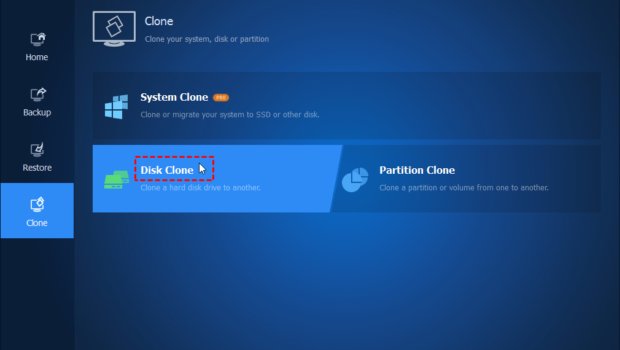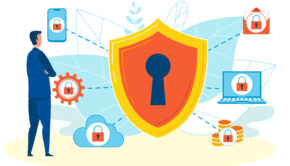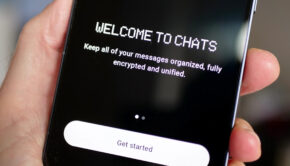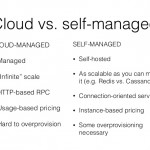4 Tips to Speed Up Windows Computer and Keep it Safe
Nowadays, with the science and technology development, the computer will be shipped with more powerful components about every 2 years. Like you bought a Windows computer two years ago, and now you could buy a better performance computer with the same cost. As a matter of fact, you could use it for a very long time, more than 2 years in general, because it will cost a lot to buy a new computer.
With time goes by, you will find your Windows computer get the following problems if you are not an expert to handle your computer:
- Running slowly, and very long boot time.
- Windows system partition like C drive will show you low disk space error.
- The Windows hard drive is almost full due to a large number of personal files or other work documents, etc.
- Games freeze while playing games.
- Could not boot up your Windows computer due to the corrupted system files or failing hard drive.
Don’t worry, there are some tips for you to speed up your computer, and keep your computer safe.
Disable the Auto Startup Programs
If your computer running slowly, please check the auto startup programs and follow the steps to disable:
- Please press Ctrl + Alt + DEL key combination, and select Task Manager.
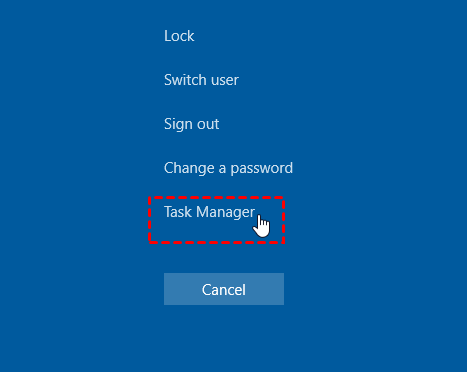
- Go Startup tab, and choose the apps that you don’t want to run at the startup, and Disable it.
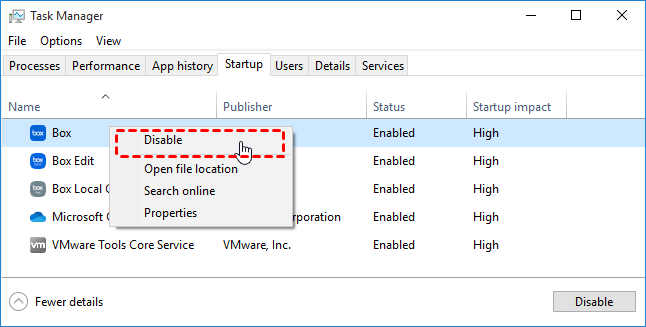
Free Up Space by Deleting Files and Uninstalling Programs
To free up space for your Windows computer, try this:
- Input disk cleanup in Windows search console, and click it in the list.
- Choose the drive that you want to cleanup, and click OK.
- Then you could delete temporary files, downloaded files, cycle bin, user file history, etc. Or you could clean up system files to free up space.
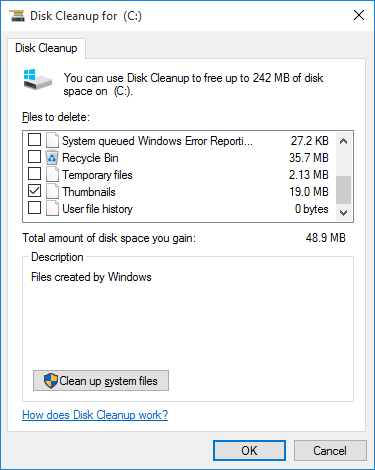
To uninstall a program, refer to the following steps:
Please click Start -> Settings -> system -> Apps and Features, then click the programs that you want to uninstall, select Uninstall.
Upgrade RAM and System Hard Drive
Consult your computer manufacturer to find the compatible hard drive and the RAM sticks. If you just want to speed up the computer, you could only upgrade RAM. If it’s not enough for you, you could upgrade RAM and hard drive both.
It’s easy to upgrade RAM, and you could Google it. Now, let’s see how to upgrade hard drive to a larger HDD or SSD, then the low disk space error will be gone.
Before hard drive replacement for your Windows 7/8/10 computer, please do the following:
- Prepare a larger HDD or SSD.
- A Windows 7/8/10 installed computer.
- SATA-to-USB cable.
- Install the backup software – AOMEI Backupper Standard to clone everything from the original smaller hard drive to the larger one without any issues.
Now, let’s find out how to upgrade a hard drive to another one without losing data:
- Execute AOMEI Backupper Standard, select Clone tab on the left side, and choose Disk Clone.
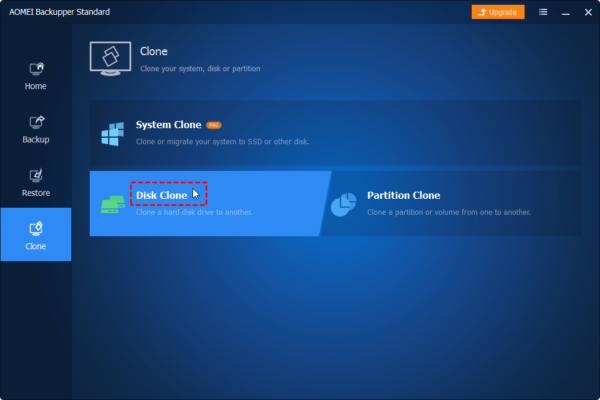
- Choose the Windows 7/8/10 system hard drive as the source disk, and click Next.
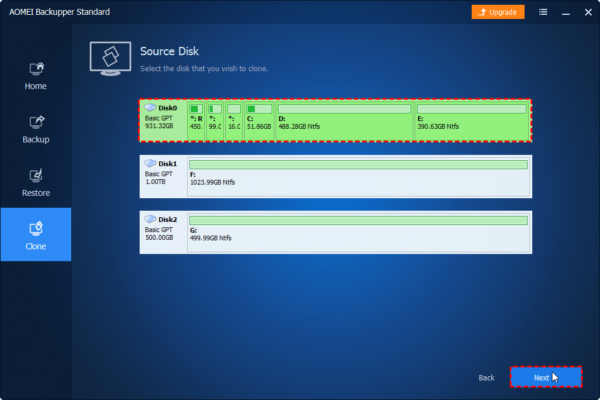
- Select the larger HDD or SSD as the destination disk to save all the files from Windows system disk, and then click Next.
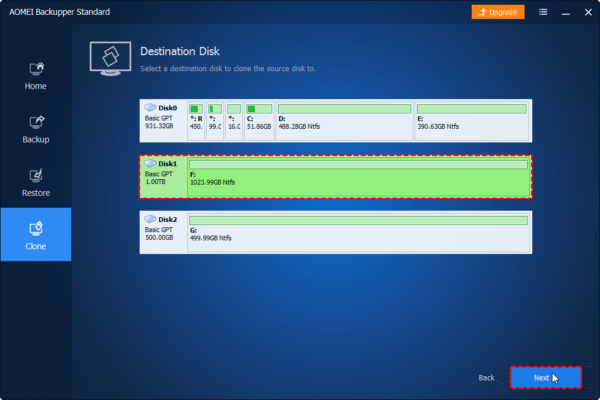
Tip: The destination disk will be overwritten after the cloning process, please backup critical data before cloning.
- Click Start Clone to confirm all the operations to upgrade hard drive easily.
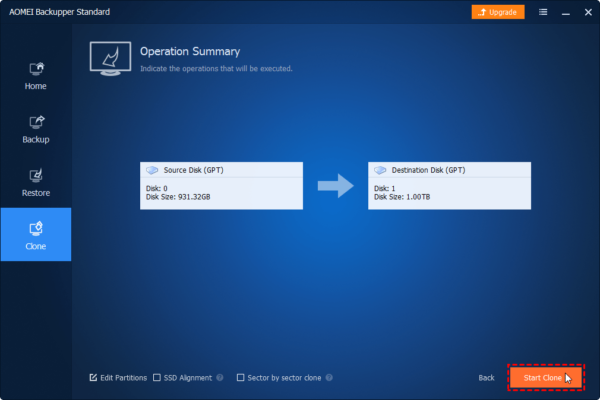
Tips:
- You could check SSD Alignment to speed up the SSD drive if your choose a larger SSD as the destination.
- Sector by sector clone: it will clone all the sectors on the source disk and it will spend much more time.
Then shutdown your computer to replace the original smaller hard disk with the larger cloned drive, and restart your computer to boot from the cloned drive normally.
Or you have to enter BIOS to set up the cloned SSD drive as the first boot device, then boot it. Everything is done.
If you have a failing hard drive that contains bad sectors, you could clone it to skip the bad sector, and everything will be transferred without any issues.
Besides, you could backup Windows 7, 8, 10 operating system to external hard drive in case of system failure, and you could restore system in time.
Backup Data Regularly
Backup data regularly will prevent you from the data loss, and save your life. It’s very important. Windows Backup and Restore or Windows 10 File History will be your best choice.
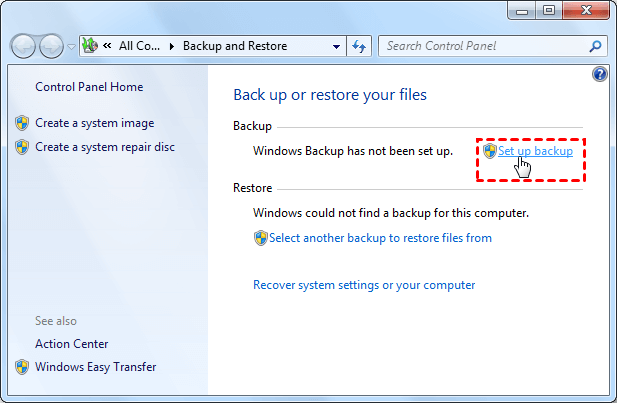
According to the above tips, you could speed up your computer easily and keep your data safe. Enjoy the life.