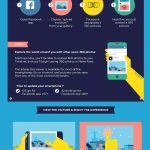How to Sync GAL to your iPhone To Keep Yourself Updated With Upcoming Schedules
Are you familiar with GAL or the Global Address List?
This is a shared and electronic address book that contains contact data of every person in specific organizations. It’s one of the most useful tools for businesses, but there is one issue: There isn’t a “natural” method or setting that can sync your GAL to the smartphone!
Fortunately, there is a way how to sync GAL to your iPhone! Read on as I show you the current issues of GAL, as well as the easy steps to follow to sync it to your iPhone.
What is the Global Address List?
The Global Address List is a contact folder from your Exchange server, containing information about distribution groups, email users, and Exchange resources. It’s a directory service for all Outlook users to be able to find email addresses and/or distribution list, or can be used as an inventory for all of your Exchange objects.
The tool offers many benefits and you can locate it in your Outlook client or Outlook Account when creating a new email. The list will show the following:
- Mailboxes that are listed under the HostPilot Control Panel
- Distribution lists
- Company contacts
- Resource and POP/IMAP mailboxes
- Main-enabled public folders
Global Address List is very useful to business owners and those who want to create networks. However, there are small issues to take note of:
- GAL has missing sync, a view-only solution for smartphones. You cannot update or edit any contact information, or transfer it from computer to smartphone.
- You need to manually push contacts through Outlook, which is impractical and tedious to do for bigger companies.
- GAL can’t be accessed offline and you will need to stay connected to access contacts and information.
- Updates are not automatic and will require manual updates with the help of a central administrator, again tedious for big companies.
How to Sync GAL to Your iPhone
Even if has a missing sync option, there are many ways to transfer those important contacts to your iPhone for offline management.
I will be showing you the simplest way that doesn’t involve third-party solutions. All you need to do is to follow these steps:
1. Open Outlook on your computer and select “New Email.” Click “To:” and select “All Users” from the Address Book. You can select all users by holding down the Shift button, then click on the first contact and the last contact on your list.
2. Right-click the highlighted contacts and select “Add to Contacts.” Double-check if there are duplicate contacts by updating GAL.
3. Open your iPhone settings and add your Exchange account to the iPhone, making sure that the contacts sync from the account to your phone. If you don’t have your Exchange account set up yet, follow the next steps.
4. Scroll down the Settings and select “Accounts and Passwords,” then “Add Account.” Select “Exchange” and put in your login details.
5. Sign into the Exchange server, following the instructions on your iPhone. You can either sign in or configure manually for manual server information.
6. Once signed in, be sure that the “Contacts” are switched on. You can also sync your emails, calendar, and other information from your Exchange account. Click Save.
7. Now scroll down again and select “Fetch New Data” and choose your Exchange account. Press “Fetch,” then all your Exchange contacts will start syncing automatically.
8. Go back to your accounts and select a specific sync schedule. The default setting is “Automatically,” but you can have contact sync every hour or so.
9. And you’re done! Your Exchange contacts have been synced and will continue to be updated to your iPhone afterwards.
You can also use another way and create a mirror of GAL to your iPhone. There are also other third-party solutions you can use, all of which are easy to use and implement for your smartphone. Simply search online for these tools and be sure that they have a positive and trusted reputation for contact syncing.
If you’re still wondering how to sync GAL to your smartphone, you can check out this informative video for more visual help:
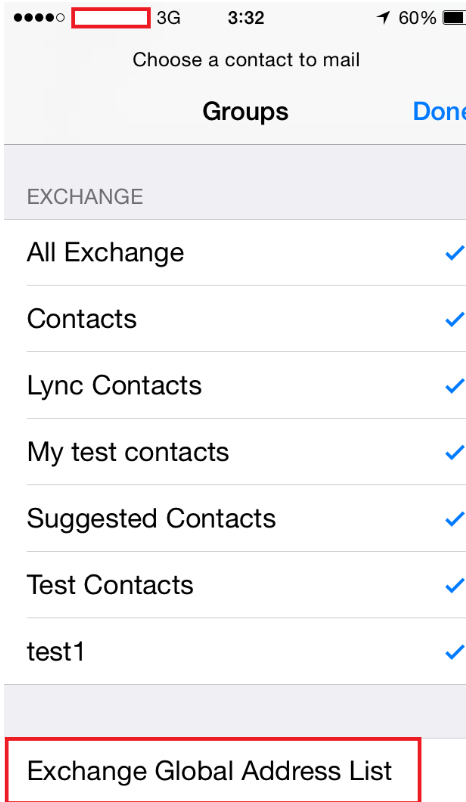
Wrapping it Up
GAL is an extremely useful option for those with Outlook and Exchange accounts but can be quite tedious to use. As long as you know how to sync contact information yourself, you won’t have any problem with updated contacts and managing your list offline. You have everything you need on your iPhone for meetings and the like.
I hope that this article on how to sync GAL to your iPhone helped you out! So learn more about the benefits of GAL and how to use it properly now.
Do you have any questions or want to share your tips and experiences using GAL and syncing data? Share it in the comments section below, all your thoughts are much appreciated.







![The Future is Now [Infographic]](https://technofaq.org/wp-content/uploads/2018/06/TheFutureIsNow-10Technologies-150x150.png)