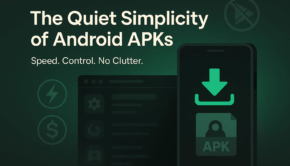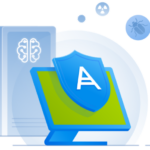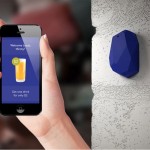How to block mobile numbers in Android and iOS
There can be numerous reasons why you would like to black a mobile number. Today, when almost all of us use smartphones, blocking spam calls or unwanted repetitive calls is relatively easy. Whether you are using an Android phone or Apple, we bring you an easy-to-do way to prevent any unwanted calls.
Furthermore, if you’re being harassed or spammed by a number, we suggest you track it at GadgetCouncil.
Blocking calls in iOS
To block someone in your contact list follow:
Settings> Phone> Call Blocking & Identification
Scroll down to the bottom of the screen and tap on ‘Block Contact’. It automatically brings your contact list. After this, you can choose the contacts to be blocked.
Alternatively, you can follow: Settings> Messages> Blocked> Add New.
When you have to block a phone number from the recent call list, you have to find the number and click ‘I’ in the circle next to it. In the next screen, scroll and tap on ‘Block this Caller’.
For stopping someone from the text messages list, tap the number on the screen. It takes you to the drop-down menu. You will see an arrow along with the number and a phone icon. Simply tap on the arrow and scroll down. Now click ‘Block this Caller’, and it is done.
One thing to remember in iOS is that when you block someone for texts or phone calls or Face Time, it will be blocked for all three.
Blocking Calls in Android
With Android blocking a mobile number is comparatively easy. However, it may vary from handset to handset.
The simple way is to tap on the phone number you wish to block. Go down to the bottom of the screen on your mobile and select “Block Number“. In the previous versions of Android OS, there might be a little variation.
For instance, in Android Lollipop, when you reach the Phone app, select:
Call settings > Call Rejection > Auto Reject List
Now simply type the number you wish to block and select Block.
In Nougat or Marshmallow versions, visit the recent calls list, and choose the number you want to block. Now select ‘Block / Report Spam’. Now tap ‘Block’.
These were the quick and easy ways to block any mobile number from bothering you unnecessarily. However, if you wish to block computer generated calls or text messages, the process is different. For more updates, maintain a track at GadgetCouncil.