Easy Ways To Optimize Your Laptop For Gaming
Ever since the invention of the games console, there’s been a division between the type of computer we use to play games, and the type of computer we use to handle business. Desktops and laptops designed for home use are largely built with work and correspondence in mind; they’re here for word processing, running spreadsheets, browsing the internet, and storing important files. Games consoles, by contrast, are designed for high-end video and processor performance which can cope with the latest and greatest in cinematic video game experiences.
That may not be the case for much longer. There have always been video games for PCs and home computers, but historically they tend to be different or lesser than the games you might buy for a PlayStation and an Xbox. As of 2020, though, those veterans of the video gaming world will have serious competition in the shape of Apple Arcade and Google Stadia, among other gaming solutions. It will no longer be necessary to own a machine which exists solely for playing games – you’ll be able to log on and play any new release from any machine which can access the relevant software.
That calls into question the quality of the machine you’re using to access that software. As anyone who’s held onto a PC for a few years too many knows, they eventually begin to slow down. Some of them struggle to cope with advanced graphics and screen refresh rates to begin with, so loading them up with a brand new, cutting-edge video game is asking for trouble. One solution would be to buy a brand new gaming PC after checking out xtra pc reviews, but gaming PCs can be prohibitively expensive.
The good news is that you might not need to make all that many changes. The new Apple and Google technologies are designed to be as accessible as possible so long as you have a strong enough internet connection, so you likely won’t find there’s much additional stress placed on your processor or hardware. Running games on Stadia shouldn’t be any more demanding than playing any form of game through the internet, so as long as your machine is capable of doing something as basic as playing mobile slots on a casino website such as AmigoSlots.com, it should also be capable of running Stadia games. The same theory that’s used by the designers of online slots websites is being used by Google Stadia’s developers – the more people who can easily gain access and play, the more money there is to make. If, however, you find that even the spinning reels and virtual tables of online casino games buffer and glitch on your screen, you likely have a few performance issues that need cleaning up. We’ve got a few tips which might help you – and you won’t need a casino win to pay for them, either!
Activate Game Mode
If you don’t know this exists, then this is likely to be a big revelation for you. Windows 10 comes with a specialized ‘Game Mode’ pre-installed – most people just don’t know it’s there, and for some reason, Microsoft decided not to make a big deal of pointing it out. All you need to do is press the Windows key and ‘G’ at the same time, and you’ll find yourself presented with an on-screen prompt asking if you’d like to open ‘Game Bar.’ When that happens, activating Game Mode is as simple as pressing one button. Background tasks are closed down, and all your settings are optimized for playing games. Just remember to turn it back off when you’re done playing!
Give Yourself A Power Boost
As well as having a game mode, your PC also offers you the chance to customize and optimize your power settings. To get the best gaming experience, the best thing to do is to keep your laptop plugged into an external source of power. Without it, you’ll eventually run out of power anyway – and who wants that in the middle of a game? Assuming your laptop is plugged in, you can now boost things further. Open up your settings menu, navigate through the ‘system and sleep’ options, select ‘additional power settings’ and choose ‘high performance.’ This means your PC is holding nothing back to conserve power, and you’ll get everything it’s got to give you in terms of performance.
Update Drivers Regularly
The hardware inside your PC – including your graphics card – was built to run for a few years. The software that governs how it performs wasn’t; it needs constant revision to ensure that it’s operating at the optimum level. That means you need to take action to make sure it always has the latest driver software installed. Drivers do more than just maintain the performance of devices – they improve them and get more performance out of them as time passes. If you have a graphics card made by someone other than Intel – and you should, if you’re running games – standard Windows Updates won’t take care of this. You likely have a separate software app which came with your graphics card. It isn’t only there to solve problems when they occur. Open it semi-regularly, check for updates, and immediately install anything that turns up. The same goes for your audio hardware, and any controllers you’re using, too.
Dust!
It’s amazing how many people overlook plain old dust as the cause of performance issues. If your PC is running slower than it used to, and you’ve ensured that there aren’t software or storage issues causing the problem, then chance are you just have too much dust inside your machine. A tell-tale sign of this will be your computer running hotter than it used to. If there’s dust inside your machine, it will impact airflow. Without proper airflow, a computer will start to overheat. When it’s too hot, it will slow down. A slow, dusty computer won’t run games well no matter how fancy the kit you put inside it is. Make sure no food or other detritus is hanging around your keys and slipping in through the cracks. Blow on all the air vents regularly. Make sure none of them are covered. If you think you have a serious dust problem, take your laptop to a professional to have the case opened and thoroughly cleaned.
Overclock Your Graphics Card
This is a little more advanced, so as a disclaimer, we don’t advise you to do this unless you’re confident that you know what you’re doing, and you’re comfortable with the idea of customizing the hardware that comes with your computer. Using tools like MSI Afterburner, you can override the standard settings on your graphics card and force it to perform better. Actions have consequences, though, and the first one is that this is likely to make your laptop run hot. It will also necessitate the use of more power. Electricity consumption will go up, and heat will rise with it. That makes it doubly important to make sure your computer’s internal cooling system is fully functional. If it isn’t, your computer will automatically shut down to prevent permanent damage if the heat becomes unsafe.
That’s five simple ideas which will make your computer a better gaming device – and they don’t cost a penny to implement. Now, there’s no excuse not to be ready when the next generation of PC gaming arrives!







![[NSFW] Infographic – How Porn Drove Innovation in Tech](https://technofaq.org/wp-content/uploads/2015/02/prnography-tech-innovation-150x150.jpg)
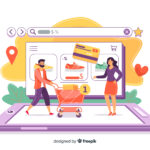
![Evolution of E-Cigarette [Infographic]](https://technofaq.org/wp-content/uploads/2016/07/Evolution-of-E-cigarette-150x150.jpg)






