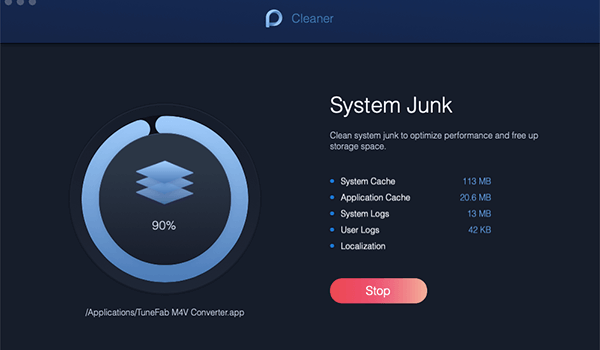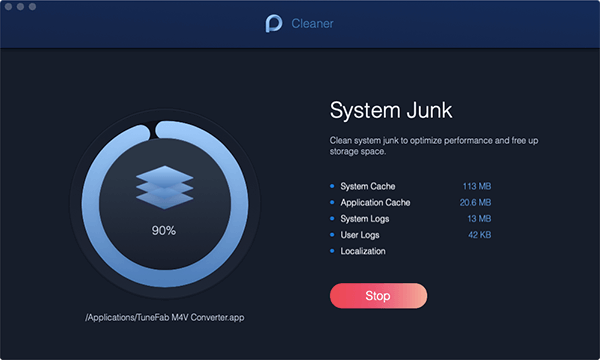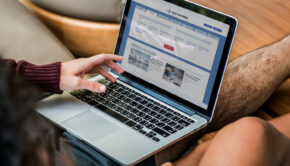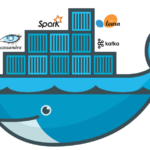What Is Mac Purgeable Storage in Your Hard Drive?
What does Mac purgeable storage mean? Are you able to clean it? Learn everything you need to know about this purgeable storage in your MacOS hard drive.
What Is Mac Purgeable Storage?
I was trying to free up some space on my Mac and came across this Purgeable storage. I am wondering if this storage is important and what it is for. Am I able to erase files in it?
If you are confused about Mac purgeable, this article guide is for you. I have gathered all the essential information needed about the purgeable section of the storage drive.
Mac has created a smart solution of instead saving everything into the hard drive, spreading here and there, it developed the purgeable storage for keeping files that are no longer in use or not have been accessed in a long time.
These files are categorized as “Others” in OS X El Capitan and earlier or those that Mac doesn’t recognize belonging to any other category inside the hard drive.
What Files are Considered Purgeable?
These files might include:
- Disk images or archives
- App plug-ins or extensions
- Files synced with iCloud
- And data stored by apps such as Contacts or Calendar
While in macOS Sierra, there is what we call Optimized Mac Storage that once you turn it on; all the purgeable contents appear where these files can be easily downloaded. These files are stored online leaving only a Download icon inside your Mac.
Where to Find Mac Purgeable Storage?
There are plenty of ways to find Mac purgeable storage. The easiest is if you are using macOS Mojave or Sierra/High Sierra, you can simply as Siri regarding your storage space.
But if you happen to browse in the storage tab in About This Mac, you can see about how much storage space all your files are using even those on each of your connected drives.
- Click the Apple menu
- Go to About this Mac
- Click the Storage tab
Another method would be:
- Click Go in the top menu
- Choose Computer and right-click on your hard drive
- Click Get Info
You can also check the storage space of your Mac in View and Options panel will turn on the display of hard disks on your Desktop.
For macOS Sierra:
- Go to About this Mac
- Click on the Storage Tab
- Select Manage
Under the Manage section, you can see several options to optimize your Mac. You can view and check your iCloud Drive storage, hard drive storage, empty trash, and remove unimportant files. You will see which system apps have consumed much space.
How to Clear Purgeable Space on Mac?
By looking into your storage tab on your Mac, you can quickly understand which files that are taking up lots of space. From here, you can decide which files or system apps you need to delete, transfer, and permanently remove.
There are two ways you can do to clear Mac purgeable storage. The first option is to find certain system apps manually, and the second is to use reliable cleanup software.
Quickest Way to Remove Purgeable Storage on Mac
Most of these files clogging up the purgeable and optimize storage are junk files. The quickest way to get rid of these junks altogether is to use iMyMac-PowerMyMac.
iMyMac-PowerMyMac has built-in 20+ powerful tools that will help you free up Mac storage space, protect your data privacy, and boost your device.
Guide to using PowerMyMac to Force clean your Mac:
- Download and Launch PowerMyMac
- Check your system health for quick diagnosis by clicking on Status
- Go to the Cleaner toolkit and select System Junk
- Start junk search and wait for a few seconds. The software will thoroughly retrieve all the junk files inside your Mac
- Selectively or completely remove all junk files by going over each Application cache, system cache, user and system logs, and localization. Mark some cached items or select all and click on the clean button to remove all junk files completely
- Confirm your request and wait for the process to finish. If asked, you may need to enter your device password to give access and perform requested action.
There are other essential tools inside PowerMyMac that you can use to free some space and optimize your Mac.
How to Manually Optimize Purgeable Storage on Mac
If in any case, you might be wondering how to clear Mac Purgeable storage manually, I’ll give the step by step guide so that you will be aware and can do it at any time.
- Start by going to ‘About this Mac’. You can do this by clicking on the Apple menu of the Finder section.
- Go to the Storage tab and select Manage. Under the storage, tab shows you the different files such as Documents, System, Apps, and more. A pop-up window displays the Recommended where it contains the files saved.
- Inside Recommended, a new window will open and you can see four options. Go over each of the options including Store in iCloud, Optimize Storage, Empty Trash Automatically, and Reduce Clutter.
By going each of the four options allows you to remove and transfer some of your files that may clutter in your system. After completing the ‘Recommended’ section, you can also go to other sections under ‘Manage’ and follow the instructions on how to remove files as well.
Of course, doing this might consume more time and effort.
Conclusion
We have covered all the important ways on how to keep your Mac clean and boosted. We have also explained what Mac purgeable storage is and how to maintain it. There are two ways to clean and optimize your Mac, first by using a cleanup program and next is to manually perform the actions.
Both ways are effective and it is up to you which one you think might greatly help you get rid of junk files and help you boost your Mac.
I hope this article has helped you keep your Mac running in good condition. You can actually share this guide with friends and family in case they are also caught up in the web of space issues.