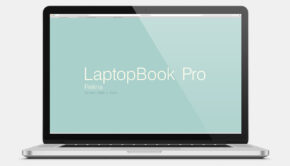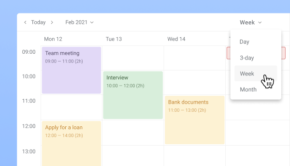4 Tips And Tricks To Make A Laptop Perform Faster
Technology has come a long way and has provided humanity with a multitude of machines and devices that made work and life better. The continuous development of various technologies has paved the way for more advanced instruments, particularly the computer.
Early computers occupied entire rooms and were heavy. These devices needed a significant power source, which at that time, was equivalent to a small power plant. Fortunately, the modern computer is compact, lightweight, and can be moved around. The laptop form factor allowed people to bring their computers with them anywhere they go.
The downside of continuous development is that laptop models get replaced by newer ones at a rapid pace. The latest models are often faster than their predecessors, although a little pricier. If you do not want to upgrade to the latest and greatest constantly, here are some ways to make your current laptop perform faster.
Replace the Hard Drive
A hard disk drive, or hard drive, is the main component of your laptop that is responsible for storing your files. Its form factor has changed over the years, with the current ones being referred to as Solid State Drives. It has several moving parts, which makes it vulnerable to wear and tear. On the other hand, SSDs are devoid of moving parts, making these devices more robust than their HDD counterparts.
There are cheap external hard drives that you can use to move your files and lessen the load on the existing one. If your laptop is compatible, switching to a higher capacity SSD will help your computer perform faster.
Increase Memory
Computers use two basic types of memories: ROM and RAM. A third type known as Virtual Memory is also used by a laptop although not as primarily as the first two.
- Read Only Memory (ROM) – this is a type of memory that is fixed and is responsible for the initial functions of a computer. It is different from a hard drive since hard drives can be constantly read and written on.
- Random Access Memory – this is a type of memory that temporarily stores the data being used. When you open a game or create a word document, the RAM is responsible for handling this, making sure that it has priority over the unused programs.
Expanding the capacity of your RAM means more temporary data can be handled, thus effectively increasing the amount of prioritized information that your computer can process. Temporary data held by the it is purged every time the computer is turned off. - Virtual Memory is stored in the hard drive. When the RAM’s capacity is full, your computer automatically uses its virtual memory. This allows the computer to process information without slowing down continuously.
Virtual Memory is set automatically by your computer based on hard drive capacity although you can manually adjust its value as long as your hard drive has enough free space for it.
Remove Unused Files
Your laptop may have accumulated several software applications, office documents, or multimedia over the years. You can free up your hard drive’s disk space by:
- Uninstalling unused software applications.
- Transfer multimedia files or office documents to an external drive.
- Perform a Disk Cleanup on your hard drive.
Unused data takes up space and adds to the amount of information your computer has to search through. It also lowers the virtual memory capacity of your computer.
Scan for Malware
Your laptop may become sluggish because of unwanted code running through it.
Malware is short for Malicious Software, a term used to describe software that is meant to wreak havoc or obtain data from your laptop. A computer virus is a form of malware, and it can spread and infect other computers. Run these two types of scans on your computer periodically:
- Virus Scan – antivirus software are focused on detecting and cleaning computer viruses. They also can handle known malware types although it is not as extensive as treating viruses.
- Malware Scan – anti-malware software is meant to detect and deal with common and uncommon malicious software. If you keep getting those pesky pop-ups or notice a significant lag with your text cursor, there is a good chance that your laptop has malware on it.
There are free antivirus and anti-malware programs available today. However, free versions usually have limitations, and subscribing for a pro or enterprise version may be a better investment.
Parting Tips
Taking extra care of your laptop can extend its peak performance and lifespan. Protect it from bumps and crashes as well as spills. Turn it off completely and give it time to rest rather than placing it on sleep mode. Lastly, do not keep it plugged to a power source the entire time. Let it cycle through charging and discharging its battery. Following these tips will help you maximize your laptop until such time it needs to be replaced.