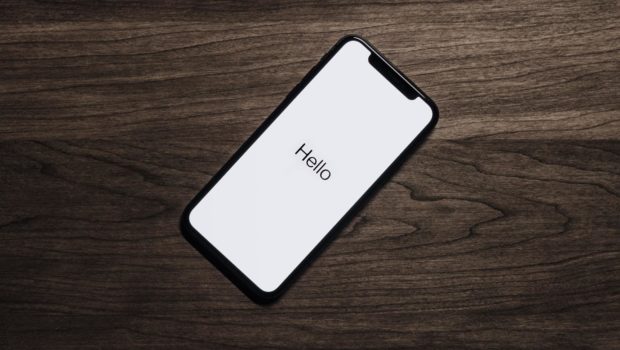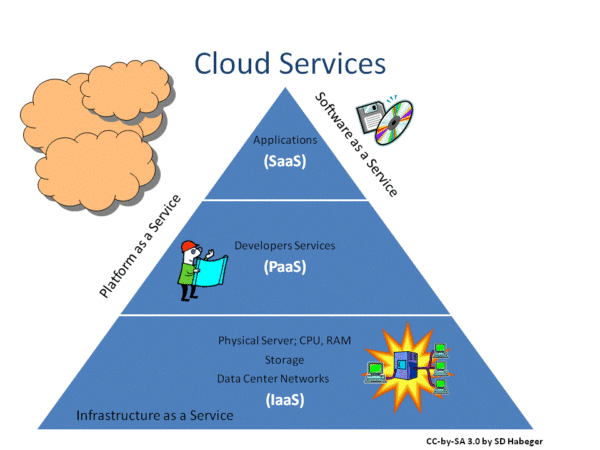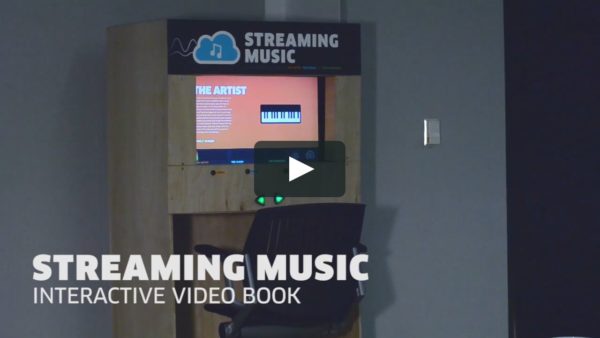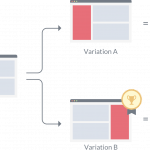Free Up Your iPhone Space With These 10 Easy Steps
We love owning a flagship phone of premium brands. Surely the iPhone is one of them. Many people love its OS, many like its camera and many like its looks. It is surely a good device with blazing processing speed and excellent camera. But as we know, nothing is perfect. and this applies to iPhone very well. The greatest cause for concern with the iPhone is storage space. It comes with a limited storage space, which can’t be increased by external storage cards. Imaging taking photos from your iPhone and as you click the shutter you get “not enough storage” message. This is really irritating and disappointing. There can be many reasons for storage to get full; like junk files, unwanted photos, etc.
But you don’t need to worry. Here are the 10 simple steps that you need to follow to free up the space of your iPhone:
Check your usage
Before clearing up space, you must find out what is consuming your space. There can be many unwanted applications, photos, videos etc. that takes up unnecessary space.
Go to settings option.
Select “General” option
Go to “usage” option
Go to “manage storage”
At the top of the screen, you will find the storage space distribution. It will show used space and available space. Below, there will be a list of all the apps ranked according to the space consumed by them.
Assess apps’ internal downloads
The list of apps in “manage storage” option will show space consumed by those apps. That space not only included the stock size of apps but also its internal data download through an update or in-app usage. You will find many small apps consuming loads of space. To see the internal data size of an app, tap on it. It will show its original size as well as internal data size.
Delete unwanted games
Playing games on the iPhone are fun but many times you end up downloading games which you stop playing very soon. It remains on your phone and consumes unnecessary space. You can uninstall such games and free unnecessarily occupied space.
Delete old podcasts and videos
Phones, in the present era, have an enormous capacity for entertainment and recreation. You can watch videos, download videos, podcasts, etc. with high quality and enjoy them. But many times, you download videos or podcasts and then forget after watching them. It lies unnecessarily on your phone and kills storage space. You should delete those podcasts and video.
For deleting the podcasts, open Apple’s Podcast app. The list of all the podcasts will appear. You just need to swipe left on the podcasts to delete them. It’s an easy yet efficient way of freeing storage space.
Similarly, open the video app, swipe left and then click on delete menu.
Auto delete messages
iOS 8 gives you the option to automatically delete older messages. Message inbox gets filled with unwanted messages and they consume a substantial amount of storage space. To delete those messages, follow these steps:
Go to the “settings” option.
Tap on “message” option
In “keep message” option, select your preferred time period after which the older messages will automatically be deleted.
You also get the option to select how long video or audio messages will be stored on your phone.
Use cloud services
Using cloud services is the best option to save your storage space. Deleting photos is not a feasible option. You might sometime need those photos. Also moving photos to another device makes it tough to access them in time of need. That is why it is best to have a backup of your photos on cloud storage systems. Google+ is one of the best cloud storage systems which gives you unlimited storage free of cost.
You need to follow these simple steps:
Download Google+
Sign in with your Google account.
Select Auto backup option.
Don’t use Photo Stream
Photostream uses the auto-sync feature to automatically sync your last 1000 photos on iPhone. This simply means that your 1000 photos are being stored twice. This is mere unnecessary consumption of storage space. You must turn this feature off when you don’t need to share photos across other Apple devices.
Go to ‘settings’.
Tap on ‘photos and camera option’ option.
Switch off “my photo stream” option.
Keep HDR photos only
When you click photos on your iPhone using HDR mode, the photo is saved twice; HDR version and normal version. You can choose to keep only HDR photos and delete normal photos.
Go to the ‘settings’ option.
Tap on “photo and camera” menu.
Deselect “keep normal photo” option.
Use streaming music service
It is useless to store music on your iPhone when you have the apps that can stream music online. You can use iTunes Match service at the cost of $25 per year and stream music online.
Use iTunes backup
You can back up your email, music and web-browsing data and save space on your iPhone.
You can follow these simple steps to make sure that you don’t run out of storage space at precious moments.