Tips To Retouch Your Photos in 5 Easy To Use Steps
Everyone wants to look best in their snaps but it doesn’t out to be true as expected. At this point, retouching comes in handy. Retouching doesn’t mean that everything is perfect, it means that whatever is photographed is best, not hampered by any obstacle like light, angle or exposure etc. the best way is to retouch so that it gives your picture a natural fresh look at focusing on small edits and not airbrushing every time for getting a fake picture.
RetouchMe app also allows you to retouch your snaps without looking them too edited and giving a natural look to it. With just 5 steps you can get that perfect picture every time without worrying about any breakout on your face or any other issue.
1. Work on blemishes
You can’t have a perfect skin every time you take pictures. Acne can be a spoilsport on your face when it’s the day to make selfies. But do not worry now. A little retouch can ensure that acne doesn’t ruin your picture. Adjust the brush size a little brighter than blemish and make blemish disappear. If you feel that it is overdone, undo button can be your rescue. Make blemishes disappear with a click and enjoy your acne free pictures.
2. Smile brightening
Brightening your smile can brighten your picture instantly. Choose the teeth whitening feature on the app and apply till your white gems are sparkling. If they look too bright, adjust the fade slider or redo the process by canceling the earlier one.
3. Make Wrinkles disappear
Wrinkles don’t look good on your face and not in your picture too. A fine line is visible too much in your picture can ruin your fun of being photographed. Use the feature of wrinkle remover on the app and adjust the brush size according to the wrinkle size and erase it by moving the cursor over it. Later on, a fade slider can be used to get that natural look which doesn’t look like edited or photoshopped.
4. Add sparkle to your eyes
It’s most annoying when eyes lose the sparkle in front of flash or shutter of the camera. But that sparkle makes your picture smile a lot. So add that sparkle back with Eye Brighten feature of the app. You can always fade or lighten until you get the desired look on your snap.
5. Brighten up the lips
You can add a little color or even go glam with the lips using the tool in the app. Adjust the brush size of lip tint and apply with care. You can try by opting different color options and see what suits best for you. Use the intensity, tone feature to get the desired hue for your lips.
So what are you waiting for, take a picture and upload the most amazing you on social media for likes and followers to go envy!!

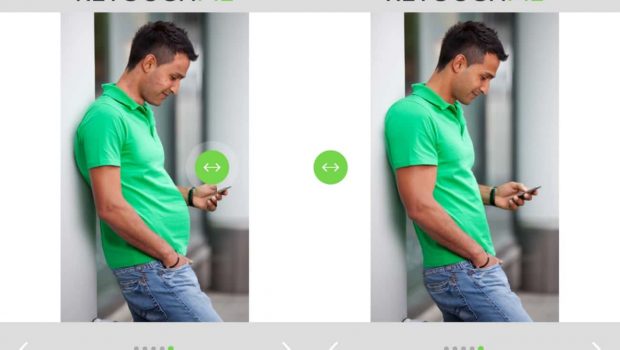
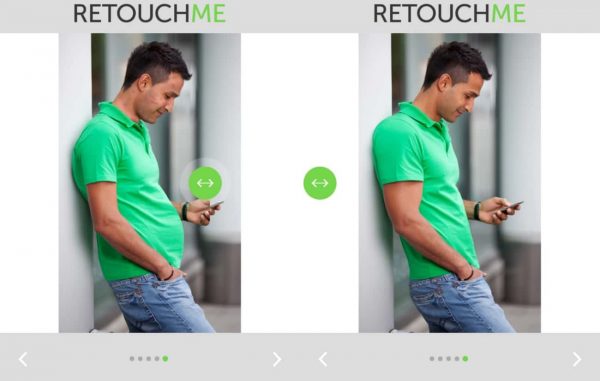

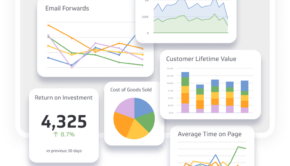



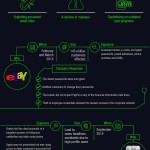
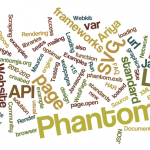


![Progressive Jackpot Slots: The Top 5 Revealed [Infographic]](https://technofaq.org/wp-content/uploads/2020/05/Top-5-progressive-slots-infographic-1-150x150.jpg)




