How to Backup SMS on Samsung Galaxy S8/S7/S6
With the rapid growth of science and technology, we have large range of options to exchange messages over the Internet using several online messengers app. But still SMS is one of the most favorite message exchanging option since it has no boundary limits to send and receive information. And with the latest updates on Samsung Galaxy S8, it now gives you the ability to send and receive pictures, voicemails, videos and audios over SMS.
Now, it is pretty obvious that if you use your messaging app on a regular basis then you must have a large amount messages stored on your inbox and draft folder and it quite certain that many of those messages are important and precious that you can never afford to misplace. So, it is always a terrific idea to back up your SMS on a convenient location so that you can later restore them if the messages are lost for any reason.
Moreover, backing up messages is absolutely free and effortless. In this tutorial, we will show you how to back up SMS from your Samsung Galaxy S7 phone to Gmail and computer. And believe it or not, it will literally take you few minutes to complete this task. So, let’s get started with the methods.
Method #1: Back SMS with Your Gmail Account
Gmail is the default account type in every Android phones. You must link your Samsung Galaxy S7 with Gmail in order to use Google Play Store and other Google related services. Thankfully, Gmail also offers a huge feature that allows us to back up our entire SMS collection on to their server online. All you need is an active Gmail account and a stable internet connection to achieve this task.
Step 1. Tap on Menu and start Google Play Store and install SMS Backup+ on your phone. SMS backup+ is a free Android app that benefits to back up your SMS collection and save them to your Gmail account. It is absolutely free to use and very smaller in size.
Step 2. After installation, open the application to see its main interface, which will appear something like this.
Step 3. Firstly, you will have to establish a connection with your phone to Gmail by tapping on the “Connect” button.
Step 4. Your Google account list will appear and select the one in which you want to save your SMS collection.
Tip: You will have to grant permission on Gmail to use SMS Backup+ and make it a trustable app to avoid any interruption.
Step 5. Next, click on “Backup” after linking your Gmail account with SMS Backup+ and the backup operation will be automatically started.
Step 6. The backup process may take several minutes depending on how much SMS is stored on your phone.
Step 7. As soon the operation is completed, you can straight go to your Gmail account and open the folder labelled as “SMS” to check all the messages are successfully stored on your Gmail account.
Done! You now have the backup of your entire SMS collection. You can use the same app to restore messages as well in case you have lost them.
Method #2: Backup SMS from Samsung Galaxy S8/S7/S6 to Computer
In case you want to keep a soft copy of your entire SMS collection on your computer then there is an easy way to do that and it is rather recommended to have a copy on your computer as well so that you can recover your SMS whenever you want.
Step 1. Go to Google Play Store and install SMS Backup & Restore application. It is a free app and let you save a copy of your SMS data on computer.
Step 2. Launch the application and click on “Back Up Now” to initiate the backup process.
Step 3. From the next menu, choose “Local Backup Location” and store the SMS backup on your phone.
Step 4. Connect your Samsung Galaxy S7 to Computer using a USB data cable and let the computer detect your phone automatically.
Step 5. Go to your smartphone drive and copy the “SMSBackupRestore” folder.
Step 6. Paste the folder on your computer desktop or any other desired location.
If you still have problem with the above method, then there is a much easier way you can go with. TunesBro Android Manager app can directly transfer SMS from Galaxy S8/S7/S6 to PC with just 3 clicks. This also applies to other data backup, such as contacts, photos, videos, call history and more. It is one of the most reliable and user friendly backup apps for Android devices.
Conclusion:
It is always recommended to keep a backup of your SMS if you have tons of messages stored on your Samsung Galaxy S8 for your own safety and security. You never know when you will lose your SMS or data without even knowing. At least you can make sure that you can restore your entire SMS collection even if you lost it in future. You can use the tips shared in this article and if you like the tutorial then don’t forget to share it in your social media profiles.

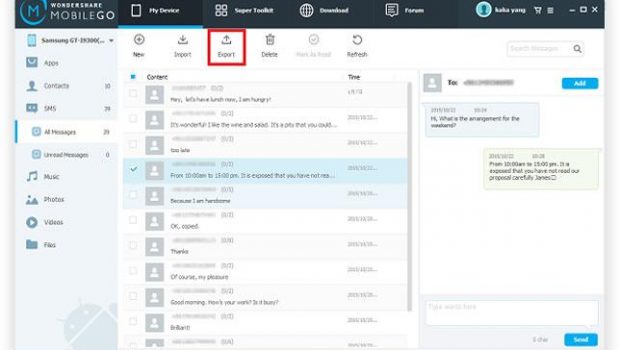
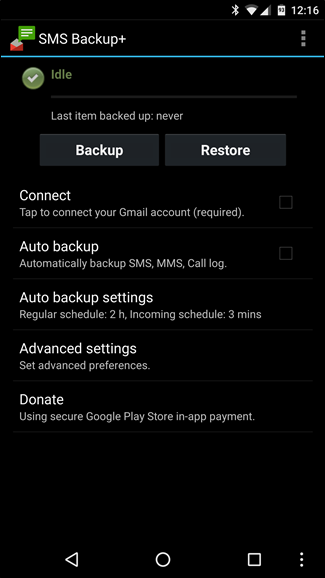
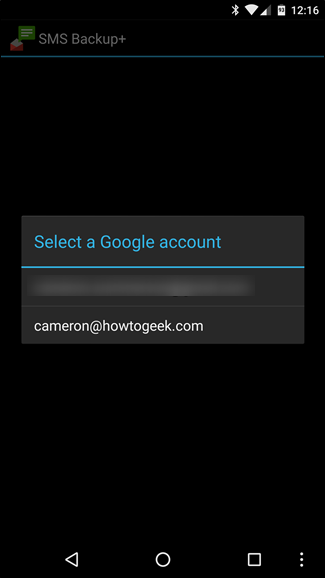
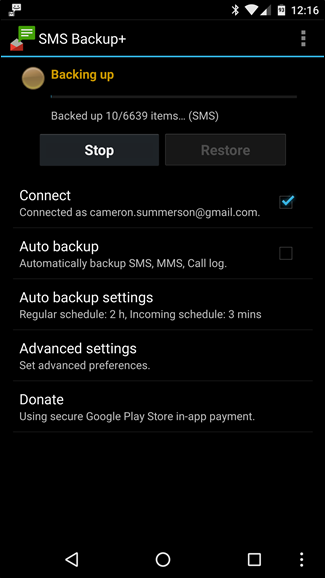
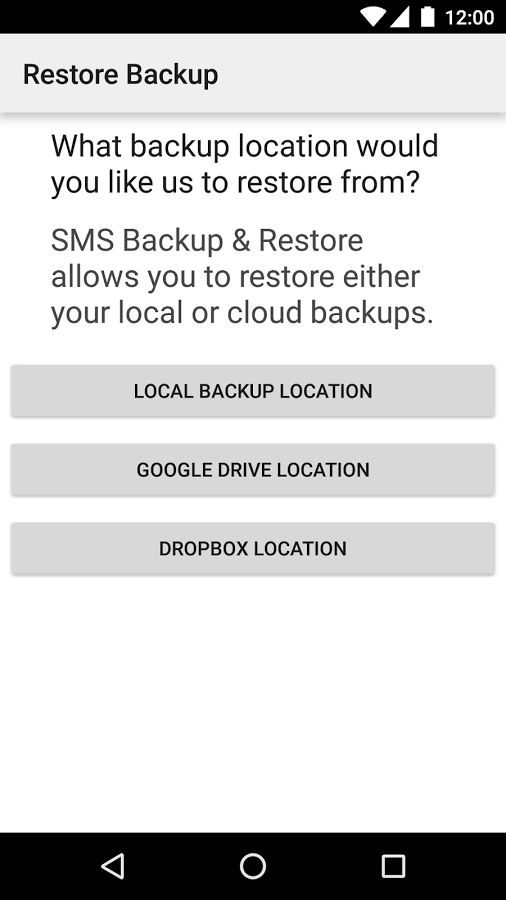
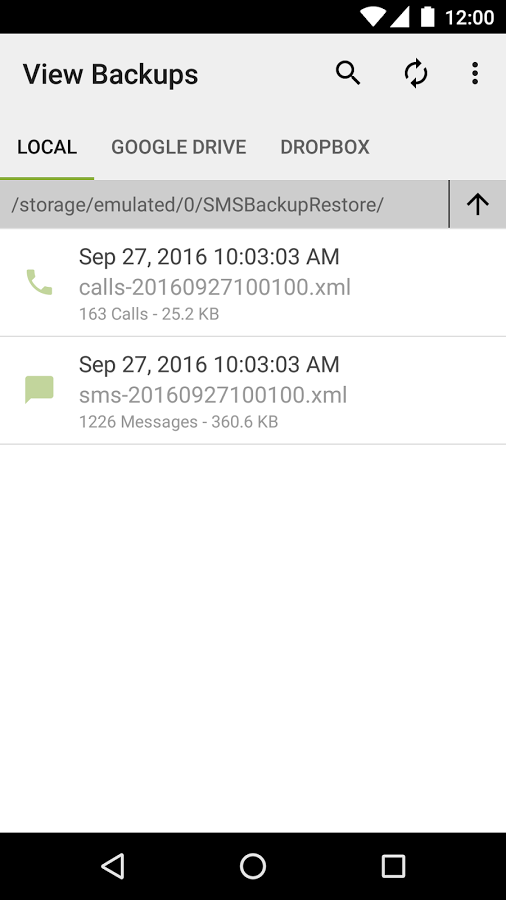
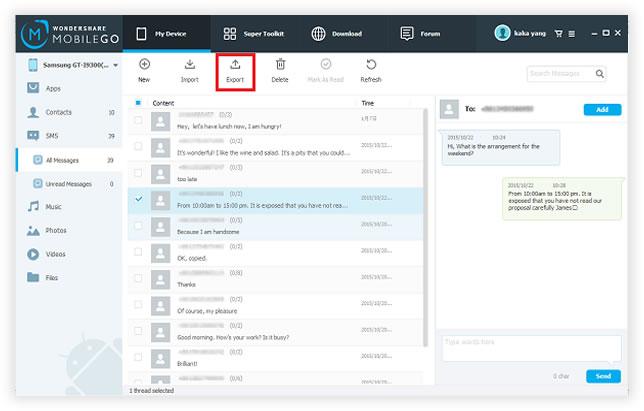

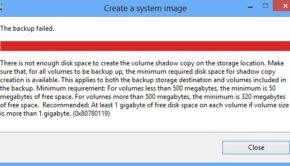



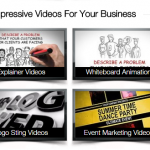








One Response to How to Backup SMS on Samsung Galaxy S8/S7/S6