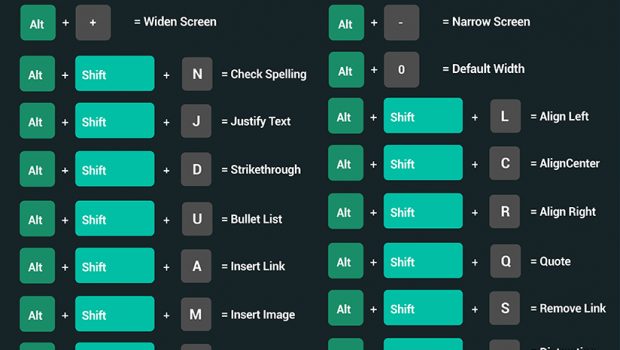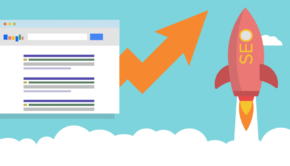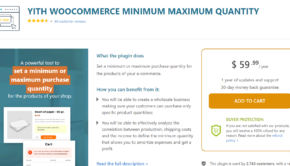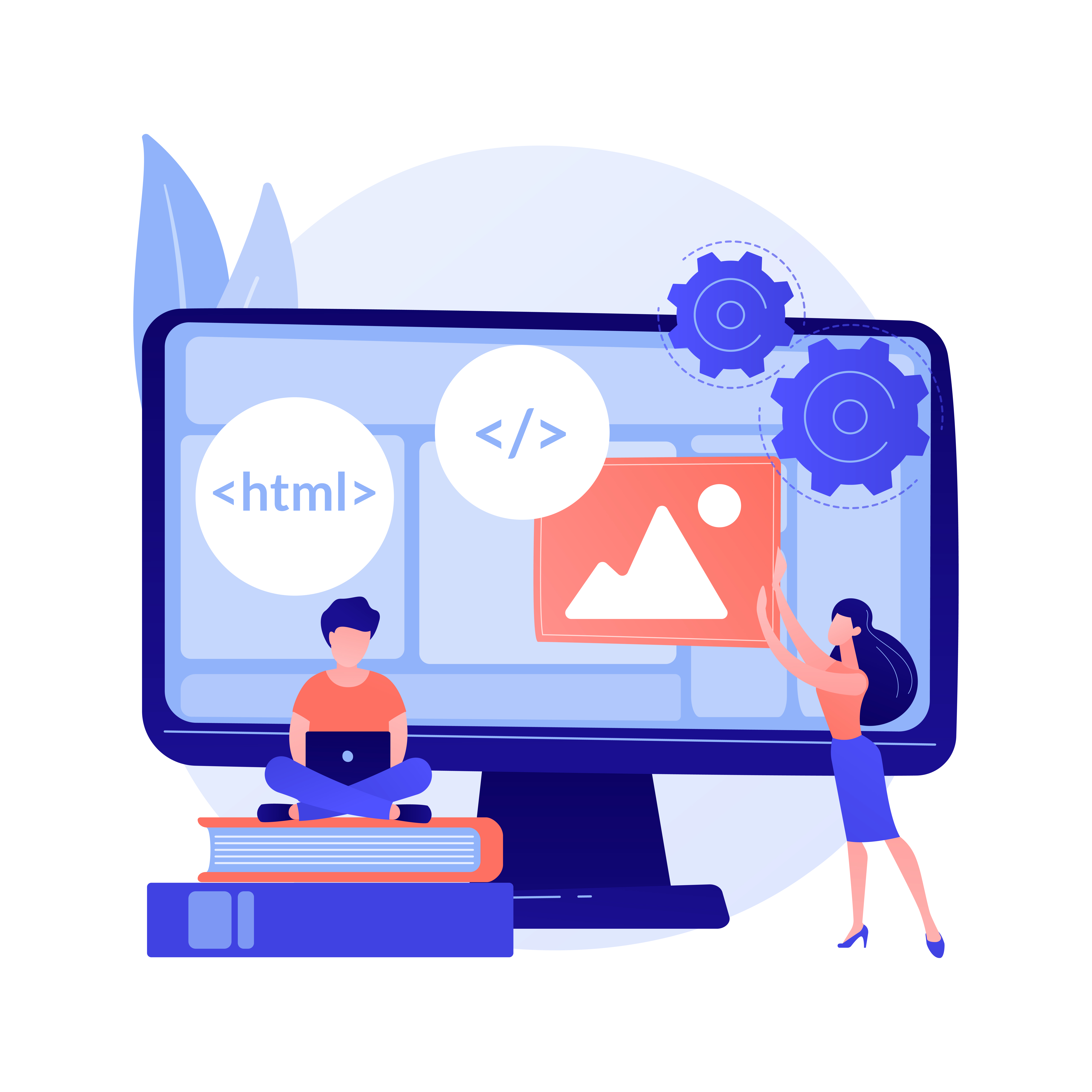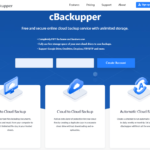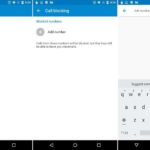50 Keyboard Shortcuts to use WordPress Like a Pro [Infographic]
Businesses have a lot of things to manage on a daily basis, from their employees to their customers to their marketing efforts and more. Ultimately, time is money – and it is important that businesses run as effectively as possible. That means getting your business noticed in the search engines through SEO, paid search and content marketing so that you increase traffic to your website, drive conversions and improve your bottom line. TechWyse created the below infographic of 50 WordPress Keyboard Shortcuts that will save you time and money.
It’s crucial for businesses to streamline their business operations wherever possible. Businesses spend a large chunk of time using WordPress, which is why these keyboard shortcuts are so valuable. You can use them both in the visual editor (when you’re typing a blog post, for example) as well as when you’re moderating comments. You can enable these shortcuts by going to your dashboard and then going to your profile page. Once you’re there, you simply need to select the keyboard shortcuts check box and save the settings.
As mentioned, you will get a full-scope of all of the keyboard shortcuts in the infographic below, but here are some of the most common ones that you will likely use on a daily basis. The first ones are keyboard shortcuts that you can use in the visual editor. Instead of manually bolding a section of text, for example, you can simply hit ‘Ctrl + B’ (or ‘Command + B’ if you’re on a Mac). To undo an action that you just did, press ‘Ctrl + Z.’ To hyperlink, press ‘Ctrl + K.’ To save all of your work, you can hit ‘Ctrl + S.’
There are also more advanced keyboard shortcuts, which you will see in the infographic below. As for keyboard shortcuts for comment moderation, the idea is the same. For example, use the keys K and J to navigate between comments. Once the comment is selected, you can press ‘A’ to approve the comment, ‘U’ to unapprove the comment or ‘R’ to reply to the comment. You can also perform bulk actions.
This infographic is one you will want to keep handy and refer to on a daily basis so that you can save you and your business time and money.