Connect Your Android To Internet Through PC Internet Via USB Cable
A little-known fact is that many of the Android devices on the market today are compatible with a technology called USB on the Go or USB OTG for short. USB OTG lets you turn your Android mobile into a USB host and connect standard USB accessories including flash drives, hard drives, gaming controllers, keyboards and more. You may find it difficult to believe that you can connect a USB device such as a flash drive into the micro USB port on your device. All this is possible thanks to a cheap OTG cable. OTG cables are available from many stores such as Amazon for a few bucks or less.
Connecting Internet Data
Using Android, your mobile core applications can connect with third party applications to offer services not otherwise possible, such as connecting internet data with that on your cell mobile, which would not be possible without Android. You can design your mobile to match your choices and make full use of mobile broadband and wireless internet applications. In other words, by using Android a developer can enable you to use your mobile in ways not possible without it.
To make full use of Android devices you will need Wireless internet and Mobile broadband. With Wireless internet or Wi-Fi, you can connect the internet through ‘hotspots’ allowing wireless connection to a router wired to the internet. Mobile broadband, such as 3G, allows internet connection from anywhere, and most mobile phones these days have mobile broadband technology integrated into their software.
Portable Internet Connection
Mobile broadband offers wireless high-speed internet connection by means of a portable connection, cell mobile or any other device that can connect a wireless router. It is available to PCs via a USB ‘dongle’ that provides a connection, and other Android devices that can run mobile broadband connections are PC cards, notebooks with built-in mobile broadband modules and all leading laptops.
One of the benefits claimed for Android is that it is open source; more developers will use it because it’s free, and the fact that it is implemented under an Apache license allows Android to be more easily used in software development. You should then be able to connect your android mobile to many other PC devices.
Obviously, this also makes use of wireless internet or mobile broadband. Without either of these connections, Android would be tremendously limited in application, as would other smartphones that don’t use it. Such smartphones have their platform and their own version of some of the apps on Google’s Android Market.
Most Android devices, therefore, will also offer a Wi-Fi internet connection and likely mobile broadband to enable you to make the most of the Android platform and apps downloadable from Android store. There should be some reason for most cell mobiles being supplied with Android, and Google is currently tightening up the rules regarding its use so that it less uneven with more interoperability between applications and Android devices.
It is straightforward and easy step by step tutorial to use your Android mobile as an internet connection to run the Internet on PC by Wi-Fi hotspot, Bluetooth, USB cable (Tethering). Android Mobile has a feature “Tethering” to share your Android device data connection with your PC or laptop. Android 2.3 and higher version of Android offers USB cable internet connection for mobile to PC.
Step by Step to use Android Mobile as a connection via USB cable
Step 1. Connect your mobile to PC with a USB cable then Press on the “Home” button after then scroll to your mobile “Menu” after then scroll to “Settings” after that “Wireless & Networks section” after that “Tethering & Portable Hotspot”.
Step 2.Check “USB Tethering” to start a USB data connection on your PC or Laptop then Your PC automatically installs the driver. If the driver didn’t install, then install driver Uncheck the option of severing the connection.
Step by Step to use Android Mobile as a connection via Bluetooth
Step 1. Connect your mobile to PC with the USB cable then Click the “Home” button and then scroll to mobile “Menu” then scroll to “Settings” after that “Wireless & Networks section” and then “Bluetooth”.
Step 2. Turn on “Bluetooth” after that Android mobile takes a few minutes for visible to other Bluetooth Devices then Now click on the Start button on your PC, scroll to “Devices and Printers” and then “Add a Device” then Select your Android mobile then click “Next” button and pair your mobile.
Step 3. Stroll to the “Wireless & Networks” section option then now click on the “Tethering & Portable Hotspot” After that Check “Bluetooth Tethering” to share your mobile Internet.
Hope you like this Android Mobile as a Connection guide from which you will be able to easily use Android Mobile as a Connection to access the Internet on Your PC without any extra efforts.
Author Bio:
Tahmina Jannat is a tech journalist and blogger on ProTechSourced.com – At ProTechSourced we provide you with all the latest information on technology related stories, products and much more .






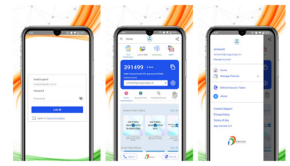

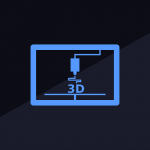
![The Lowdown on Graphene [Infographic]](https://technofaq.org/wp-content/uploads/2017/02/Graphene-150x150.png)







