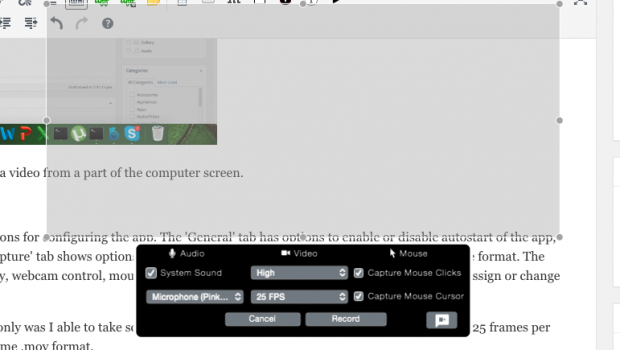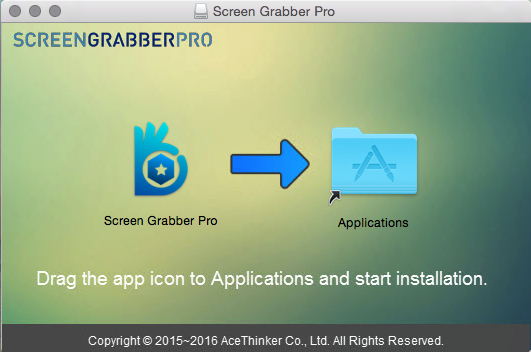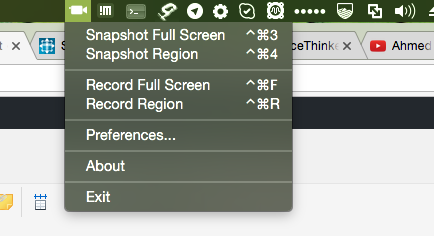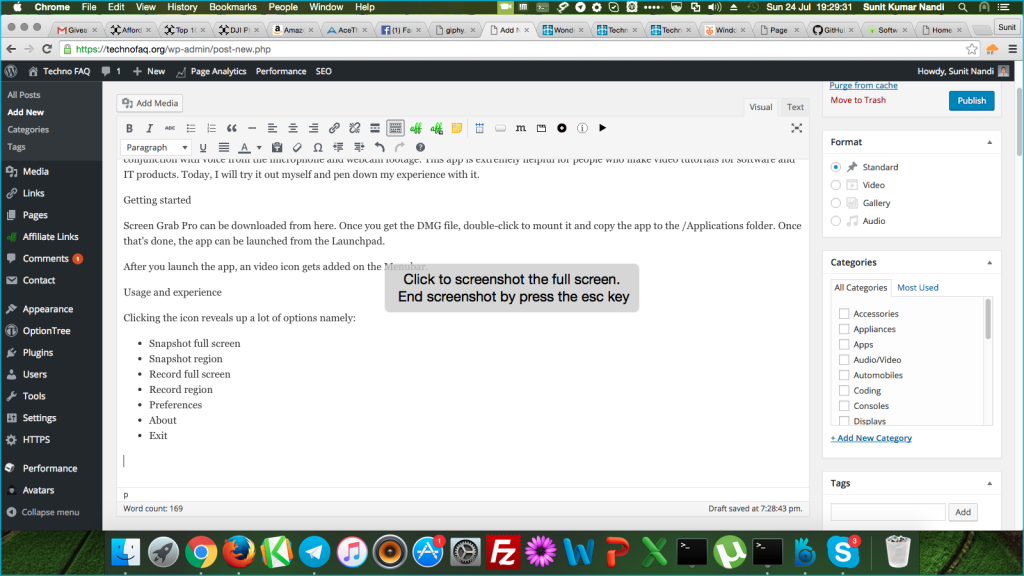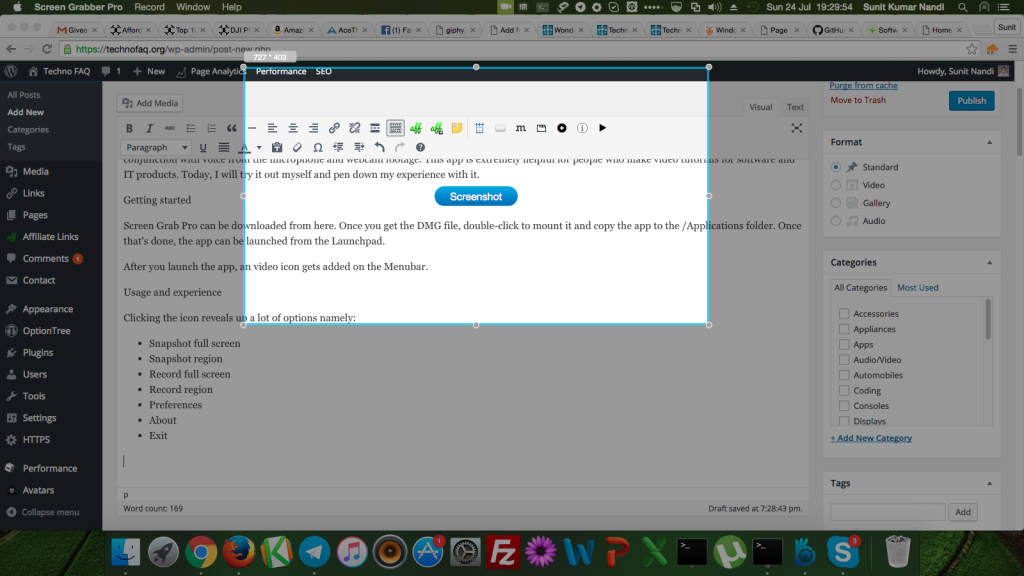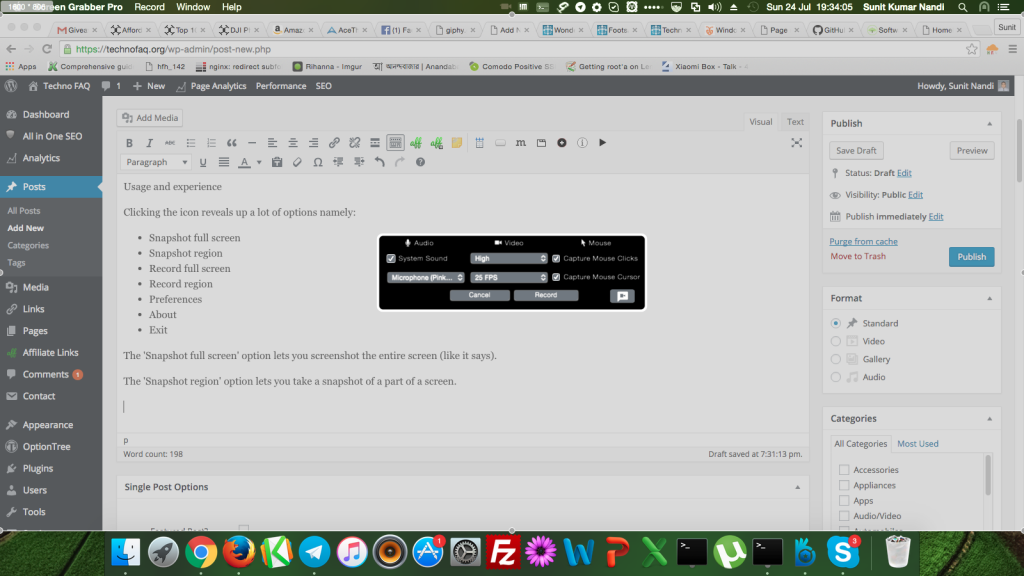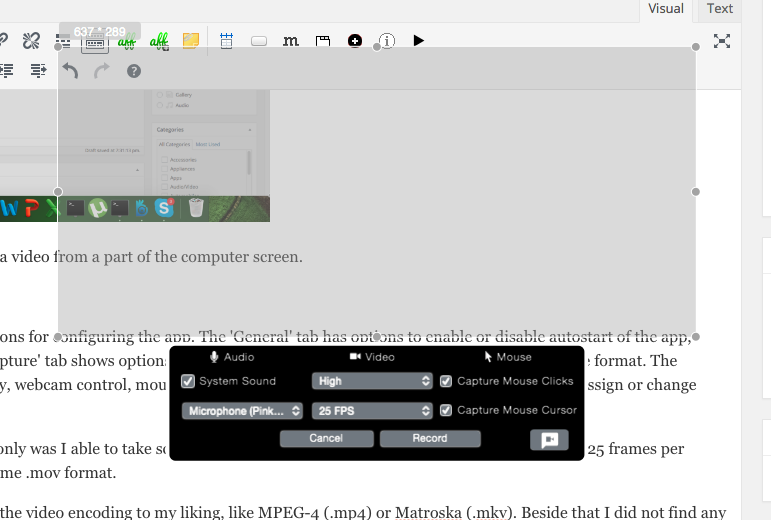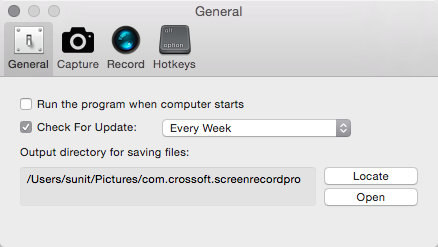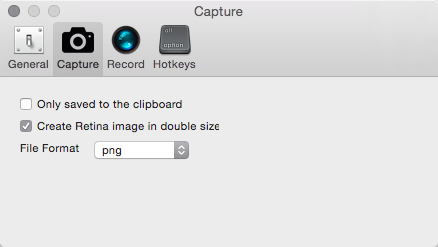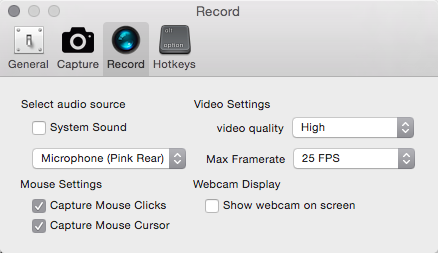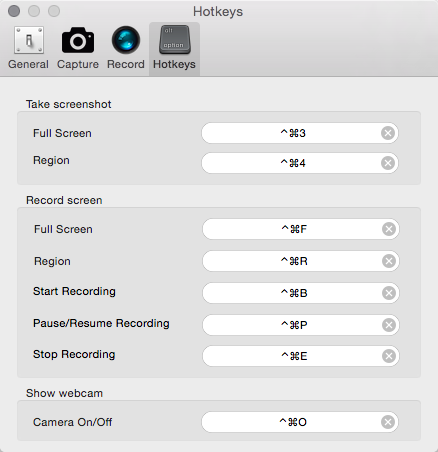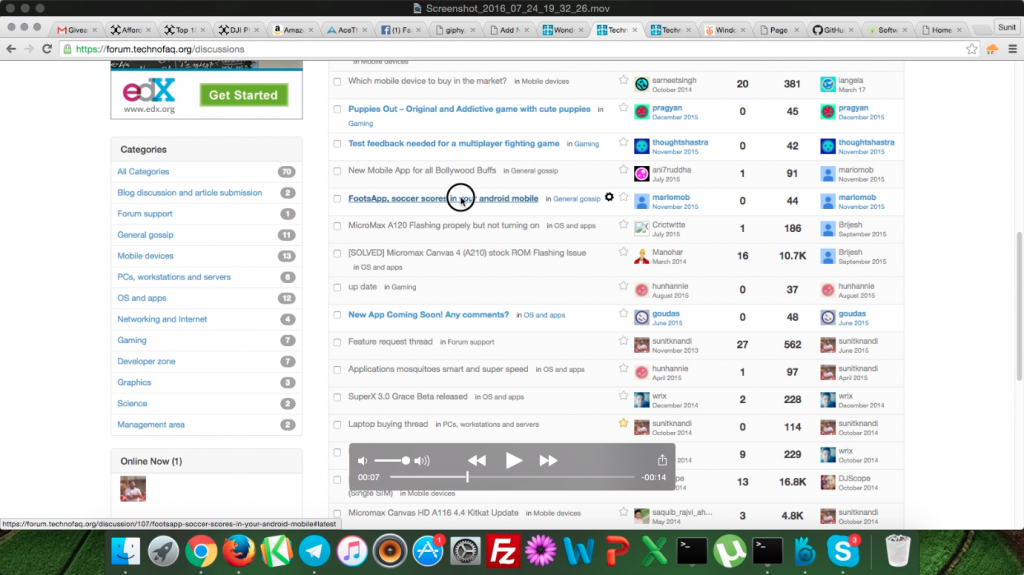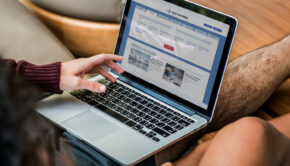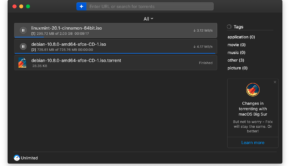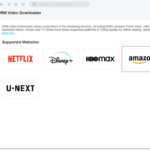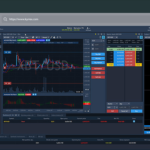AceThinker Screen Grab Pro for Mac review – a handy screencast recorder
Introduction
Hello guys! It has been a while since I last reviewed an app. Today, I got the opportunity to to review a Mac app, named Screen Grab Pro, created by the wonderful guys at AceThinker software. Screen Grab Pro is an app for taking screenshots and making screencasting videos in conjunction with voice from the microphone and webcam footage. This app is extremely helpful for people who make video tutorials for software and IT products. Today, I will try it out myself and pen down my experience with it.
Getting started
Screen Grab Pro can be downloaded from here. Once you get the DMG file, double-click to mount it and copy the app to the /Applications folder. Once that’s done, the app can be launched from the Launchpad.
After you launch the app, an video icon gets added on the Menubar.
Usage and experience
Clicking the icon reveals up a lot of options namely:
- Snapshot full screen
- Snapshot region
- Record full screen
- Record region
- Preferences
- About
- Exit
The ‘Snapshot full screen’ option lets you screenshot the entire screen.
The ‘Snapshot region’ option lets you take a snapshot of a part of a screen.
The ‘Record full screen’ allows one to create a screencast video of an entire screen.
The ‘Record region’ option allows one to make a video from a part of the computer screen.
The ‘Preferences’ window provides several options for configuring the app. The ‘General’ tab has options to enable or disable autostart of the app, update check and file output directory. The ‘Capture’ tab shows options for saving to clipboard only, making a retina image and file format. The ‘Record’ tab shows options for video like quality, webcam control, mouse settings and audio source. Finally the ‘Hotkeys’ lets you assign or change hotkeys for various functions.
Screen Grab Pro worked well in our tests. Not only was I able to take screenshots, but also able to record full-length screencasts at 25 frames per second. Screencast videos are saved in QuickTime .mov format.
The only feature I missed is the able to change the video encoding to my liking, like MPEG4 (.mp4) or Matroska (.mkv). Beside that I did not find any major drawbacks.
Getting for yourself
AceThinker Screen Grab Pro can be downloaded from here. The trial version lets you take 1 minute captures for evaluation. To use the complete feature set with no limitations, the full version needs to be bought for $9.95 which gives support and updates for 1 year.
AceThinker Software is offering the full version for free as a giveaway until 28th July 2016. Here is the link to the giveaway. The giveaway offers a free full version copy of AceThinker PDF Writer as well.
Conclusion
AceThinker Screen Grab Pro is a handy piece for software for making screencasts. The app features a lot of configurable options and is a no-brainer to use. The video recording is very smooth and doesn’t slow down the computer when it is running. The only tiny issue I faced was the inability to change the video capture encoding.
I would happily recommend this app to video tutorial makers.
Rating: 9.5/10