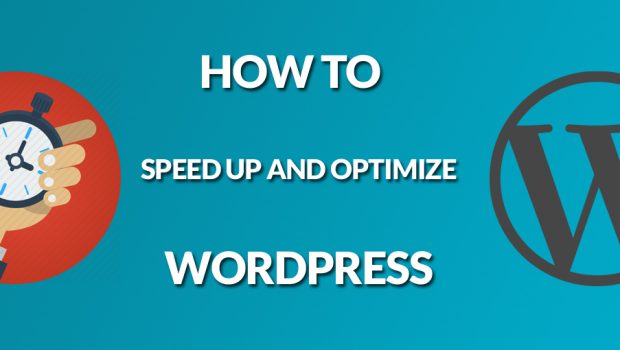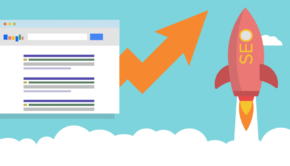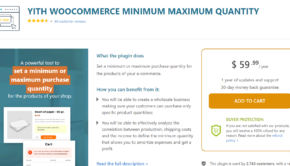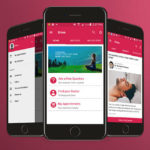How To Speed Up and Optimize WordPress
The faster your site loads, the more satisfied visitors you’ll have. Number of studies have shown that people usually leave a website if it loads for more than 3 seconds. You can optimize WordPress and improve the load time by a staggering amount with a few simple steps. We’ll list out the best ways you can speed up WordPress:
1. Get quality hosting
No matter how much you optimize and configure your WordPress to load quickly, if you don’t get a good host, your website’s going to be slow. Beginners usually get a Shared hosting account with “unlimited” bandwidth, but that’s just a trick some companies use to bill you some extra fees if you surpass their bandwidth limits. Always get a VPS or a Dedicated server if you want your site to load faster. There has been reports that a Linux VPS is faster then a Windows VPS, but either way your site will still be faster than with a Shared hosting account. You can get a Linux VPS from RoseHosting, they have free 24/7 support and impeccable reviews. Since they are a fully-managed hosting, they install and configure WordPress for free.
2. Choose a good theme
Some themes have huge amounts of stuff and features you don’t even need. Be careful when choosing a theme, get the one that has all the features you need – no more, no less. Always check the reviews and do a little research before changing your WordPress theme.
3. Don’t install a lot of plugins
Although having more features on your WordPress can be enticing, don’t overdo it. If you install a lot of plugins they will slow up your site. Some plugin aren’t even compatible with each-other and they can cause even more problems or downtime. If you have a lot of plugins installed you’re always at risk of braking your website when you update WordPress or your theme.
4. Incorporate caching
You should always enable caching on your website. There are some plugins like W3 Total Cache that are extremely easy to use and install. The W3T Cache plugin itself has a lot more features you can use to speed up your website.
5. Optimize images
Images are a big part of every website, and when they are not optimized properly they take up a lot of server resources, thus increasing the load time. You can start optimizing your images by saving them in a JPEG format with reduced file quality. Don’t reduce the quality too much as you’ll make the image look bad. Don’t save your images in PNG or GIF formats unless you have to. Then, you can install a plugin like WP-SmushIt that compresses images automatically. Some websites just copy your images directly and add them on their website through your link, so they are “stealing” your server resources without you getting anything in return. To avoid this, disable hotlinking of your images. Another thing you can do is add LazyLoad to your images. This means that images won’t load until they are visible to the user, so if a user doesn’t scroll down to the image, he won’t even see it. You can do this automatically by installing a plugin like BJ Lazy Loads, which is one of the most popular WordPress plugins.
6. Use a CDN
You can greatly improve your website’s speed by using a Content Delivery Network like CloudFlare. A CDN, essentially, delivers static content (images, CSS, JavaScript) to your visitors from a location that’s nearest to them. There’s lots of free options for a CDN, including the Free plan CloudFlare has.
7. Optimize your database
You can optimize your WordPress database with a free plugin like WP-Optimize which deletes all the unnecessary stuff like post revisions, drafts, spam etc. You can even optimize your database yourself, just do a bit of research on how to optimize MySQL.
8. Minify your code
Minifying means removing the white spaces and lines from your code, which saves up a lot of space and server resources. You can minify your HTML, CSS and JavaScript files with a plugin. Just pick the one that suits you the most and check if it’s compatible with your other plugins.
9. Add GZIP compression
This essentially compresses your files in ZIP files which are a much smaller then uncompressed ones. It’s very easy to do, just add the following block of code to your .htaccess file:
AddOutputFilterByType DEFLATE text/plain AddOutputFilterByType DEFLATE text/html AddOutputFilterByType DEFLATE text/xml AddOutputFilterByType DEFLATE text/css AddOutputFilterByType DEFLATE application/xml AddOutputFilterByType DEFLATE application/xhtml+xml AddOutputFilterByType DEFLATE application/rss+xml AddOutputFilterByType DEFLATE application/javascript AddOutputFilterByType DEFLATE application/x-javascript
10. Disable pingbacks, trackbacks and other features
Disable all the features you don’t need. If you turn off pingbacks and trackbacks, you’ll still have the backlinks to your site. Whenever you see a features that you don’t use or don’t want, be it in your theme or in your WordPress settings – disable it. The less stuff you have the faster your WordPress will load.
By doing all these 10 steps you should improve your website’s load speed by at least 50%. After speeding up your WordPress, you’ll instantly notice more traffic and less bounce rates on your website. After all, load time impacts both the user experience and your website’s ranking, so you must optimize your website if you haven’t already done so.
Author Bio:
RoseHosting is a privately held company founded in 2001 and based in St. Louis, Missouri – RoseHosting.com offers quality managed Linux VPS hosting with 24/7 support.