Find The IP Address of Router on All Devices
The internet protocol address of router is known as internal IP for the home network or default gateway of the router. IP is an address allocated by the router so that all the machines connected to the router know where to pass on the information. People also need the IP address to access the web administration page of router. It is required for people to update as well as adjust every router setting. Almost all the router models have their default IP addresses set to 192.168.1.1. However different brands sometimes, may have changed the address for security reasons or compatibility. It is quite frustrating to remember the latest or changed router IP address. People who have forgotten the IP of their router can try the following procedures.
Procedures to find the router IP address on Windows
When the computer or mobile device is connected to an internet network, it will get assigned to an IP address for identification. People can find the IP of their router either through control panel or command. Let us see how to find the router’s IP on windows computer of different OS versions.
- Windows XP: If you are using windows XP, you can click start on windows icon, then choose control panel and network and internet connections. Then you can double click on network connections. Next you have to place your mouse cursor on the icon local area connection and right click this icon. Then click on the status option and choose support. You will get the IP address of your router displayed in the display box. If the computer system is connected to wireless network, people have to click on the icon wireless network connection.
- Windows 7: Windows 7 users can click on start, control panel and network and internet. Then click on the option network and sharing center. Users will get a task list and they have to click on change adapter settings. Then right click the icon local area connection and choose go to details under status menu. Users will find the IP address of the router displayed in the network connection details box.
- Windows vista: Follow the same steps used on windows 7.
- Windows 8: First step is finding the control panel on the computer. Users can try the following ways to find the control panel.
- First way is pressing the windows key and F to get a search box and entering the control panel in the search box.
- Second way is pressing windows key and R. A run box will be opened where users have to enter control panel.
- Another easy way to reach control panel is pressing windows key and X and clicking on control panel.
- People can also enter control panel in search box that appear on the right side of screen.
Once users have to find the control panel, they need to choose network and sharing center under the menu network and internet. Then click on the change adapter option which appeared on the screen. Next step is right click on the Ethernet and choose details under the status menu. Then the IP address of router will be displayed on the box.
Related reading: Best mesh router
Ways to find IP of router on a Mac
The Internet Protocol address is a series of numbers separated by periods. If a Mac device is connected to the network, it will has an internal IP address for marking its location on LAN and an external address for the internet connection. Here are the ways for finding IP address of router on Mac computers.
- Finding internal IP on OS X 10.5: Move your cursor on the top left of your screen and click on apple icon. Scroll down the options under the apple icon and choose system preferences. Then click on the network option in the display window. This option will be on the 3rd row. Typically the computer will get connected to an internet or network through Ethernet or wireless connection. The IP address of the router will be listed beneath the connection status. The active connection will be highlighted by default.
- Finding internal IP on OS X 10.4: Select system preferences under the apple icon. Then click on network option which is located on the third row. If the user is having a wired connection, he has to choose built-in Ethernet option. If he is using a wireless connection, he has to choose airport to find the IP address of the router. Click on the TCP/IP tab to get the IP address listed in the window.
- Finding the internal IP address using the terminal: Users have to open the terminal in the utility section of the application folder. Then enter the following command to get the IP address displayed. Enter ipconfig | grep “inet” | grep –v 127.0.0.1
- Finding the external IP: Users have to open the configuration page of router by entering the IP address of router in the web browser. Next step is opening the router status and Google search the IP address. They will get the external or IP address of the router displayed first in the result.
When the users are done with the terminal, they can type exit. They have to choose close under the terminal option in the menu bar to close the window. Users can also drag the window to the tool dock.
192.168.0.1 is a default IP address of some routers such as D-link and netgear. Most of the routers use the same address to find themselves on the local area network. Users can enter this address in the browser’s address bar for accessing the router settings page. Then they can change the default password of router, security settings of the network, Wi-Fi settings and many more. On the router’s settings page, users can monitor the connection of their router, reset it or change the firewall settings. Users do not need an active internet connection for accessing the router settings page. Users have to type the address used by the router for administration.
About the author:
Hi, my name is Masha and I am is passionate about technology, internet marketing and I am writer who writes on computer technology questions like router settings, computer security, ip address and many more questions about computer problems. Check my site for more information: ipaddressdefinition.com

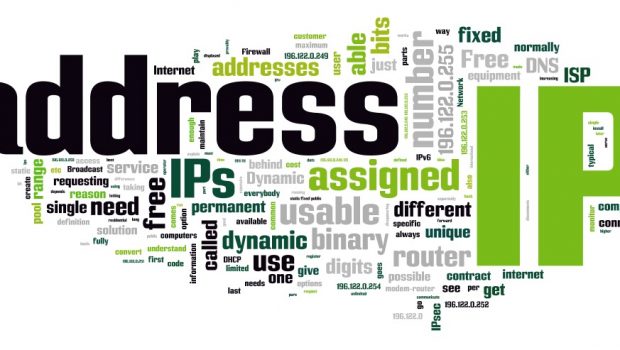

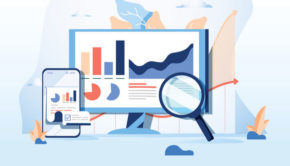

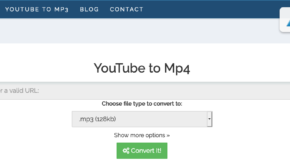

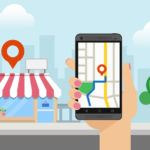
![College Students and Social Media [Infographic]](https://technofaq.org/wp-content/uploads/2018/06/college-sports-and-social-media-150x150.jpg)






