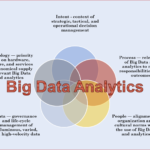How to remotely access your computer the fast and secure way
There’s no denying we live in an age where most of us have more than one computer. For example, we may use a PC at work and both a laptop and a Mac at home. When we travel, we sometimes might need to access some files on our home or work systems. As you can imagine, this can often pose a problem for many reasons.
First of all, there are the technical obstacles to overcome. Home Internet accounts often get assigned dynamic IP addresses. That means it can be impossible to find out what the home IP address is without being on the same network.
Second, there are security considerations to think about. Can you guarantee that your private data won’t end up in the wrong hands over the Internet? Especially if you use a Wi-Fi connection to remotely connect to your computers?
Accessing your computer from a remote location isn’t without its challenges. Still, the good news is they are obstacles you can overcome. You just need to know the right way to do it! The aim of today’s article is to share with you some tips and tricks on how to achieve that goal. Here is what you need to know:
Ensure your remote system is up to the task
Is your remote computer sluggish? Is it still rocking Windows XP or some other obsolete operating system? If the answer to either question is yes, you need to upgrade it.
The thing about out-of-date operating systems is they pose security risks. If someone were to take control of your system, they could do so without your knowledge. It’s important you lower the risk of such events happening. People running Windows 7, 8 or 8.1 should consider upgrading to Windows 10.
When it comes to hardware, your remote computer should be lightning fast. Here are a few ways to make your system both faster and more reliable:
- Upgrade to a solid-state drive (SSD);
- Increase the RAM to 8GB or more;
- Install a more resilient, 80-plus certified power supply unit.
Image Source: Wikimedia Commons
If you plan on running the system 24/7, you should take it offline at least once a month. Why? It will have a buildup of dust inside of the case. Especially on the fans and power supply unit. It’s crucial to clean that dust away as it can cause your computer to overheat and shut down.
Not too keen on computer maintenance? Unsure how to upgrade your system? Consider hiring an IT outsourcing firm to maintain and upgrade your computer for you. That way, you can concentrate on what matters to you. Meanwhile, the computer maintenance gets taken care of by a professional.
Doing so also makes sense if the computer you connect to gets used for work purposes. Let’s face it; you don’t want to waste time and money trying to diagnose a faulty PC, laptop or Mac!
Speed up the remote system’s Internet access
What happens if you try to remotely download a large file over a slow connection? You’ll have to wait a long time for your file! With remote connections, speed bottlenecks are often down to the remote host’s Internet access.
Is there a slow broadband connection there? If so, upgrade it to a fibre-optic one. You might not realise it, but the cost to get fibre broadband these days is affordable. Even if you opt for one of the higher speed packages offered.
Image Source: Wikimedia Commons
Many companies offer fibre broadband; that has made the market more competitive. There’s no reason not to upgrade, especially when the cost increase is minimal!
Set up a private LAN
The next step is to configure a private LAN between the host and client systems. These days it makes sense to set up a VPN (Virtual Private Network).
All data that gets transmitted between the systems is secure. That’s because encryption gets enforced, reducing the risk of “man in the middle” attacks.
One of the easiest ways to set up such a VPN is by using LogMeIn Hamachi. How it works is super simple! You install their software on both systems, and you set them up on a private LAN. Assuming both machines are online, they’ll appear to each other as if they’re on the same LAN.
You can even “browse” for them using Windows Explorer or Finder on OS X, and they’ll appear! The cost of LogMeIn Hamachi is small, even for those on a tight budget. It’s the quickest and easiest way to set up a private LAN. Plus, it’s secure as well: it uses 256-bit SSL encryption.
Install remote desktop software
You’re almost there! The next step is to use a software solution that allows you to connect to your computer. If you don’t want to spend any money at all, you could use Remote Desktop Connection. This is a free tool offered by Microsoft that comes with Windows by default. You can also download a free OS X version if you use a Mac.
Of course, being free software, there are some caveats to its use. First of all, the options available to you are rather limited. For example, let’s say you have someone using your remote system. You want to log into it to help that person find a file.
If you use Remote Desktop Connection, they will end up looking at a blank screen. That’s because it doesn’t offer native screen sharing support.
Second, Remote Desktop Connection doesn’t always work. There’s a certain element of technical configuration needed for both systems. It’s a stumbling block that gets further exacerbated by complex firewall and antivirus systems.
As you can see, free doesn’t always mean easy! It makes sense to use software more suitable for the job. One example is Citrix GoToAssist. It’s affordable and easy to set up. Plus, you can set it up in unattended mode. That means no-one has to be at your remote system to “accept” your connection.
Once you’ve completed that step, you are now ready to log into your remote computer in a safe and secure manner. Good luck!