EaseUS Todo Backup Home review: an easy to use backup tool for home users
Introduction
System backups are essential for any computer power user or IT recovery plan. Not only do backups make it easy to recover from data loss disasters , it also makes sure that the data is intact without any corruption by malware, if done properly. Today, I’m going to review a backup solution for Windows users, named EaseUS Todo Backup Home, which, as the name suggests, is intended for the home user segment. Thanks to EaseUS, we were able to evaluate the full version. So, we’re going to give it a spin and write about it.
First impressions
Installing EaseUS Todo Backup Home is very easy, as it involves only a few steps. One step requires you to enter the location for backups, which we chose to be our ‘D:’ drive residing on another hard disk.
Once the installation is complete it can be launched from the Start Menu or double-clicking the icon on the desktop.
You will be greeted by a splash screen.
Then the program asks you for a license key. If you happen to have one, you can key it in. Else, you can continue with the trial.
After entering the license key, the product will be activated.
Features, usage and experience
The home screen of the application is well designed and the options listed out on a top bar.
The disk/partition backup lets you back up whole partitions/drives as images to your chosen backup location, the steps are easy and straightforward.
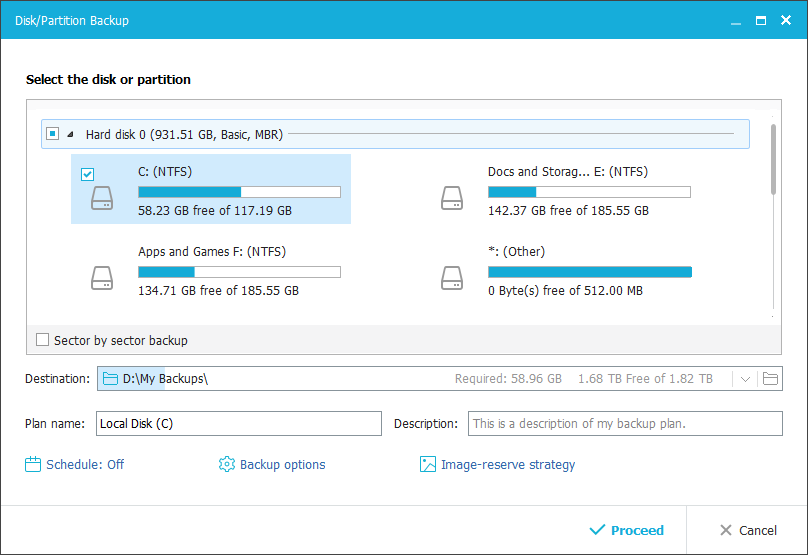
There are options for scheduling the backup, choosing variety of options and setting an image-reserve strategy. In the ‘options’ section, there are places to set space consumed, encryption, performance, e-mail notifications, offsite backups, file exclusion, etc.
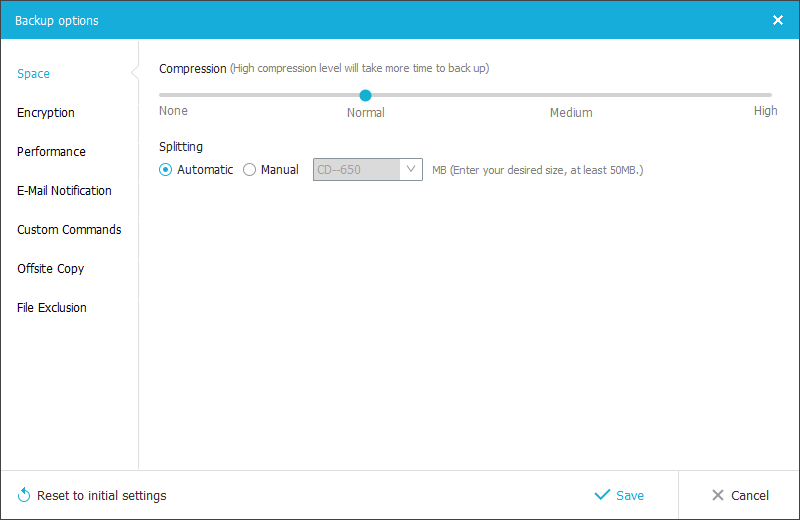
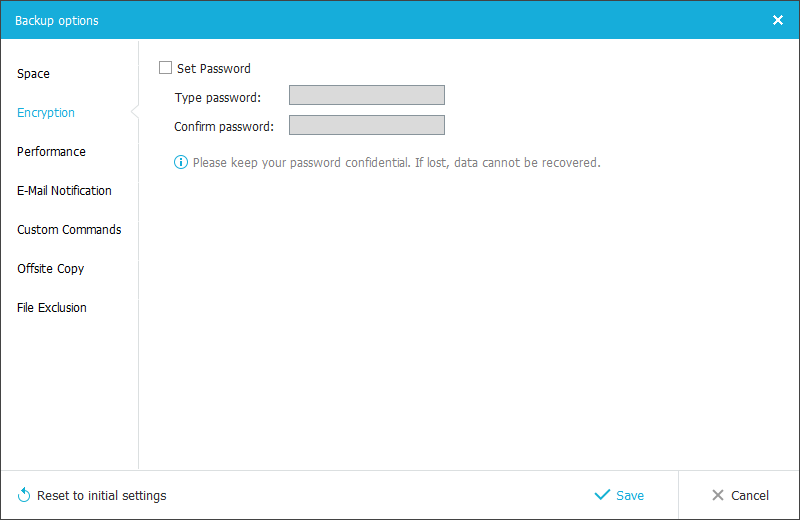
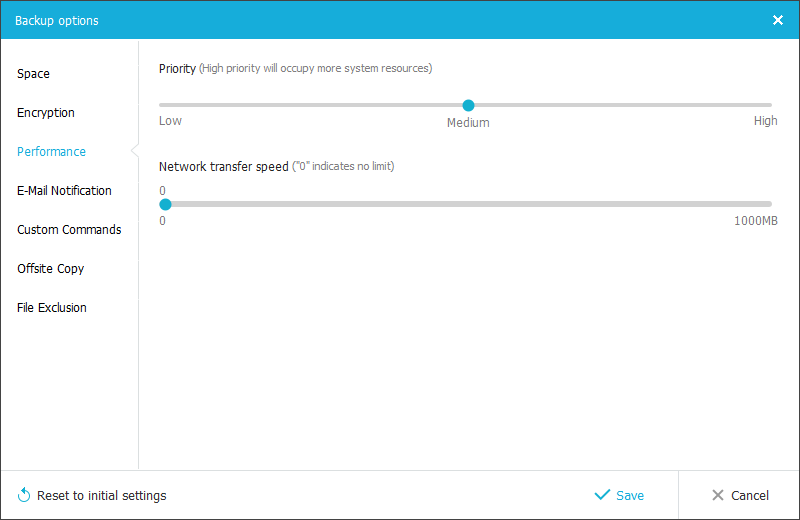
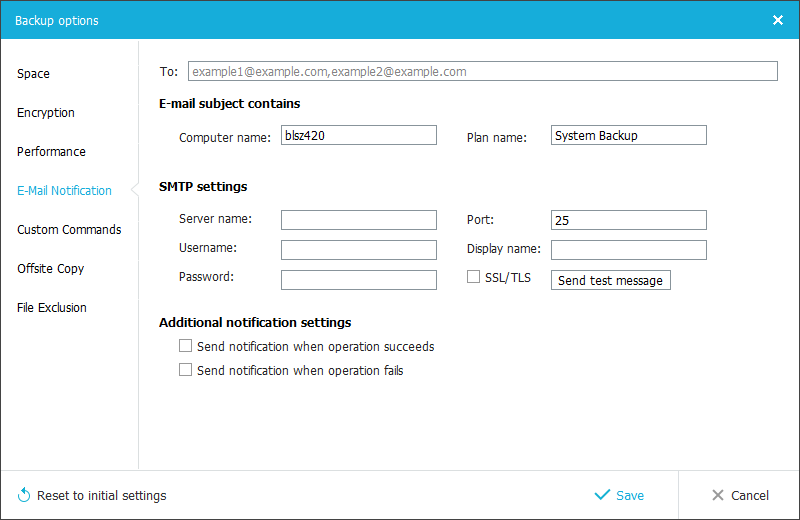
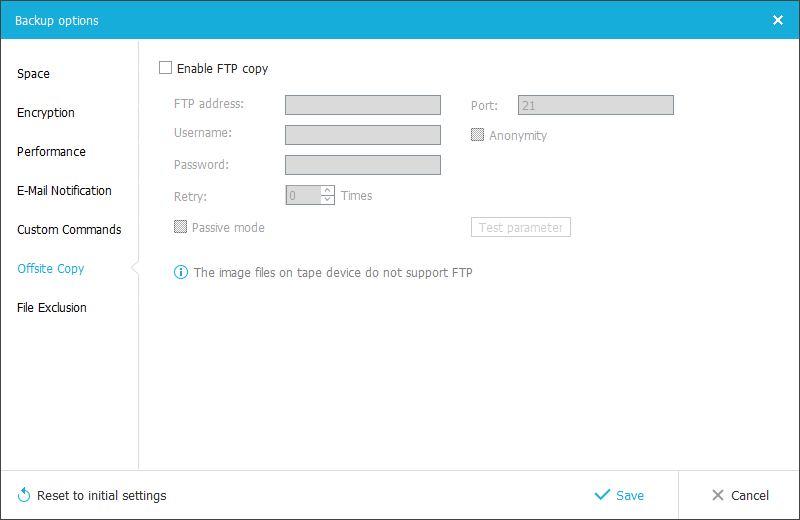
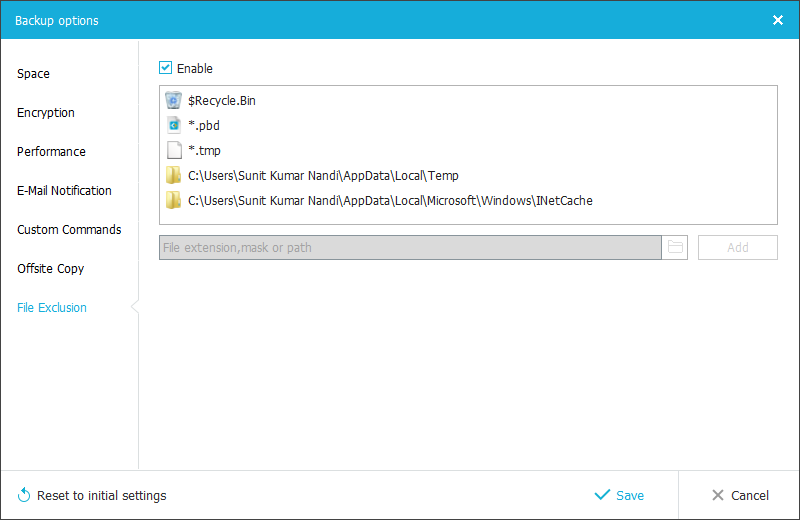
Now, we’re going to test the backup and recovery to see how they work in practice.
We first check our E: drive.
We choose to back this drive up from EaseUS Todo Backup Home.
Once the backup is complete, we delete a few files from the drive.
Then we attempt to restore that drive.
When the recovery is complete, we check the drive again, and find that the deleted files are now restored, with no data loss.
The file backup option backs up specific files on a given drive.
The system backup option can take a hot backup of a running system preserve it in the backup folder.
The process is similar to drive/partition backup.
Once the task is complete, you will see this screen.
The backup can be tested for integrity and to check if they can be restored properly.
Finally, the smart backup option chooses the best combination of personal documents and files to back up, without backing up entire drives or systems.
When backups are completed and available for restore, they are listed in the home screen. The ‘Tools’ menu shows extra options, like checking integrity of the backup image, create rescue disk, securely wipe data from drives, iSCSI, PreOS (displaying a recovery menu before loading the OS) and the option to mount/unmount volumes.
The rescue disk option lets you use either WinPE or Linux to create the boot disk.
Finally there are logs and the disk cloning option.
The options provided by this tool are ample for most Windows users. The backups and restores are blazing fast and so far in our tests we noticed they worked perfectly, with no data loss.
Summary
Pros
- Easy to use
- Lots of options
- Rescue disk included
- Fast backups and recovery
- Reliable
Cons
None so far
Getting for yourself
EaseUS Todo Backup Home can be downloaded from here. The default download is a 30-day trial version, after which the full version license must be purchased. Todo Backup costs $29 for a new copy and $14.50 for an upgrade from an old version.
Conclusion
EaseUS Todo Backup Home is an easy-to-use and reliable backup and recovery tool for home users with Windows PCs. It has proven to work in the test we performed and we can happily recommend this product to our readers.


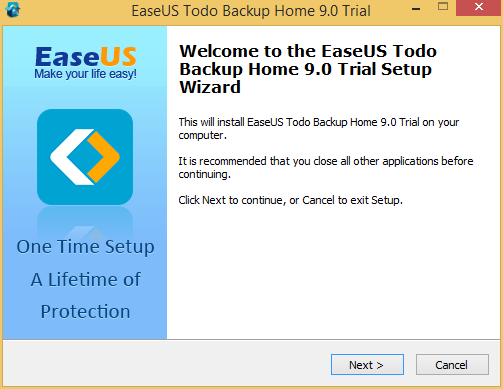

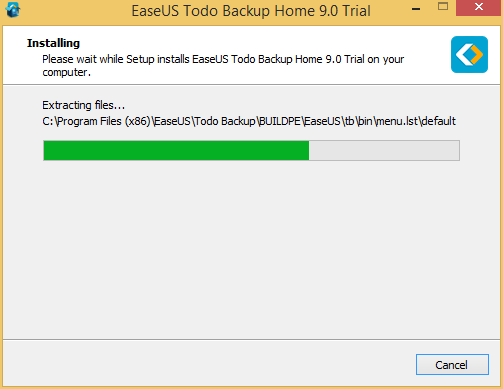


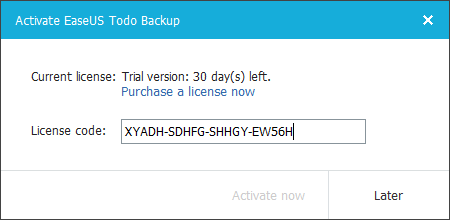
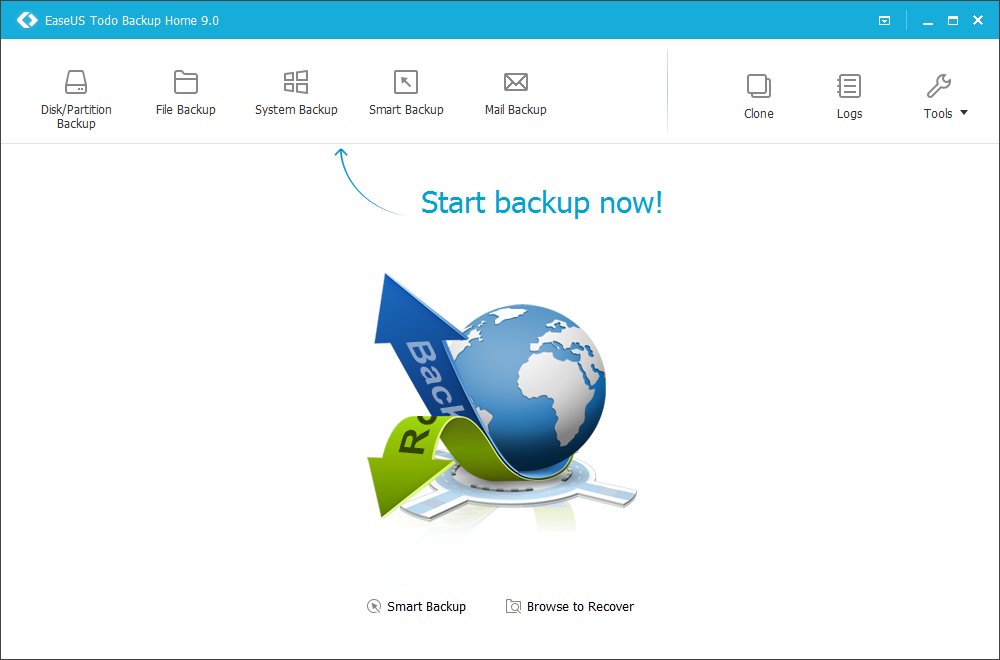
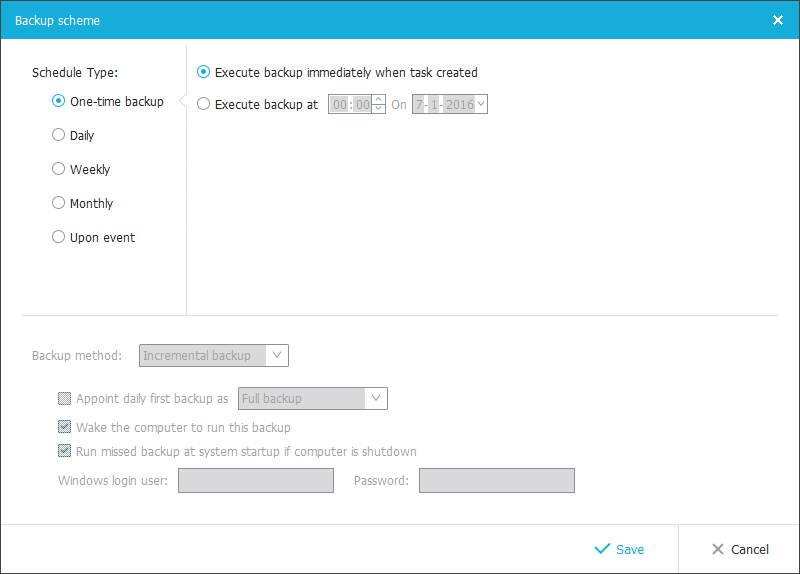
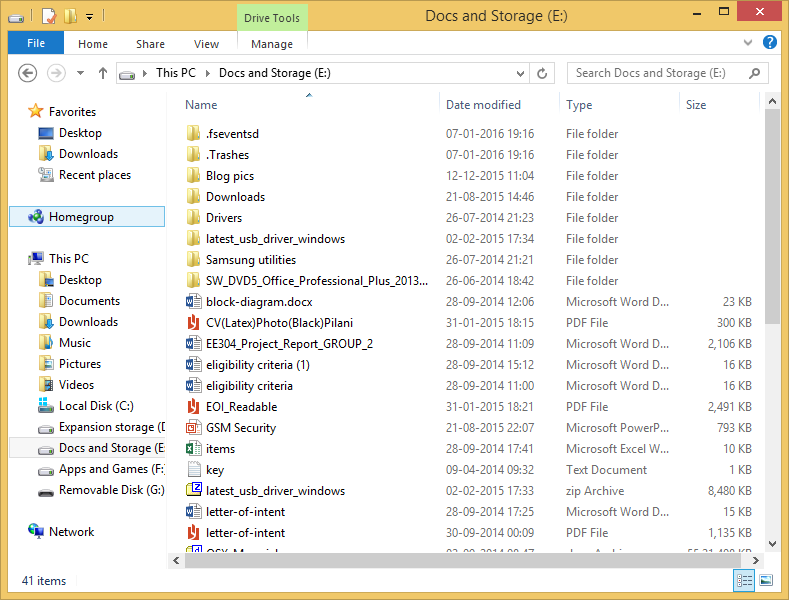
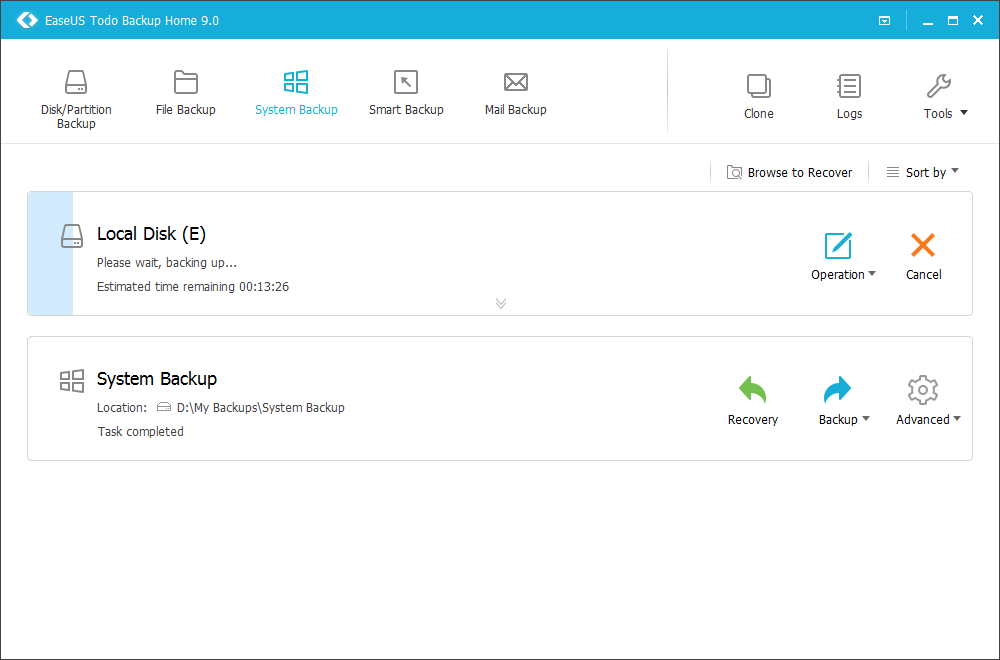
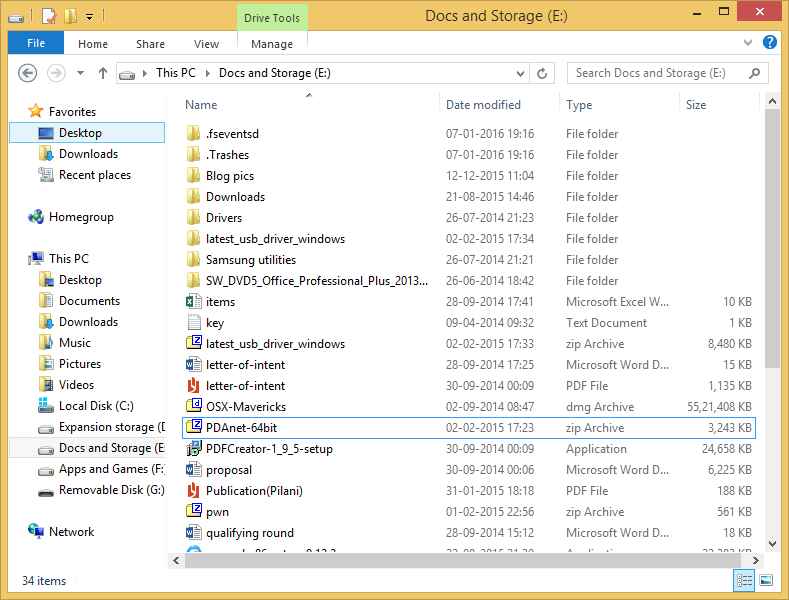
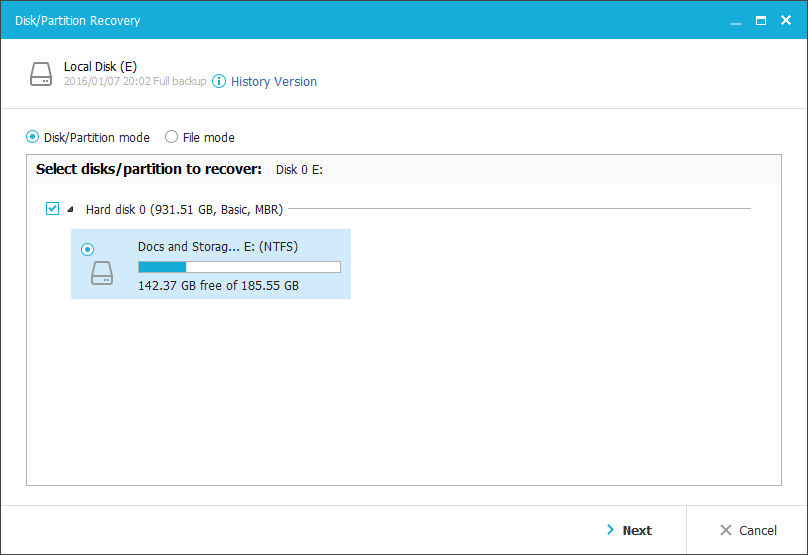
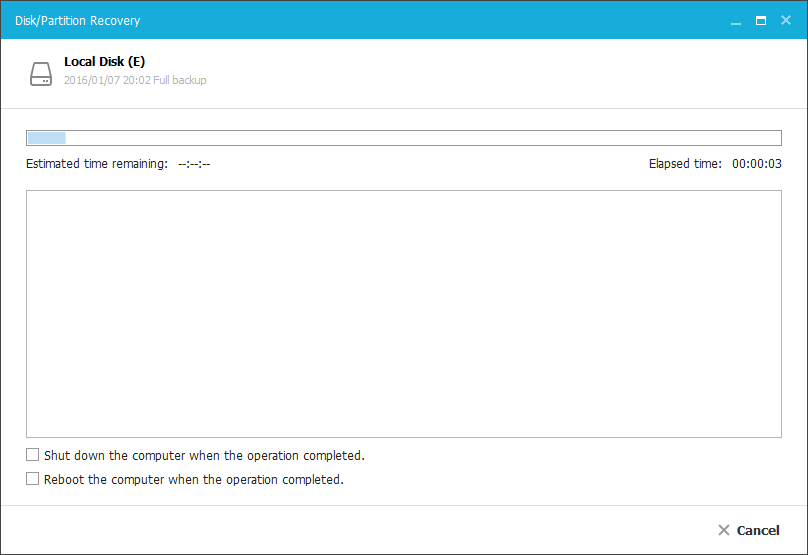
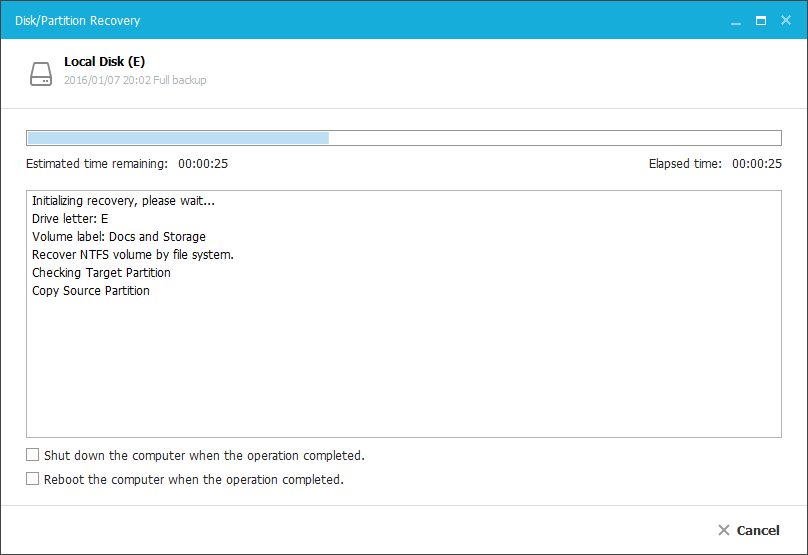
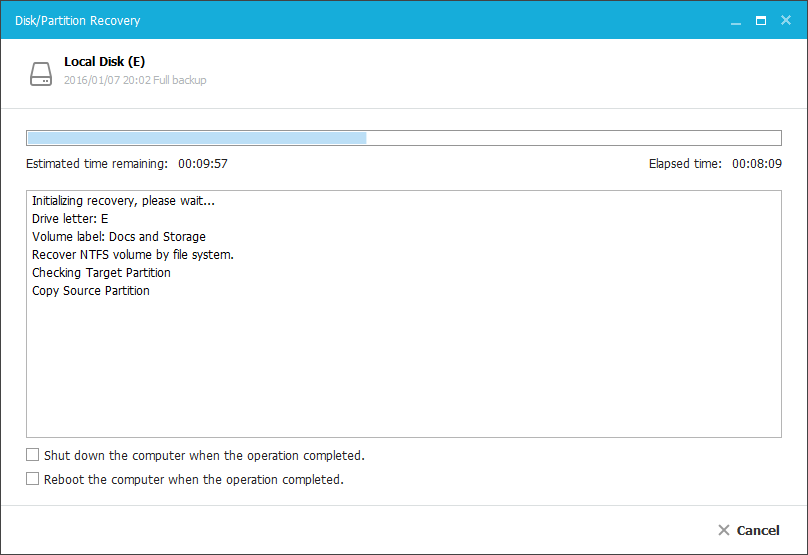
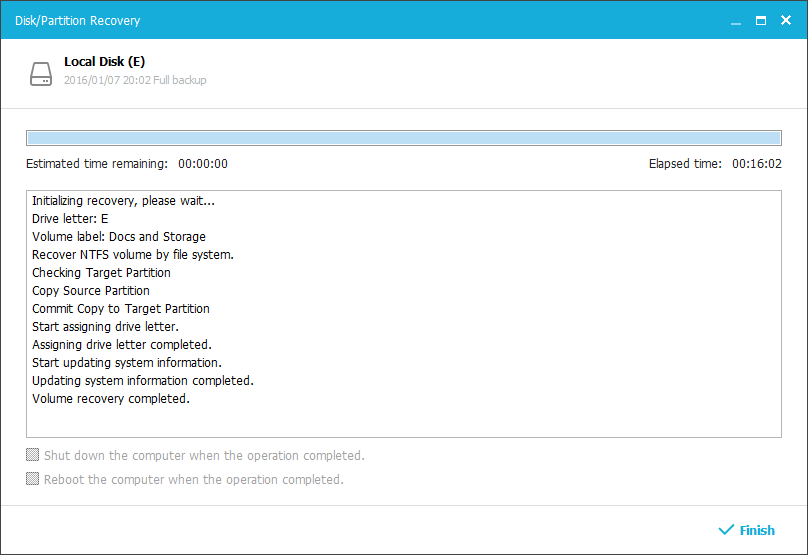
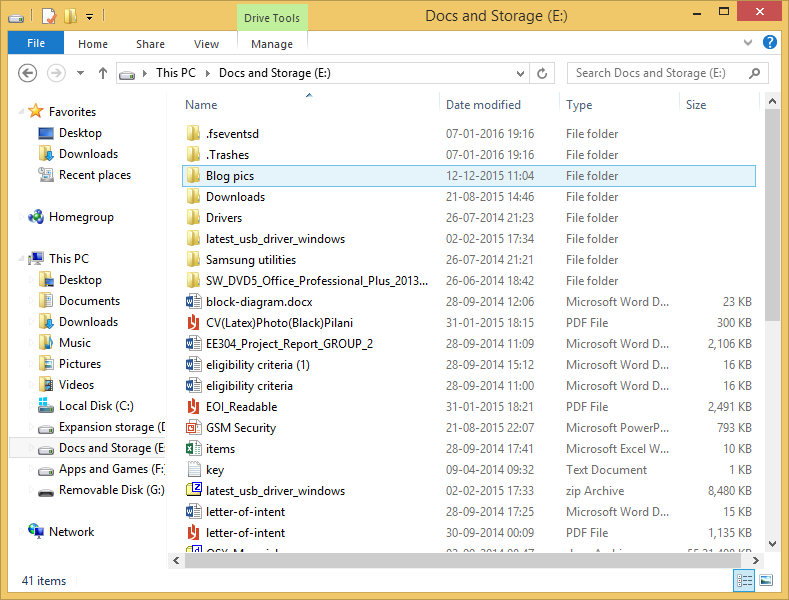
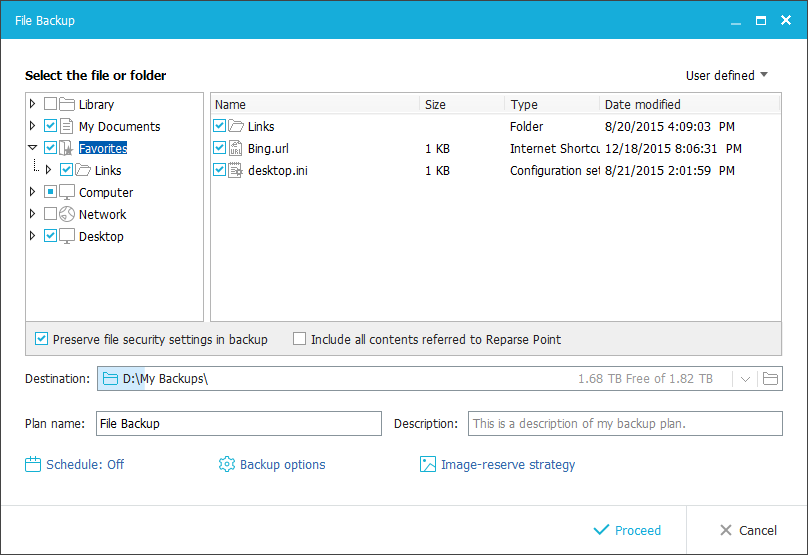
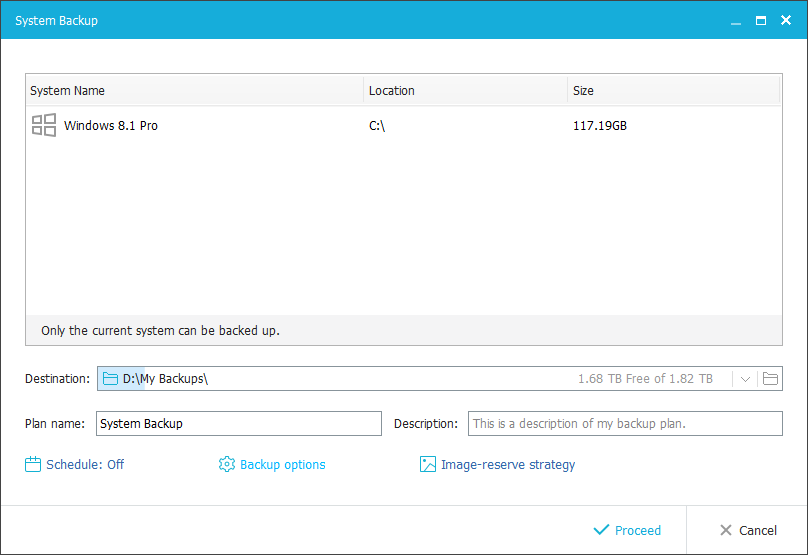
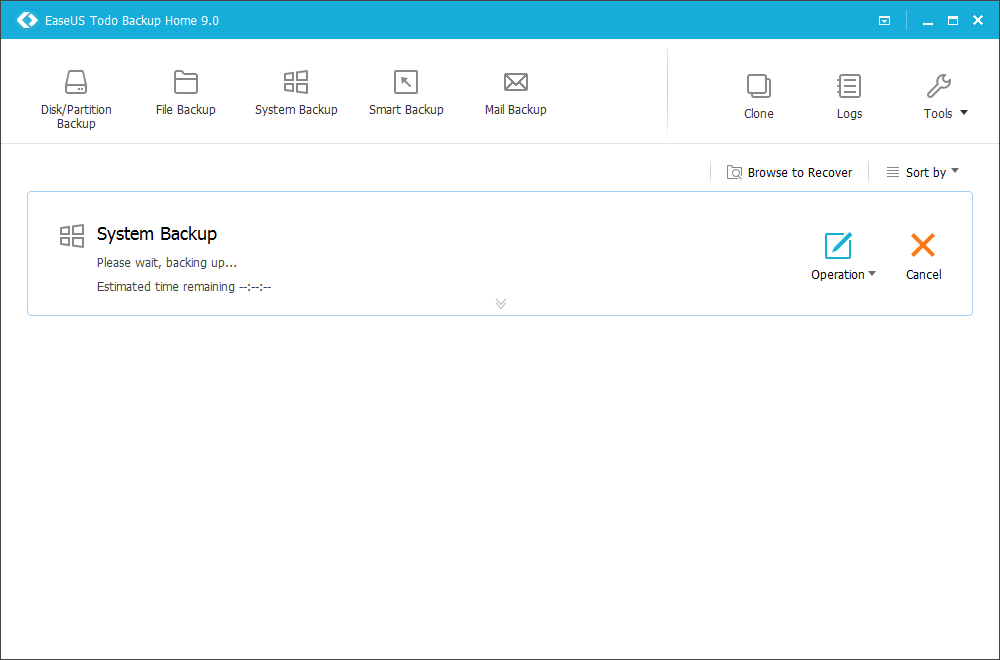

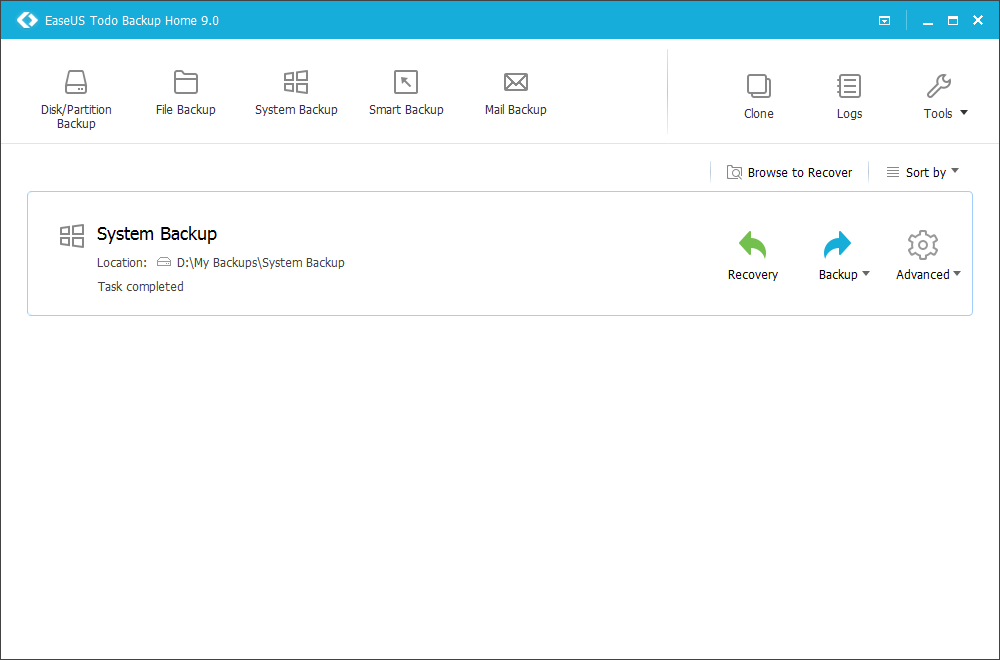
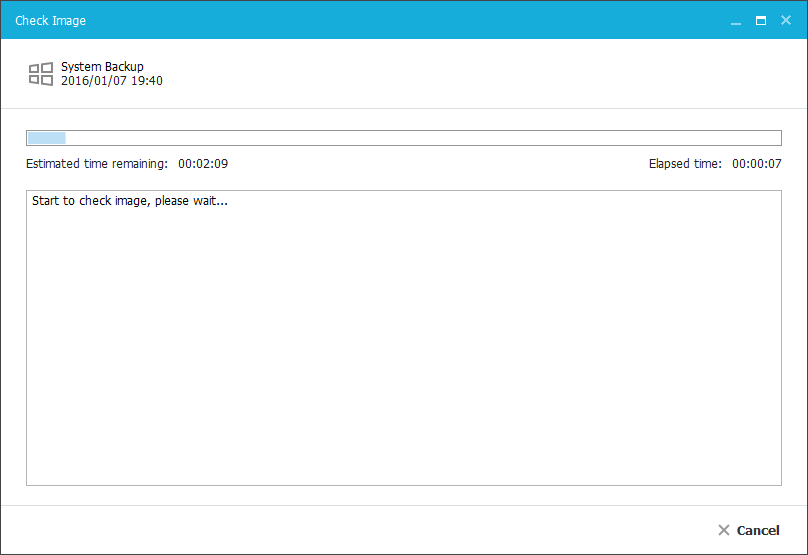
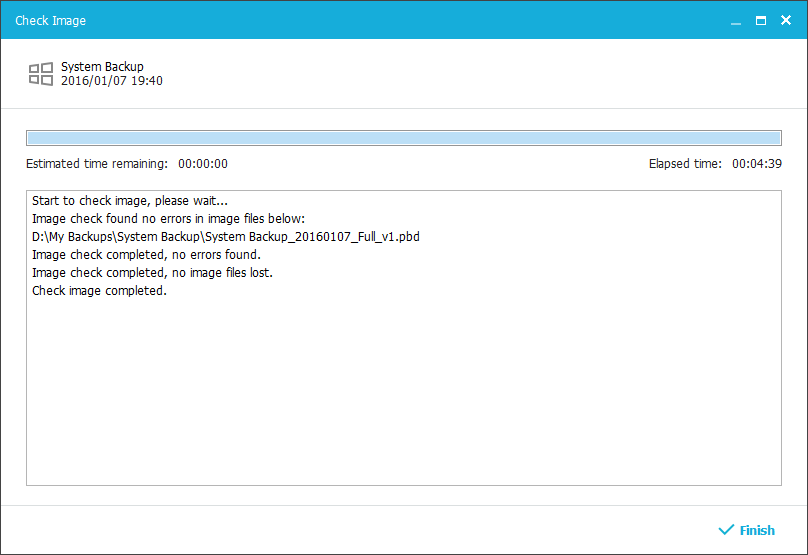
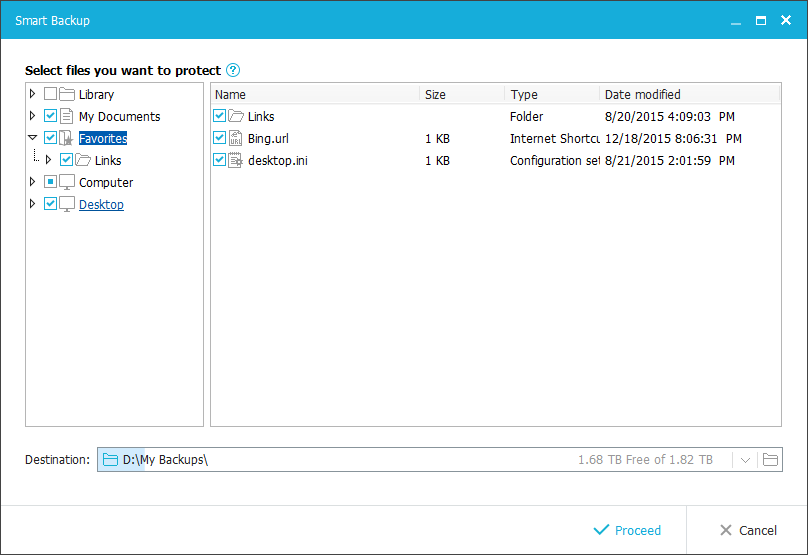
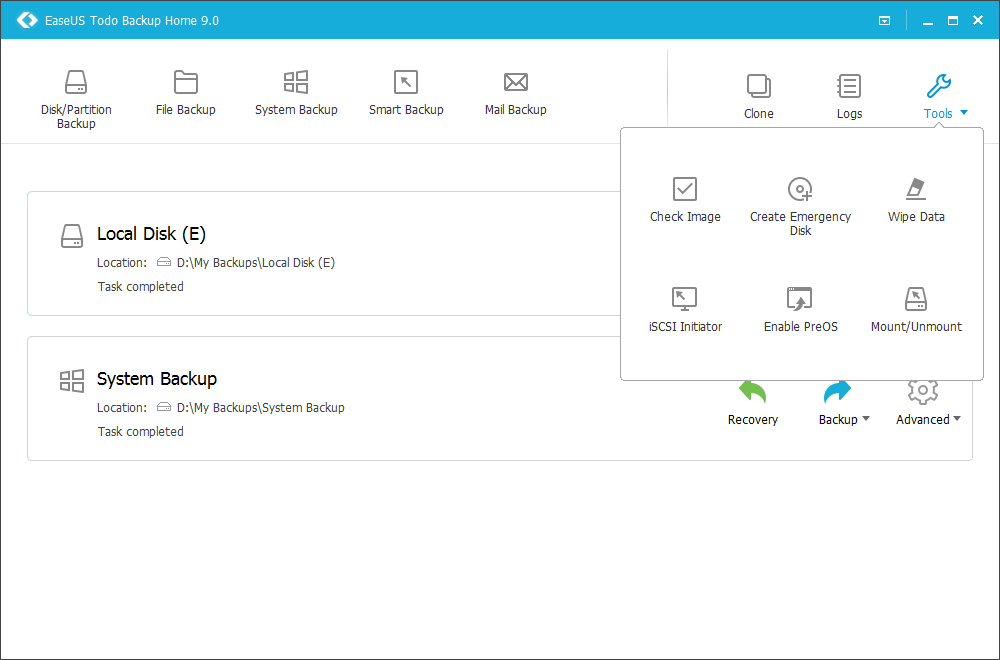
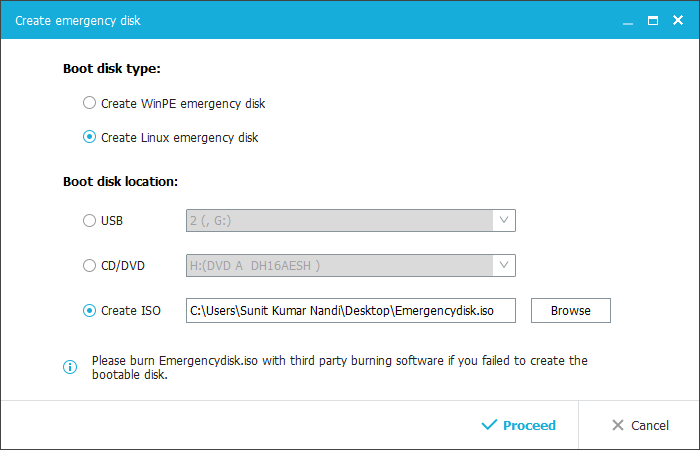
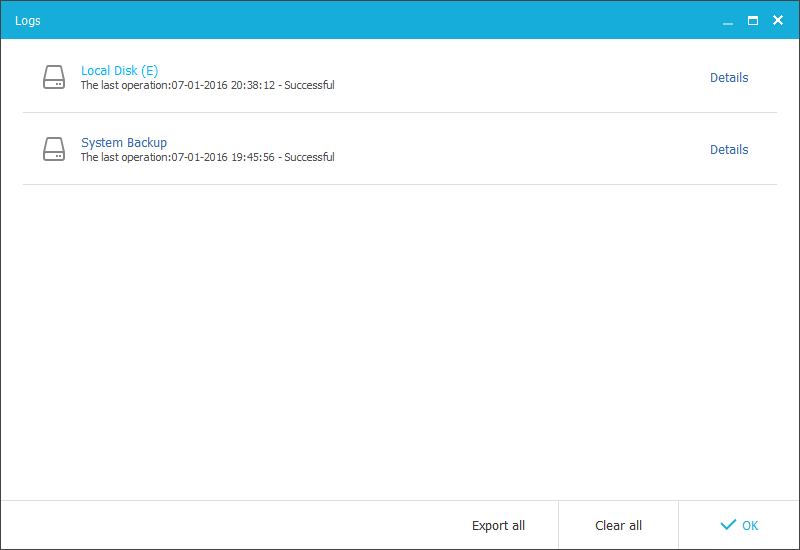
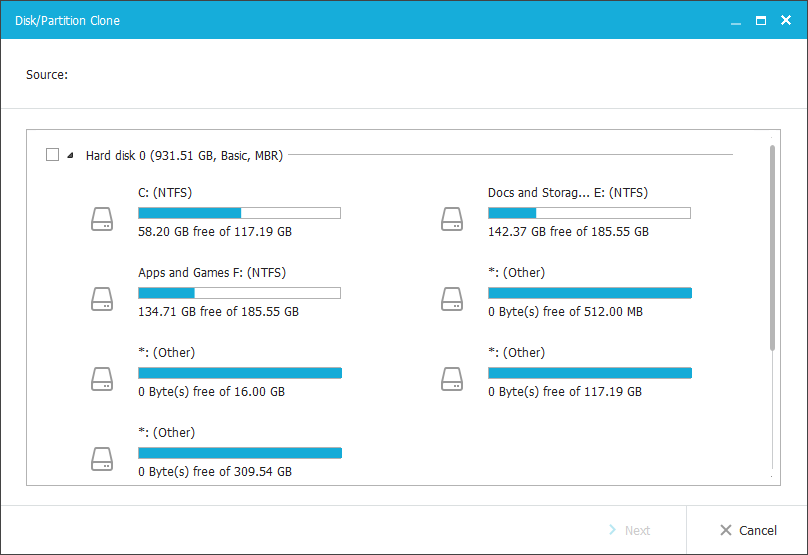






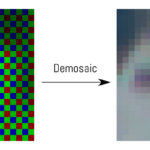

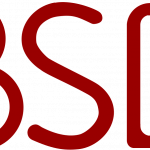






One Response to EaseUS Todo Backup Home review: an easy to use backup tool for home users