MultCloud review: an interesting cloud storage management, backup and transfer service
Introduction
Online storage has been a rage for the past few years, freeing users from carrying flash drives and hard drives across computers as long as there is an internet connection. Thanks to improving internet connectivity, online (a.k.a. “cloud”) storage is becoming more and more popular. Users have the freedom to store their files in a centrally accessible location (the cloud drive’s URL) and upload, download or edit data. Cloud storage has also enabled teams to collaborate and sync data among members, and also allow simultaneous editing of documents (e.g. Google Drive with Google Docs). Online storage has become so universally acceptable that even mobile device manufacturers are following the trend of not providing phones SD card slots and expecting people to stream their data off cloud storage. Storage plans for 10-50 GB are common for free users, while paying users can get upto 10 TB.
But what if you had accounts on multiple storage providers? You are pretty much stuck with managing the mess out of them. Also, data on one provider cannot be moved to another without downloading the files first and then uploading again to the other provider.
Cloud storage aggregators/managers have come into limelight to solve this issue. Jolicloud and CloudFuze are two popular cloud storage management tools and Mover.io was a popular moving tool that I knew till now.
Recently, I got an invitation to review MultCloud, a cloud storage management, backup and moving tool, all rolled into one. When I saw that it was developed by AOMEI, the creator of fantastic shareware tools like Backupper and Partition Assistant, I naturally had a positive initial impression of the service. But how far does MultCloud live up to the hype? Let’s find out.
Initial impressions and signing up
The MultCloud website looks pretty enticing to new users. What I really liked about the service is that it is free and unlimited for all users, with no paid plans or unlockables. I’m not sure for how long it will stay like this, so I recommend you to grab it while you still can.
Signing up was a breeze. All one needs to do is enter a your e-mail address, your chosen password and a chosen username. It does not collect any of your personal details like name, address, phone number, etc.
After that you need to confirm the signup with your e-mail address and you can begin using the service immediately. Data transfers have a cap of 2TB, but a simple public social share on Facebook, Twitter or G+ promoting MultCloud unlocks this cap and makes it unlimited.
At the start, one needs to add a cloud account. I started by adding my Box.com account.
Soon after I added my Google Drive and OneDrive accounts as well.
I was impressed to know that it supports Amazon S3 and FTP/SFTP accounts as well.
Features and Experience
Clicking on the File Manager tab shows an overview of all the connected cloud storage accounts. Cloud storage accounts are authenticated using OAuth and passwords are never stored on MultCloud’s side. MultCloud supports Dropbox, Box, Google Drive, Amazon Drive, OneDrive, Amazon S3, SugarSync, Copy, CloudMe, Cubby, MyDrive, Web.DE, Yandex, HiDrive and Baidu as of now. Also it supports any WebDAV, FTP/FTPS and SFTP servers.
Double-clicking any of the items shows the files and folders of that storage. Both list and icon views are present.
Also, by clicking the arrow on an item on the left pane, one can quickly observe the directory structure.
Navigation is very simple and most of the options in any file manager are present (uploading, downloading, moving, copying, cutting, pasting, renaming, changing access permissions, creating new file/folder).
Sharing is pretty simple. You can share files with your contacts by generating links right in MultCloud itself, which is something I have never seen in any other cloud storage aggregator till now.
The best part is that one can copy files across different storage providers with ease. You can start a transfer operation, close the browser window and rest assured that the transfer will run in the background. You can log back in later and see that the transfer is complete.
Also, there is an option to schedule tasks such as transfers and syncs across different storage providers and the ability to send an e-mail to you after completion.
I was worried not being able to find the search feature, but on a closer look, I saw a search bar at the top right of the interface. Surprisingly, you can search for files across all the storage providers you’ve added. This is another feature that I found really handy, because even competitors like Jolicloud and others don’t have that feature.
I am very impressed with the functionality this service offers.
The only issue I faced is not being able to find some options in the panel easily. I need to peek into certain places to make sure I didn’t miss anything. A better interface design could make it more attractive and easier to use. A more consistent design (something along the lines of material design), a better typeface (font) and a less cartoonish design can help a lot. What annoys me more is that when you hover over the tabs and icons towards the darker shades of blue, you won’t notice any obvious visual feedback.
I’m hoping that AOMEI takes this into concern and improves the looks.
One significant missing feature is the ability to edit files like documents, spreadsheets, notes and pictures online. To edit a file, we again need to go back to either Box, Dropbox or Google Drive. Basic online editing is a feature that I’d like to see in the future of MultCloud as MultCloud’s competitors have had this feature for a long time.
Also, I personally feel, a few more storage drives should be added, namely Ubuntu One, Mediafire, Put.io and Mega, because I have noticed that there are a significant number of users that use them. MultCloud’s competitors have them, and I’m hoping AOMEI integrates them with time.
Overall, I am more than happy with the service.
Summary
Pros
- Free and unlimited for all users.
- Supports most major cloud storage hosts and certain minor ones.
- Has all features you’d usually expect.
- Allows sharing of files from within the interface itself.
- Ability to copy and sync files between different storage providers.
- Allows file/folder searching across all connected storage services.
- Ability to schedule long running sync and transfer tasks to be run even when you are logged off.
- Doesn’t collect personal information apart from e-mail address.
Cons
- Doesn’t have document and picture editing.
- Ubuntu One, Mediafire, Put.io and Mega are not yet supported.
- The interface design could be much more attractive and lucid. Locating options can be hard sometimes.
Conclusion
MultCloud did manage to live up to my expectations. I enjoyed every bit of it and all the features that it had were very functional with no useless frills or gimmicks (like unlocking features by doing surveys or inviting friends). All the major cloud storage services were present and I think the majority of the people can start using it right away. Also, its feature suite is more complete than all the cloud storage management services out there. I can guarantee that once the UI is revamped and the document editing feature and the cloud storage services I’ve mentioned are added to MultCloud, it will probably be the only cloud storage management service one will ever need.
Rating: 9/10
So what are you waiting for? Give MultCloud a try today and experience for yourself.

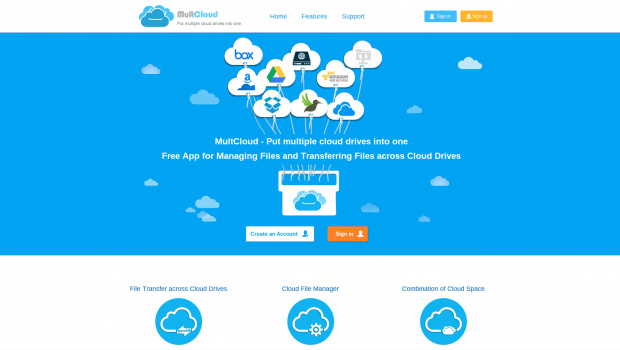

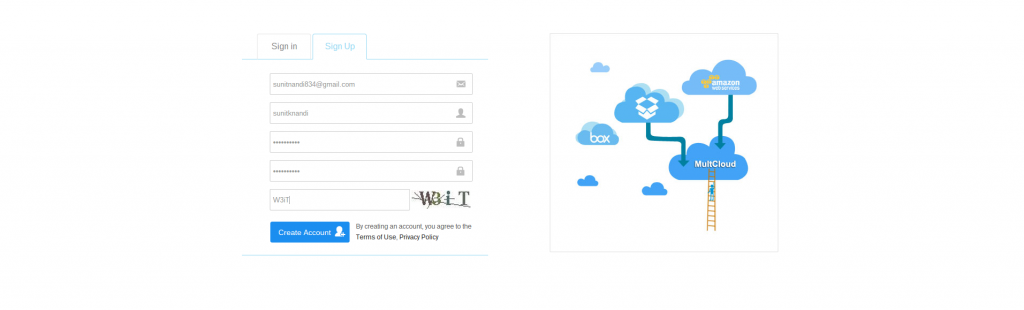
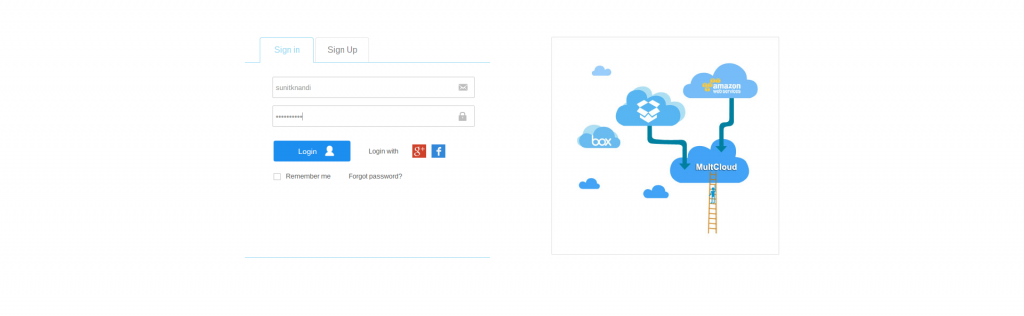
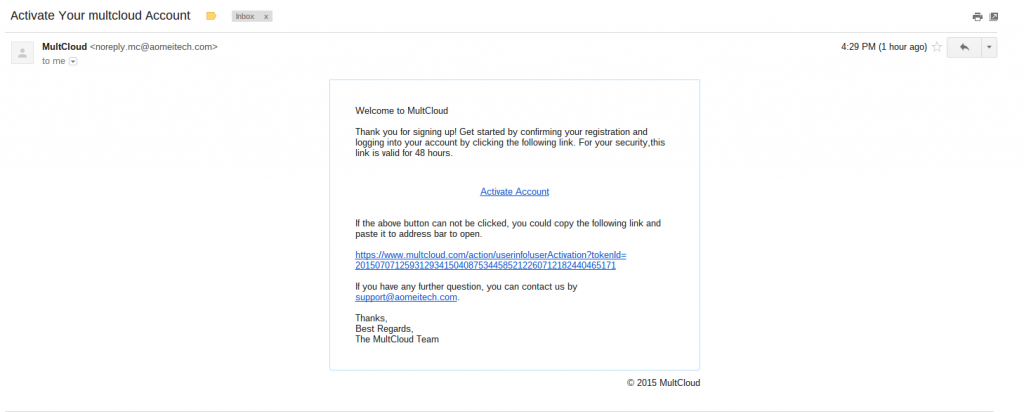
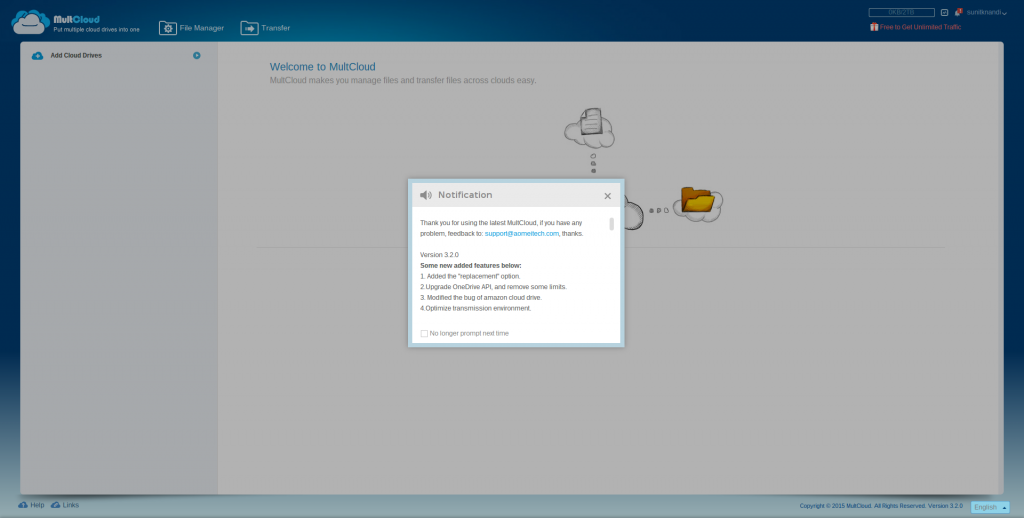
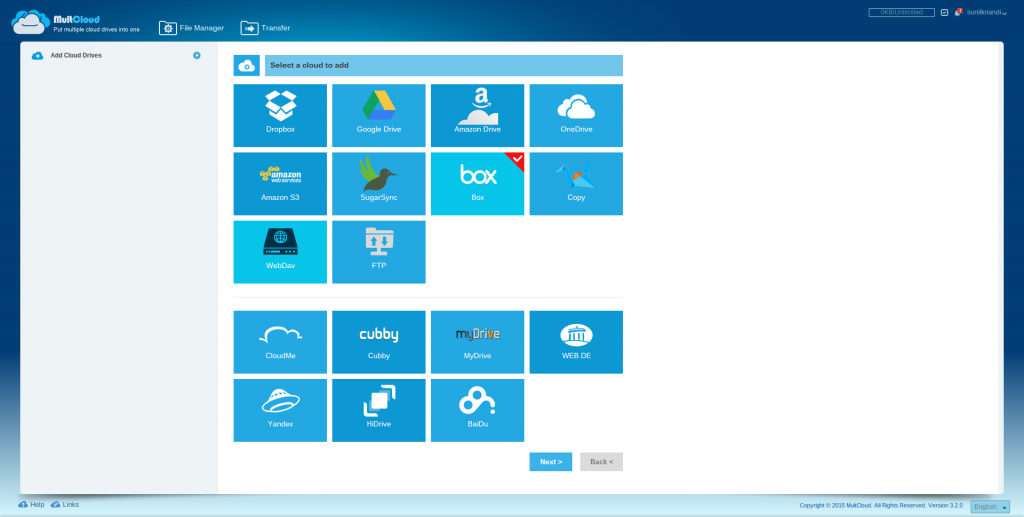
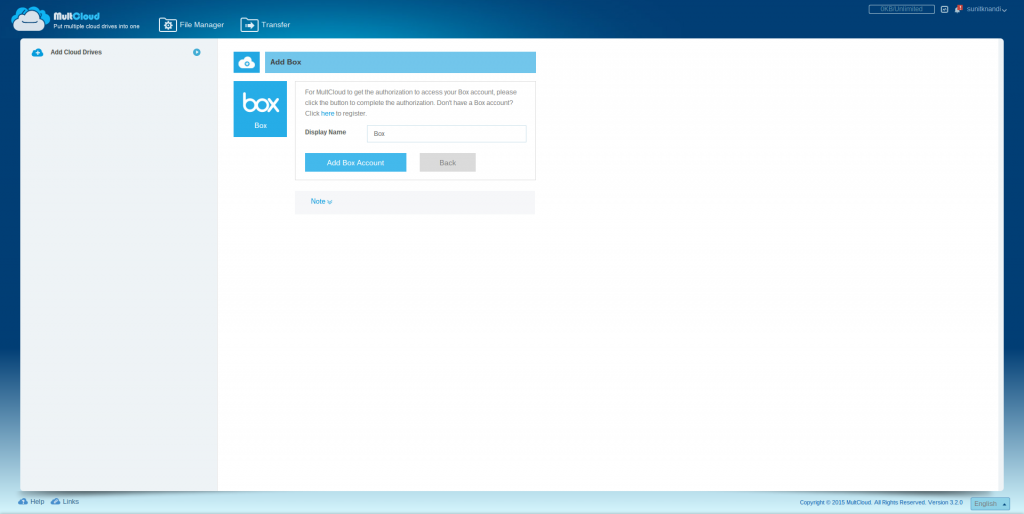
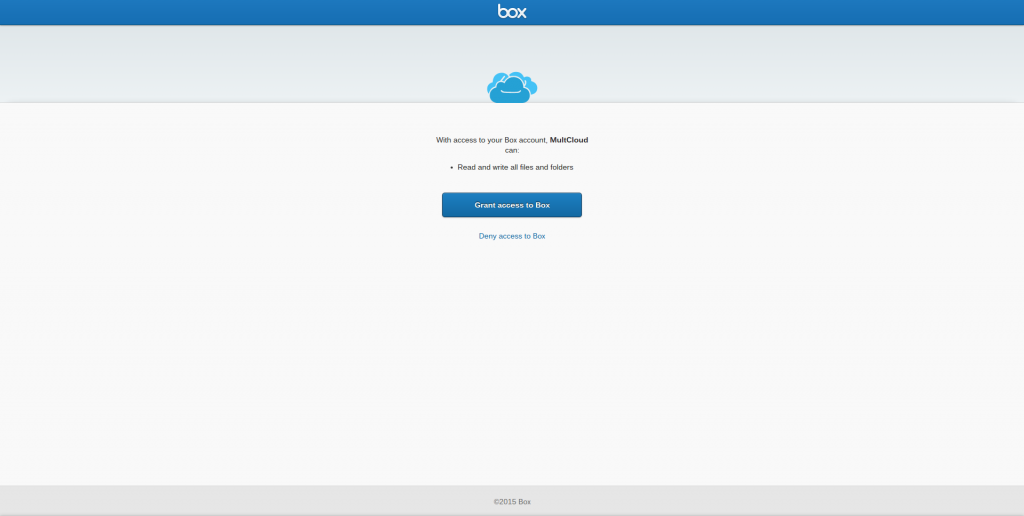
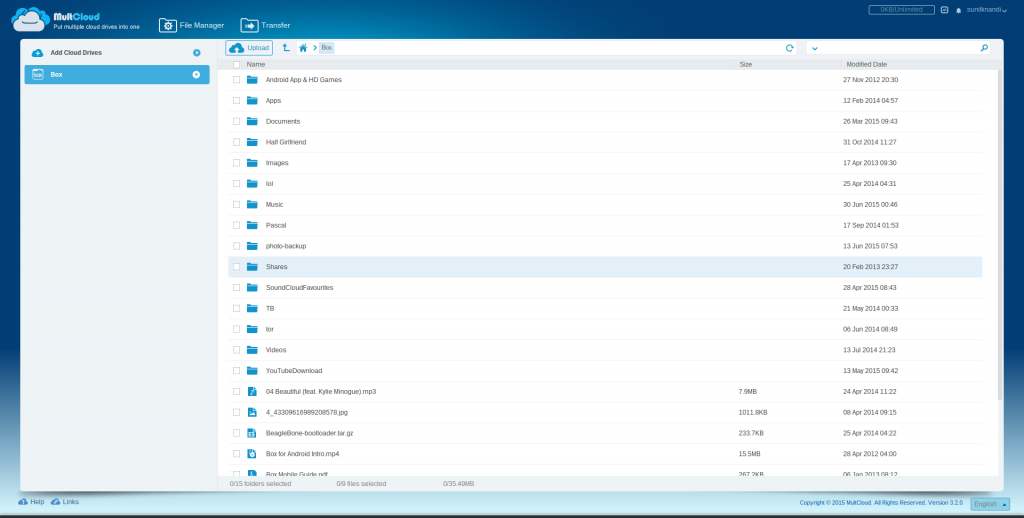
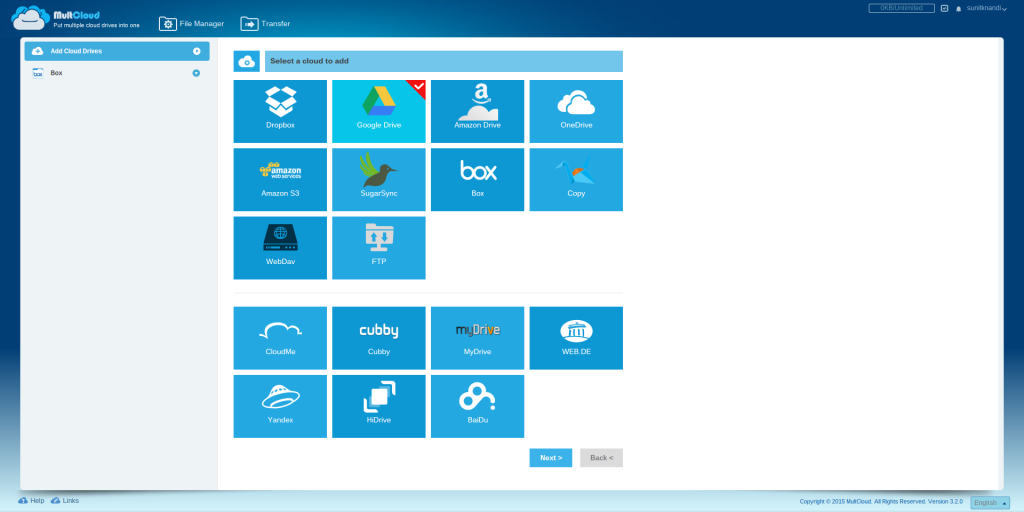
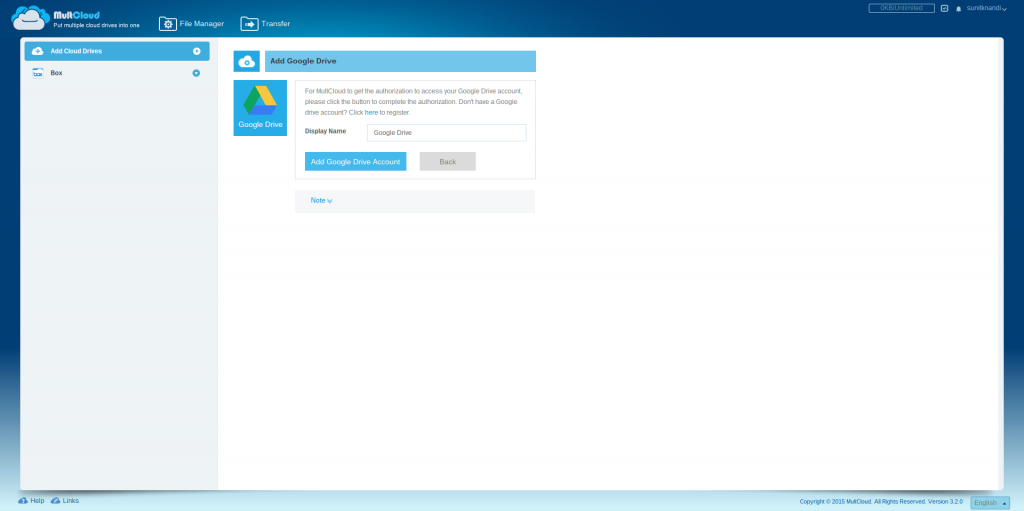
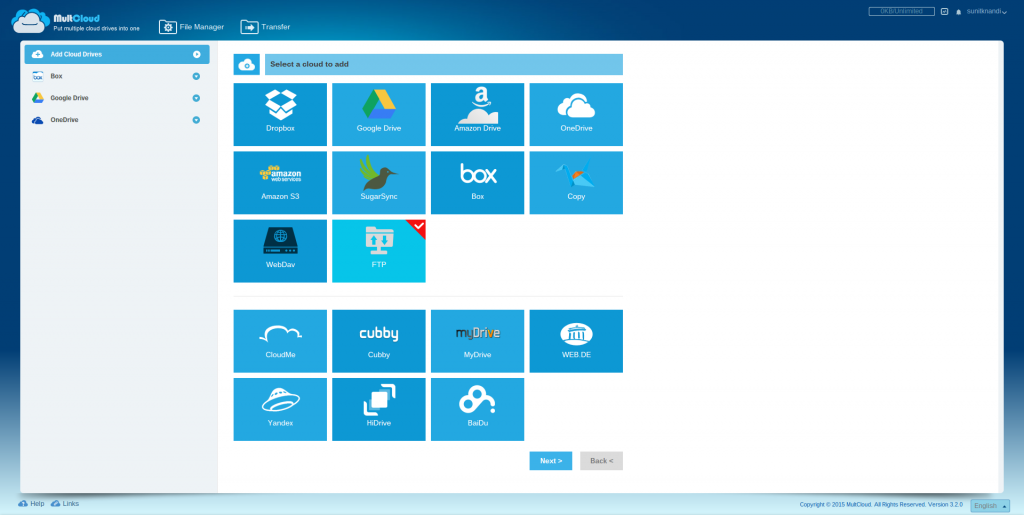
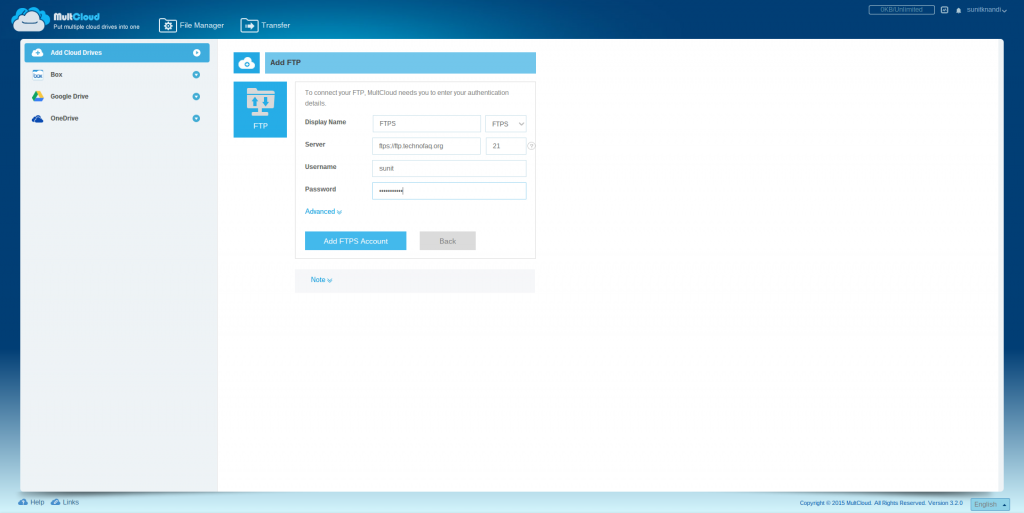
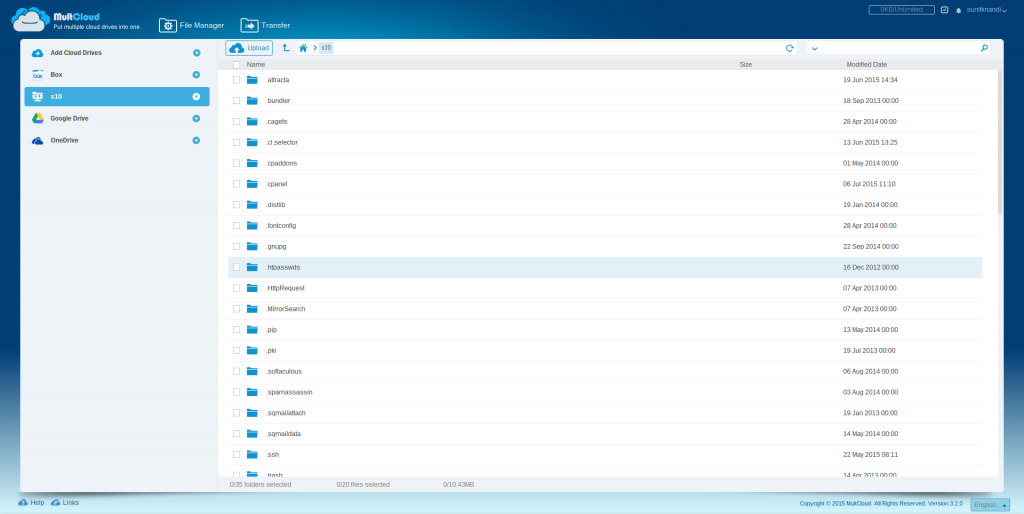
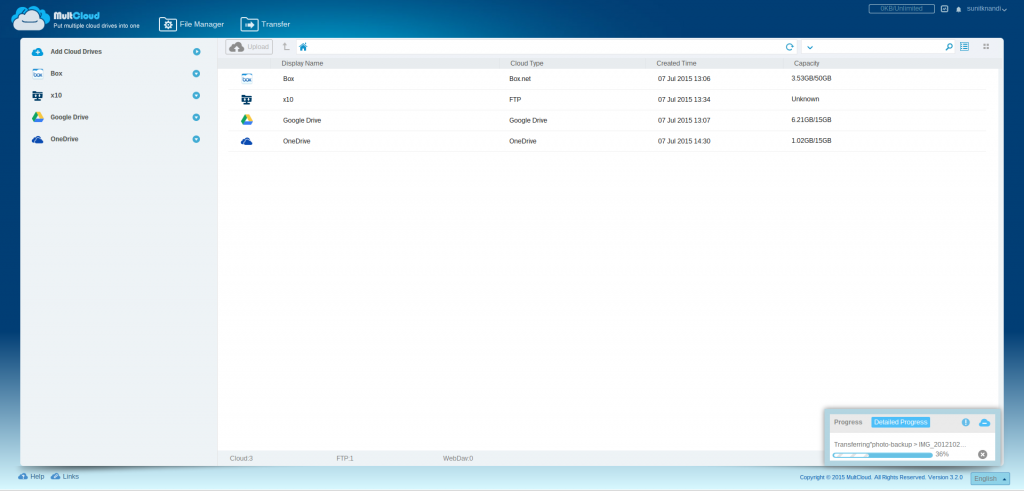
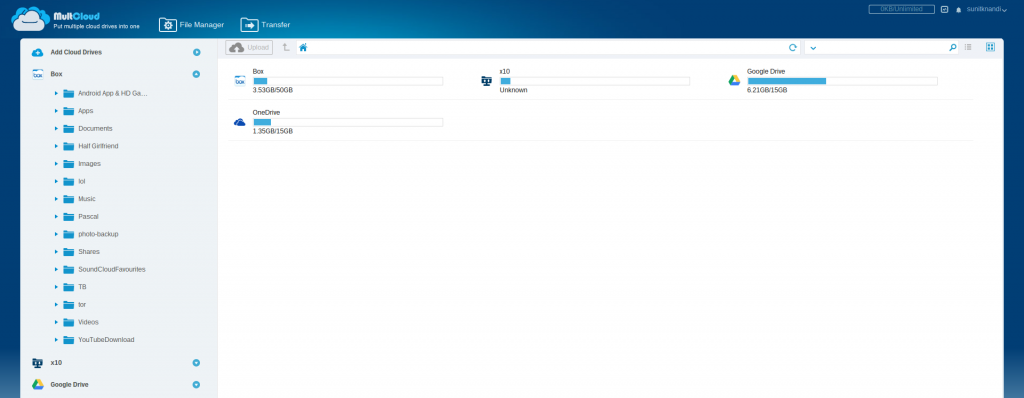
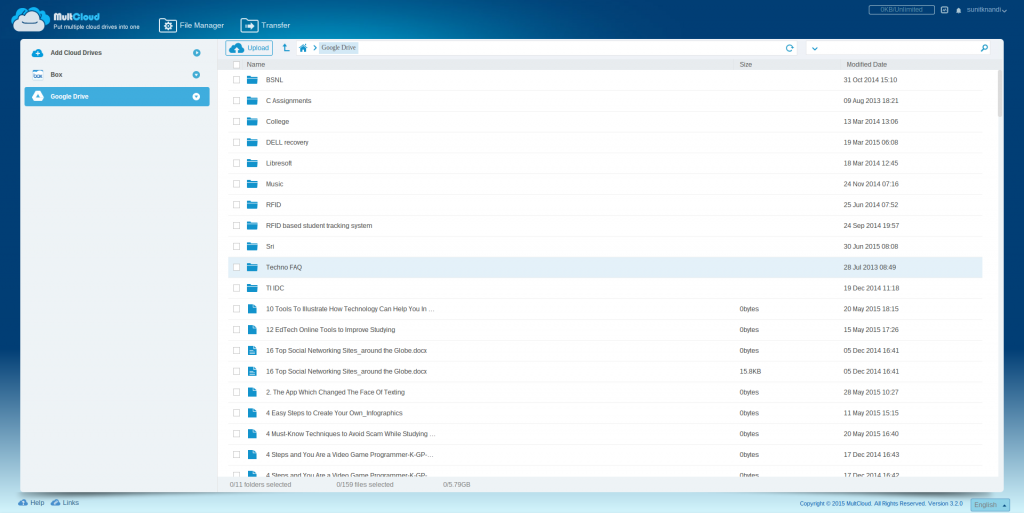
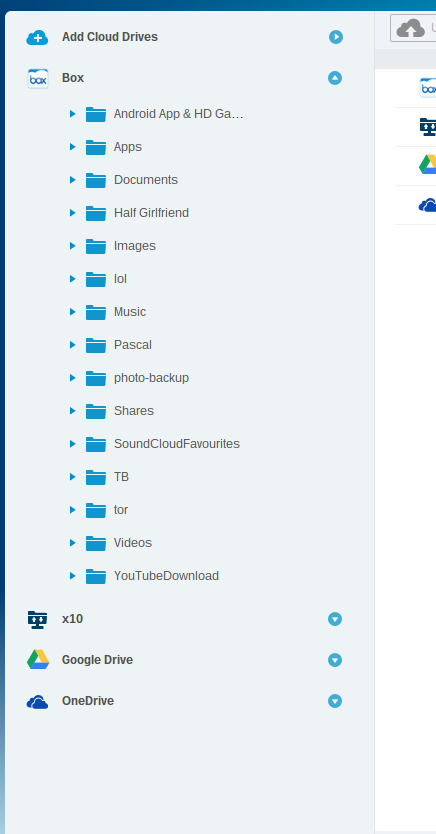
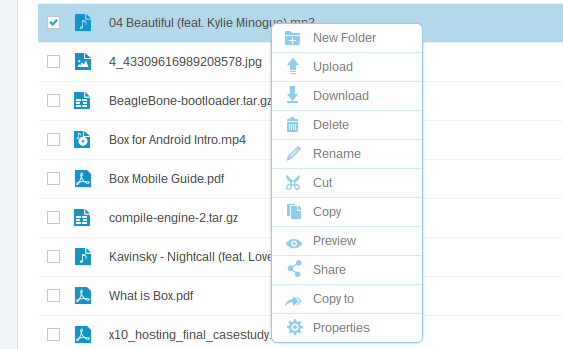
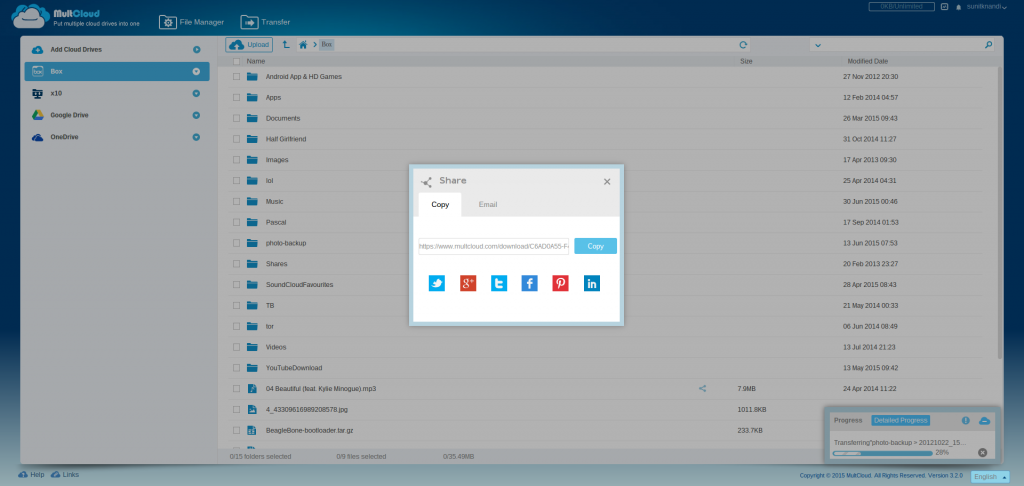
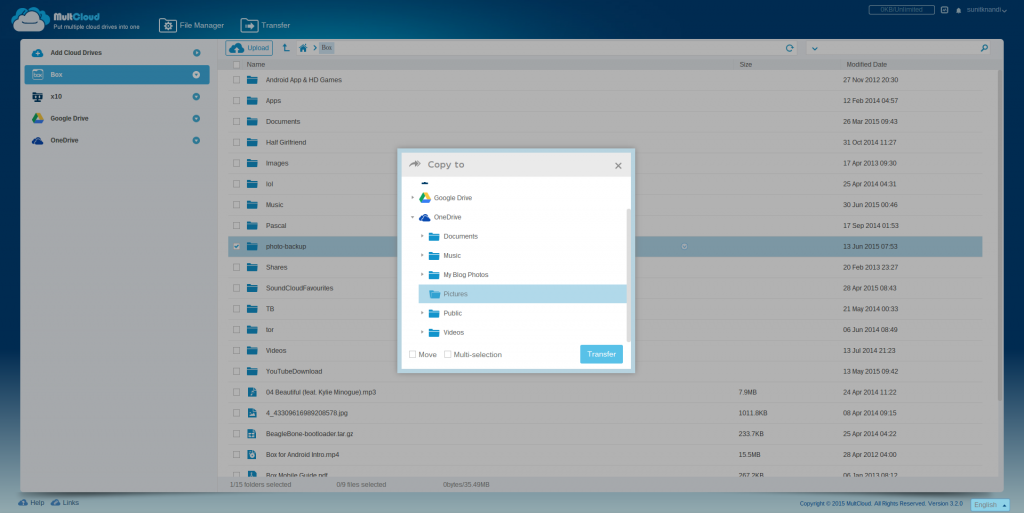
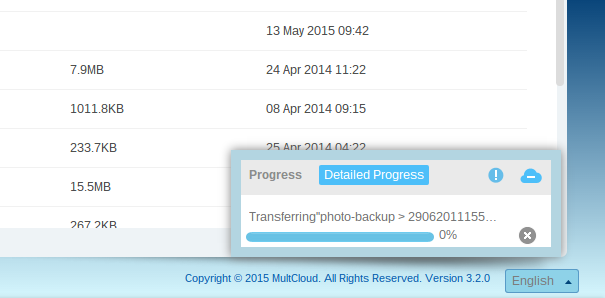
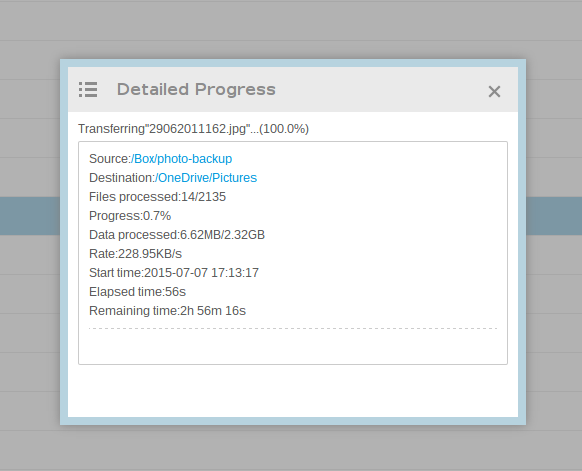
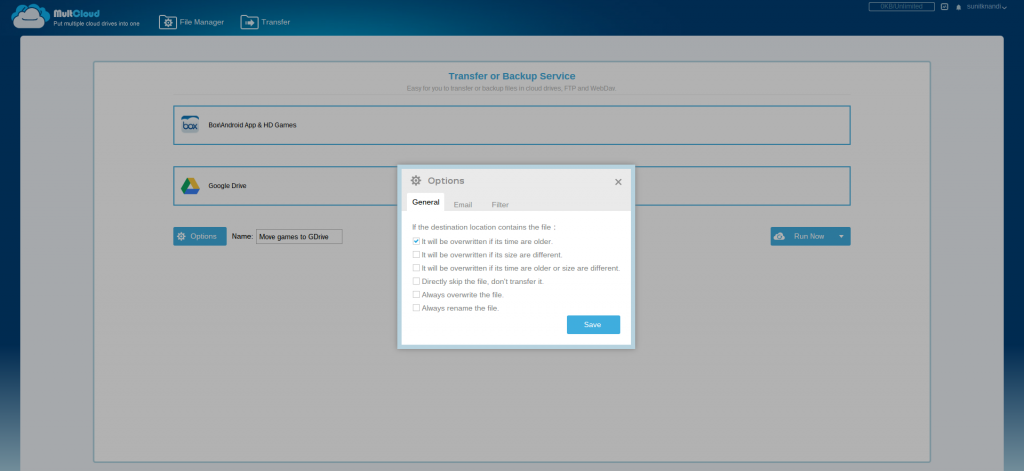
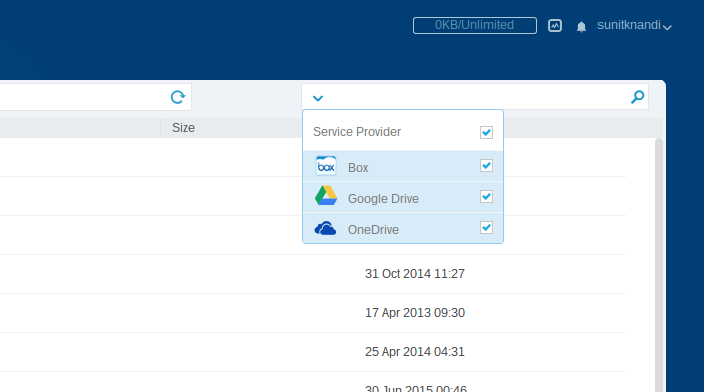
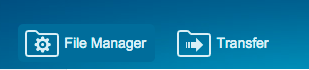
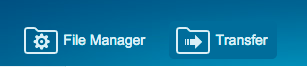








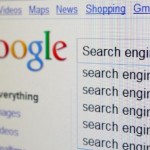






7 Responses to MultCloud review: an interesting cloud storage management, backup and transfer service